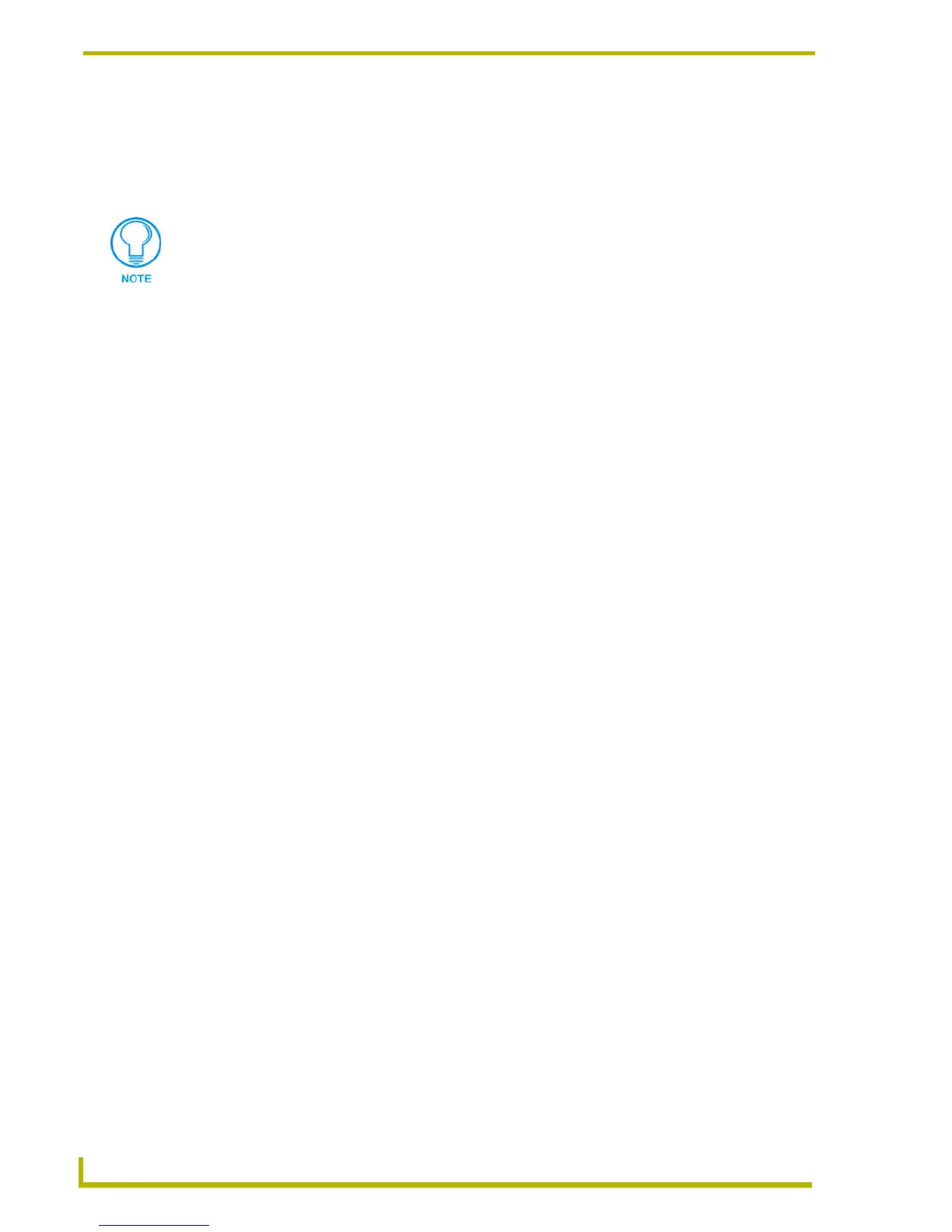Using NetLinx Studio
22
NetLinx Studio (v2.4 or higher)
13. Click Next to proceed to the System Communications dialog. This dialog displays the current
Master Communication Settings in a read-only text box.
14. Click Communication Settings to set the communication settings for this System, in the
Communication Settings dialog.
15. Click Next to proceed to the Master Source Code File Selection dialog.
16. Use the radio buttons to select the type of Master Source Code file to create for this System:
Create an empty AXS File - This option generates an AXS file that is totally empty (no
templates used):
a. Click Next to proceed to the Master Source Code File Name dialog.
b. Enter a name (up to 128 characters) for the new (empty) Master Source Code File.
c. Click Source Code File Description to enter a description (up to 2,000 characters) in the
Source Code File Description dialog, and click OK to return to the Master Source Code
File Name dialog.
d. Click Next to proceed to the New File Location dialog.
e. Specify the target location for the new file in the text field (click the Browse button to
locate and select a target directory via the Browse For Folder dialog).
f. Click Next to complete the Wizard.
Add an existing AXS File to the System - This option adds an existing AXS file to the
System as the Master Source Code File:
a. Click Next to proceed to the Existing Master Source File Location dialog.
b. Enter a path and filename of the desired Master Source Code File, or click the Browse
button to locate and select the desired AXS file via the Open dialog.
c. Click Source Code File Description to enter an optional description (up to 2,000
characters) in the Source Code File Description dialog, and click OK to return to the
Existing Master Source File Location dialog.
d. Click Next to complete the Wizard.
Create an AXS File using Templates - This option generates an AXS file using either
the NetLinx or Axcess template, depending on the System type specified in Step 9. This
option results in a Source Code file that is formatted with header/footer information and
all of the main sections of a typical Source Code File of the selected type:
a. Click Next to proceed to the File Template dialog.
b. Enter a name (up to 128 characters) for the new Master Source Code File.
c. Click Next to proceed to the New File Location dialog.
d. Specify the target location for the new file in the text field (click the Browse button to
locate and select a target directory via the Browse For Folder dialog).
These settings become the default communication settings for all new Workspace
files, until they are manually changed.
