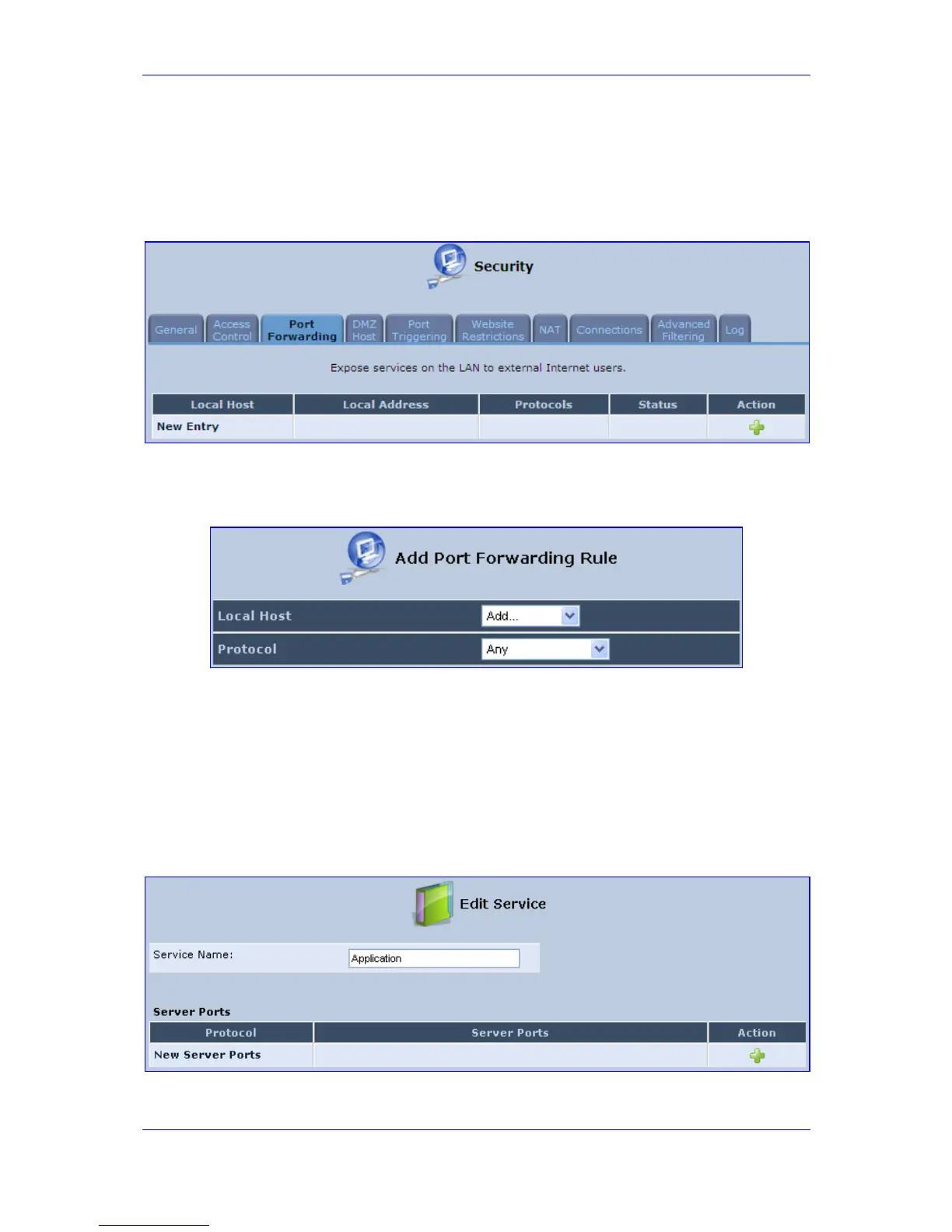Version 3.0.1 183 July 2010
MP-20x Telephone Adapter 13. Security
¾ To add a new port forwarding service:
1. From the sidebar menu, click the Security menu, and in the screen 'Security', click the
Port Forwarding tab; the screen 'Port Forwarding' opens.
Figure 13-5: Port Forwarding Screen
2. Click the link New Entry; the screen 'Add Port Forwarding Rule' opens.
Figure 13-6: Add Port Forwarding Rule
3. Enter the IP address or the host name of the computer that provides the service (the
'server'). Note that only one LAN computer can be assigned to provide a specific
service or application.
4. The Protocol drop-down list lets you select or specify the type of protocol used.
5. In addition to the list of popular protocols it provides, you may also choose any or a
specific protocol. If you choose the option 'User Defined', the screen refreshes and the
following appears:
Figure 13-7: Add a Specific Protocol
