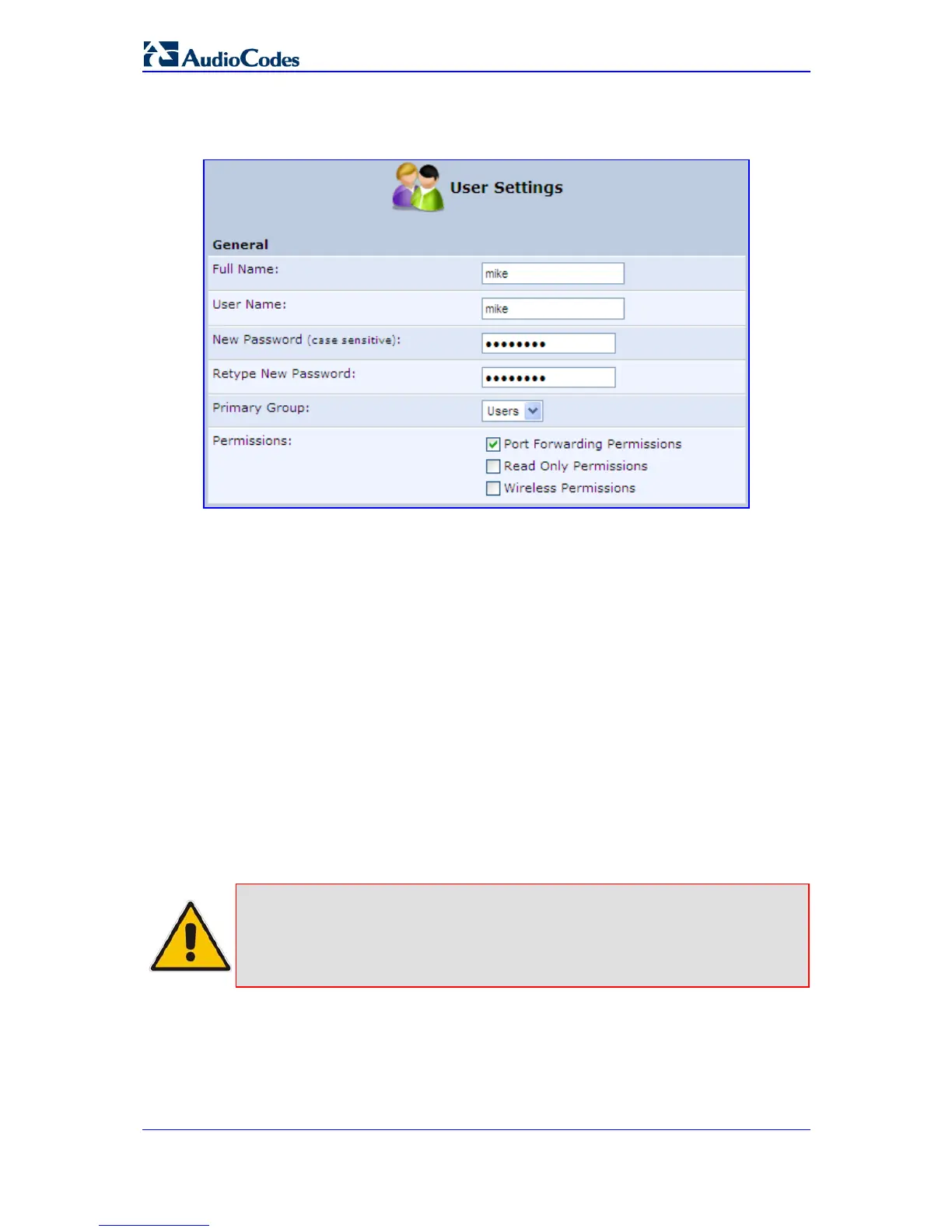MP-20x Telephone Adapter 256 Document #: LTRT-50609
User's Manual
2. In the 'Users' table, click New User; the 'Users Settings' screen appears.
Figure 14-55: Users Settings Screen
3. Add a new user by configuring the following fields:
a. Full Name: enter a remote user's full name.
b. User Name: enter a name a remote user uses to access your home network.
c. New Password: enter a new password for the remote user. If you do not want to
change the remote user's password leave this field empty.
d. Retype New Password: if a new password was assigned, enter it again to verify
correctness.
e. Permissions: select the user's privileges on your home network:
♦ Port Forwarding: user with the name “user” can modify the Port Forwarding
screen.
♦ Read Only Permissions: user can only view the current configuration, but
cannot modify.
♦ Wireless Permissions: grants permission to connect to the Internet via MP-
20x's wireless access point. This permission level does not provide you with
access to MP-20x's Web interface, unless you have administrator rights.
Note: This permission is applicable only if MP-20x's wireless access point is
configured with the 'Web Authentication' security level.
Note: A user whose user name is “user” (Full Name and User Name) has special
privileges. By default, this user can access only the Quick Setup screen and
can change the Internet connection type (and Wireless for MP-202C). In
addition, this user can be defined with Port Forwarding permissions for
configuring port forwarding.
4. Click OK.
Note that changing any of the user parameters prompts the connection associated with the
user to terminate. For changes to take effect you should activate the connection manually
after modifying user parameters.