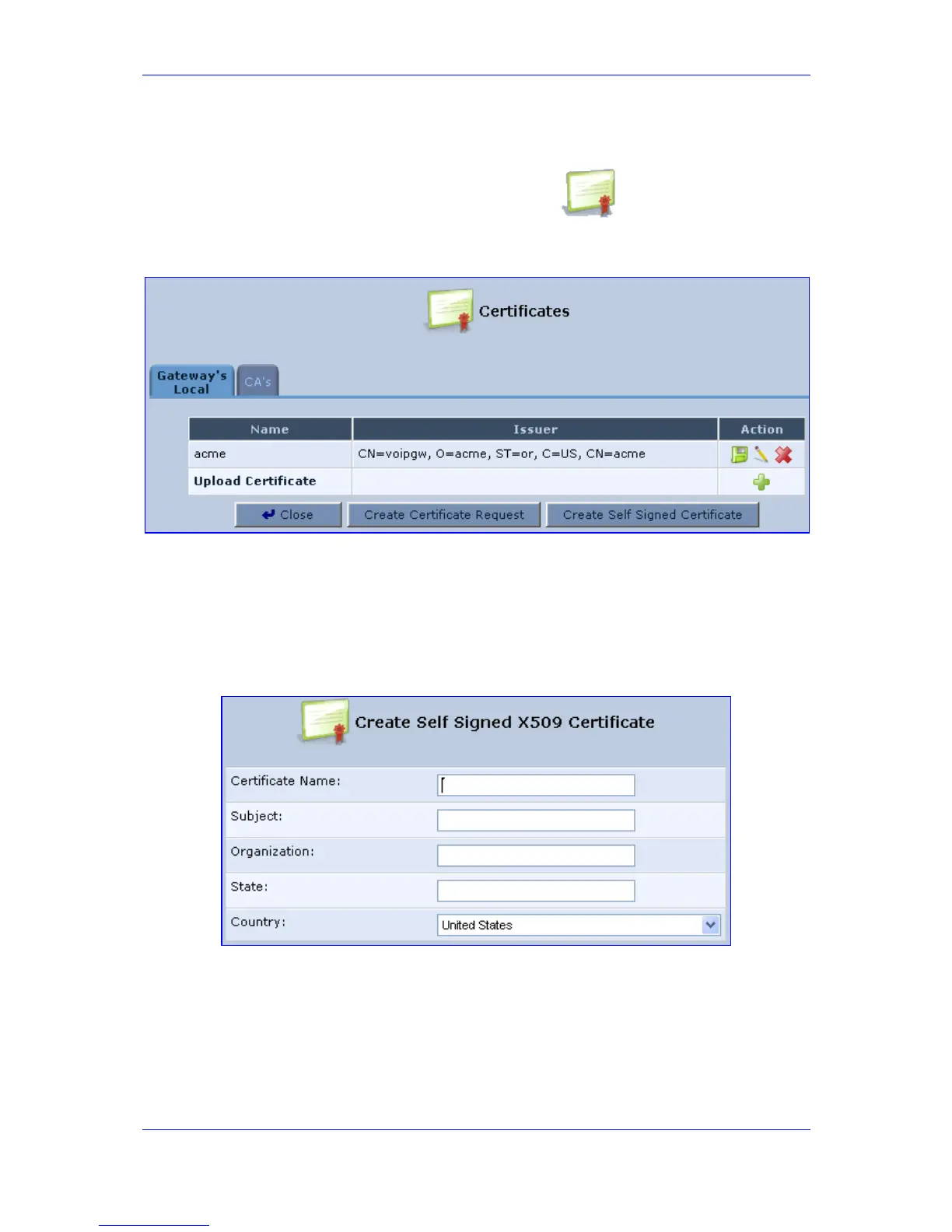Version 3.0.1 211 July 2010
MP-20x Telephone Adapter 14. Advanced Settings
¾ To work with self-signed certificates:
1. In the 'Advanced' screen, click the Certificates icon; the 'Certificates' screen
is displayed.
Figure 14-3: New Certificates Screen
2. Create a self-signed certificate (Note: You can also create a self-signed certificate
using the OpenSSL utility, downloaded from http://sial.org/howto/openssl/self-signed):
a. Select the Gateway's Local tab.
b. Click the Create Self Signed Certificate button and create the certificate; the
'Create Self Signed X509 Certificate' screen appears.
Figure 14-4: Create Self Signed X509 Certificate Screen
c. Enter the fields in the 'Create Self Signed X509 Certificate' screen, and then click
Generate; a message appears notifying you that this process may take a few
minutes.
