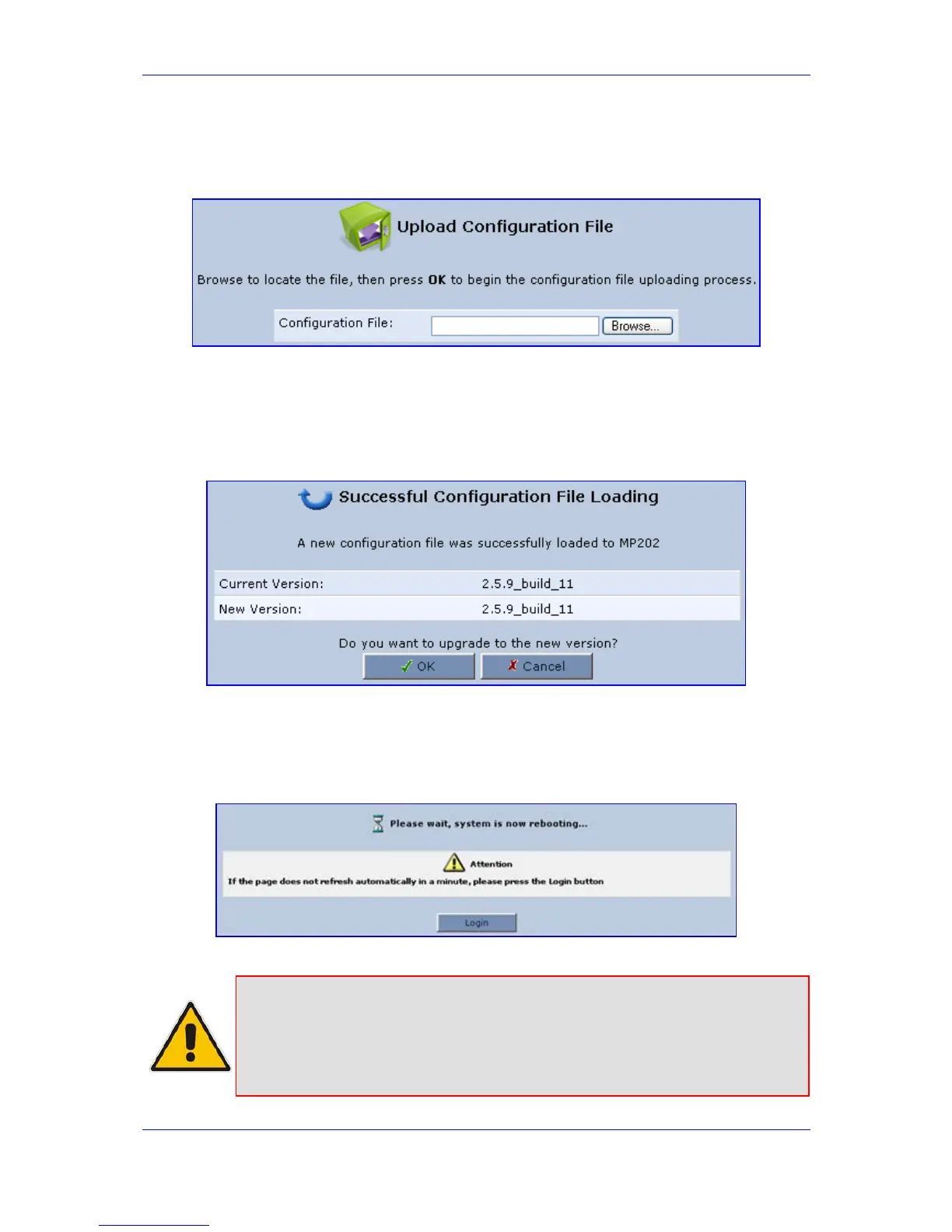Version 3.0.1 217 July 2010
MP-20x Telephone Adapter 14. Advanced Settings
2. In the section 'Load the Configuration File From a PC on the Network', click Upgrade
Now; the screen 'Upload Configuration File' opens.
Figure 14-12: Advanced - Loading Configuration File from a PC on the Network
3. Enter the path of the configuration file or click Browse and navigate to the
configuration file on your PC. Click OK; the file starts loading from your PC to your
MP-20x. When loading is complete, the screen 'Successful Configuration File Loading'
opens, prompting you to confirm configuration file load.
Figure 14-13: Successful Configuration File Loading
4. Click OK to confirm; the upgrade process commences and shouldn't take longer than
a couple of minutes to complete. At the conclusion of the file load process, the device
automatically reboots. The new configuration file is now applied to MP-20x.
Figure 14-14: Reboot After Configuration File Load
Note: During the load process, it is recommended not to power down MP-20x or stop
the file load process so as not to damage the main firmware. However, if you
do, MP-20x runs a recovery firmware image (also stored on its flash memory).
Except for the analog or VoIP interfaces, the recovery image supports all
interfaces and enables MP-20x to reconnect to the Internet and then download
the primary software.
