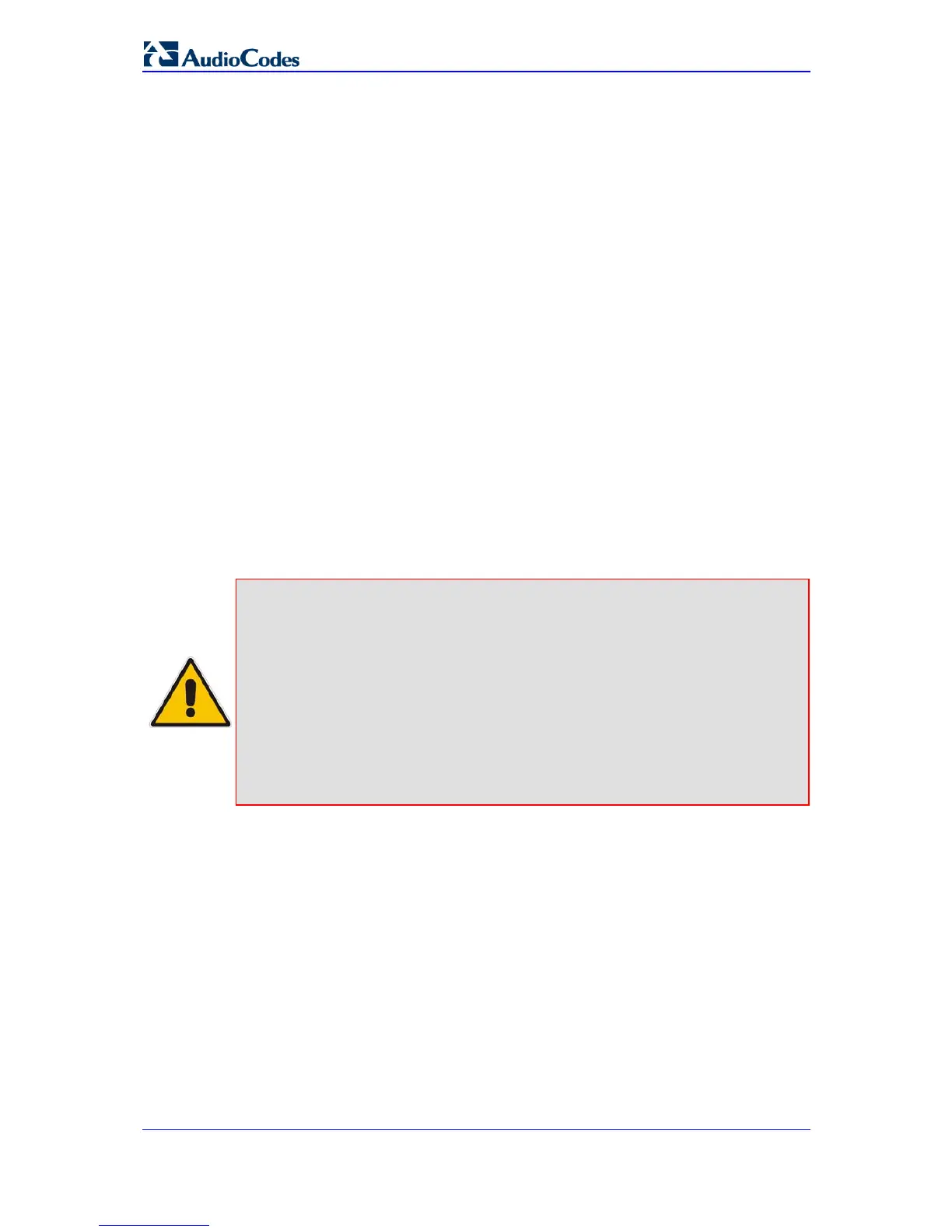MP-20x Telephone Adapter 220 Document #: LTRT-50609
User's Manual
14.3.3 Encrypting a Configuration File Using CLI
Encrypted files include the file name extension .cfx (instead of .cfg) or .inx (instead of .ini).
After MP-20x loads the encrypted file from the HTTP server, it automatically identifies the
encrypted file by its file name extensions .cfx or .inx, and subsequently decrypts the file
before saving it to flash memory.
The following procedure describes how to encrypt configuration files.
¾ To encrypt a configuration file:
Run the following CLI shell command (on Linux or Windows PC with OpenSSL
installed):
openssl des3 -in <original file> -out <encrypted file> -k
<password> -S <salt value>
Where,
• <original file> depicts the original cleartext configuration file (.cfg or .ini file).
• <encrypted file> depicts the output file (an encrypted .cfx or .inx file).
• <password> depicts the password that is used to encrypt the file.
• <salt value> depicts the 8 bytes of a special key value that is combined with the
password. The format is 16 hexadecimal digits [0-9,A-F].
An example of this command is shown below:
openssl des3 -in c:\temp\try_enc_conf.cfg -out
c:\temp\try_enc_conf.cfx -k MyPassword123456 -S 0123456789ABCDEF
Notes:
• You can choose any <salt value> – MP-20x does not have to know about
it.
• A password can be pre-configured in MP-20x, using the following CLI
command: rg_conf_set_obscure /rmt_config/password <password>
• You can also define the password in a configuration file that you download
from the server.
• If you don’t define a password in the configuration file, a default password
is used. Different default passwords are defined per customer, according
to the config-file url hostname
14.3.4 Automatic Upload Using SIP NOTIFY Message
You can enable automatic software upgrade for MP-20x from a remote server, using the
SIP NOTIFY message. The contents of the configuration file can initiate (“push”) the
remote server to upgrade (or a downgrade) MP-20x to a desired SW version.
¾ To “push” a configuration file when a change of parameter is needed:
1. Create a new configuration file with the required change.
2. Place the file on the HTTP server.
3. Send the SIP NOTIFY message to MP-20x; MP-20x integrates the contents of the
new file and reboots.
