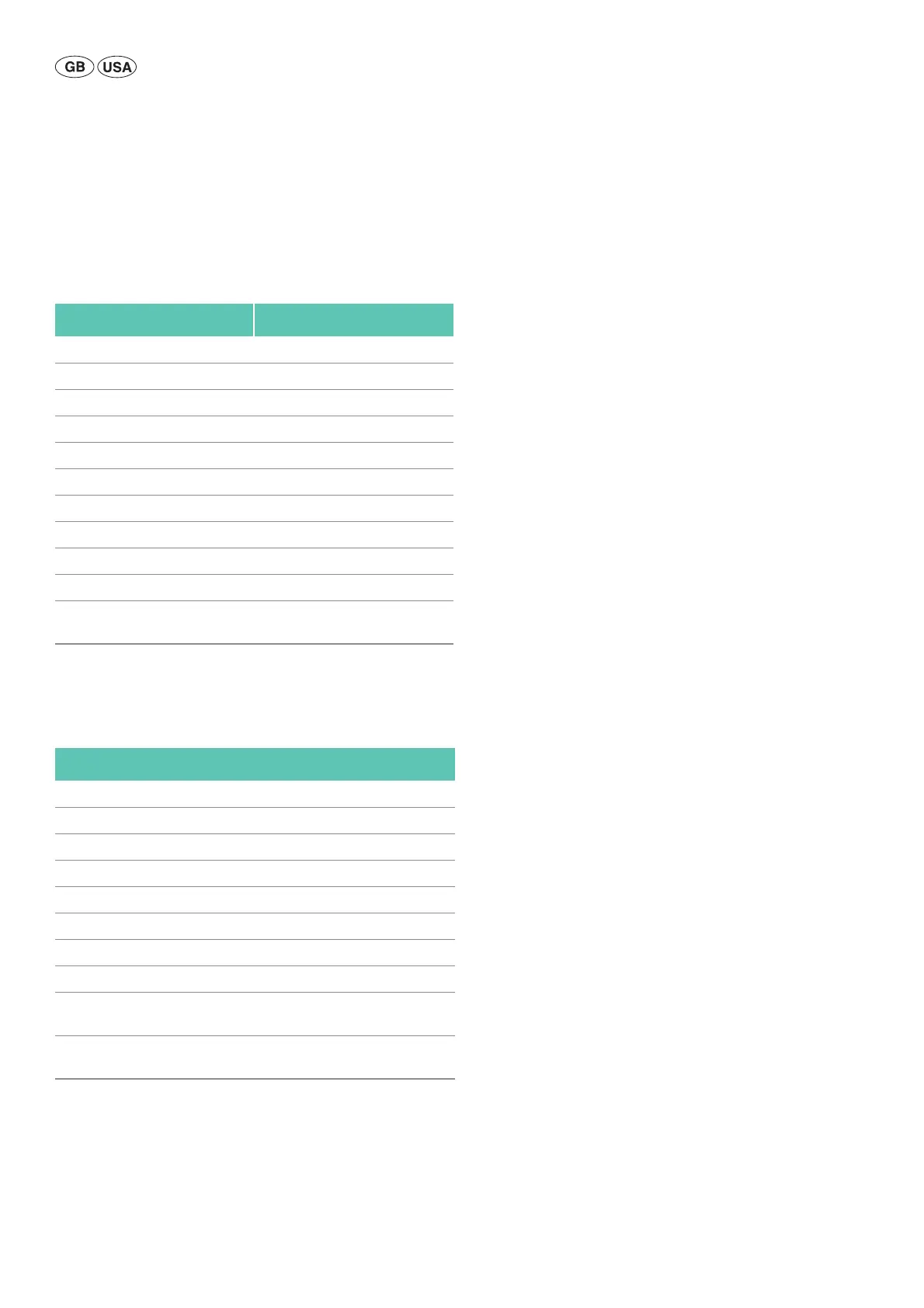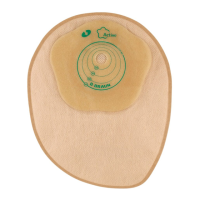12
Aesculap
®
Full HD CMOS Camera System
Overview of the "system information" menu
Overview of the “button layout” menu
Note
"Top long" is set as "Menu" and cannot be changed. All other buttons can
be assigned freely with different functions.
Apply user-defined camera settings and save
Here, up to three different camera settings can be set and saved according
to the user's preference. These settings can then be called up again later
by selecting "User 1", "User 2" or "User 3" in the main menu.
Ź Start menu (button A 20 (up), press and hold).
Ź Select "User settings".
Ź Press button B 21 (right) briefly. A submenu appears.
Ź Under “Ref. profile”, select the desired entry, e.g. “Laparoscopy”.
Ź Now apply the desired image settings.
Ź Under “Save as”, select “User 1", “User 2", or “User 3".
Ź Select “Return and save” or “Return” (changes are not saved).
Ź These user-defined settings become active immediately if the profile
“User 1/2/3" is selected as a profile in the main menu.
Assigning the buttons on the camera head
By pressing and holding the button, button A 20 (up) is assigned to the
“Menu” function and cannot be changed. All other buttons can be
assigned freely with different functions. In order to allocate functions to
the buttons, proceed as follows:
Ź Access the start menu (button A 20 (top), press and hold).
Ź Select “System Settings”.
Ź Press button B 21 (right) briefly. A submenu appears.
Ź Select "Button layout".
Ź Press button B 21 (right) briefly.
Ź Select the desired button.
Ź A function can be selected by pressing briefly on button B 21 (right) or
button D 22 (left).
Ź Define all buttons as required with the same procedure.
Ź If the button is not intended to have any function, select "empty" as
the function.
Ź Finally, select “Return and save” or just “Return” (changes are not
saved).
Note
For safety reasons, not all the camera functions are available for key
assignment.
System information
Software status
Camera head Camera head software status
Control unit Control unit software status
Serial number
Camera head Camera head serial number
Control unit Control unit serial number
Light source Light source serial number
Operating hours
Camera head Camera head operating hours
Control unit Control unit operating hours
Return Takes the user back to the previous
menu
Button layout (default settings)
Up short -
Up long Menu
Down short -
Down long LED on/standby
Left short Photo
Left long Video
Right short -
Right long White balance
Return and save Saves the settings and takes the user back to
the previous menu
Return Takes the user back to the previous menu with-
out saving the changes
