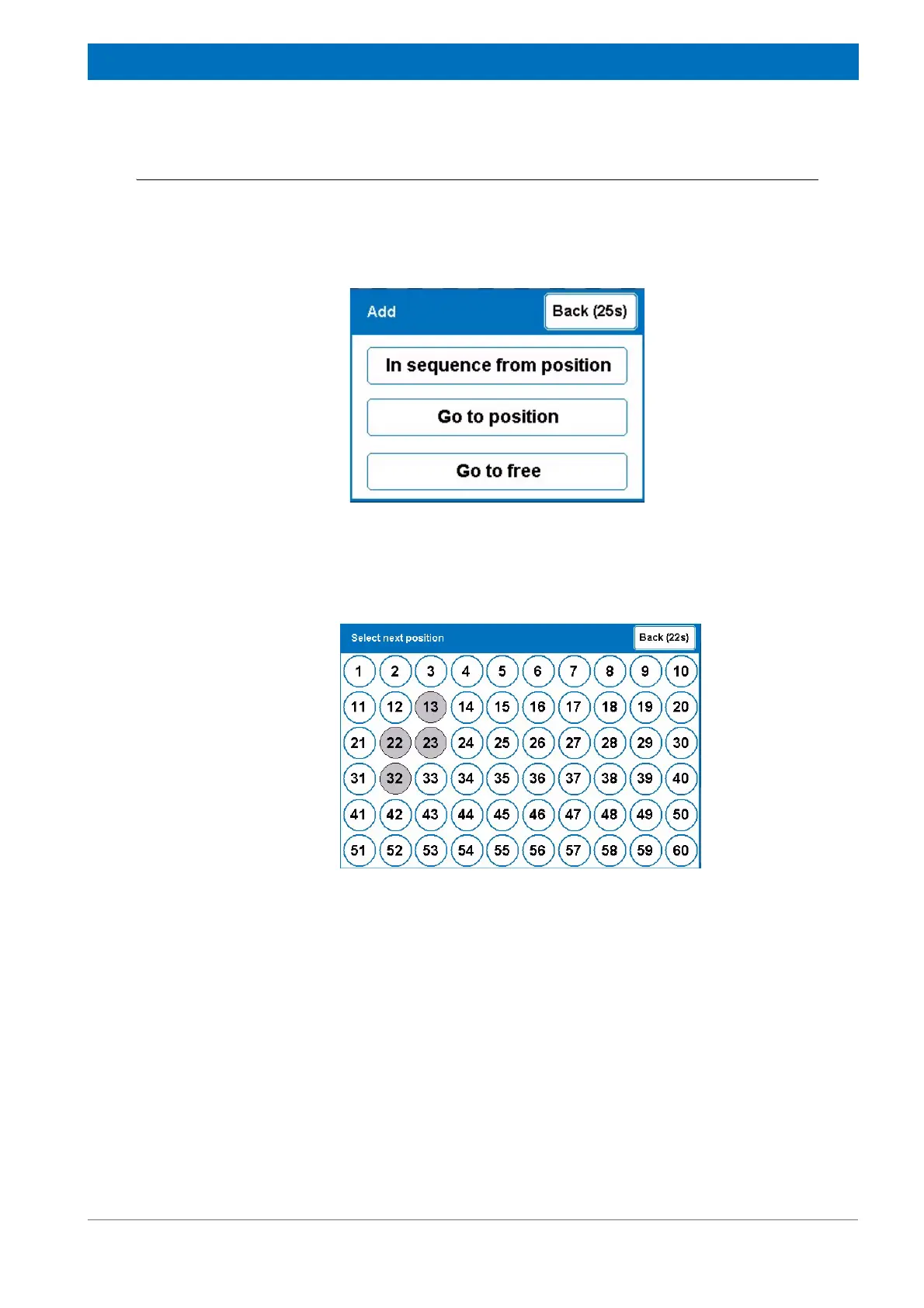69
Z31900_00_01
Operation
9.5.1 Adding Samples
1. Press the Add button.
The Add selection window appears displaying 3 buttons: When no empty position is
left, the Go to free button is disabled and grayed.
Figure 9.10 The Add Selection Window
2. Press the Go To Position button to choose the sample position.
The Position selection screen appears:
Figure 9.11 Position Selection Screen
3. Select an empty gray position to insert the sample into (white positions are loaded
with samples).
The conveyor chain rotates the selected position to the Operator Access Position,
during which a message is displayed on the screen:
