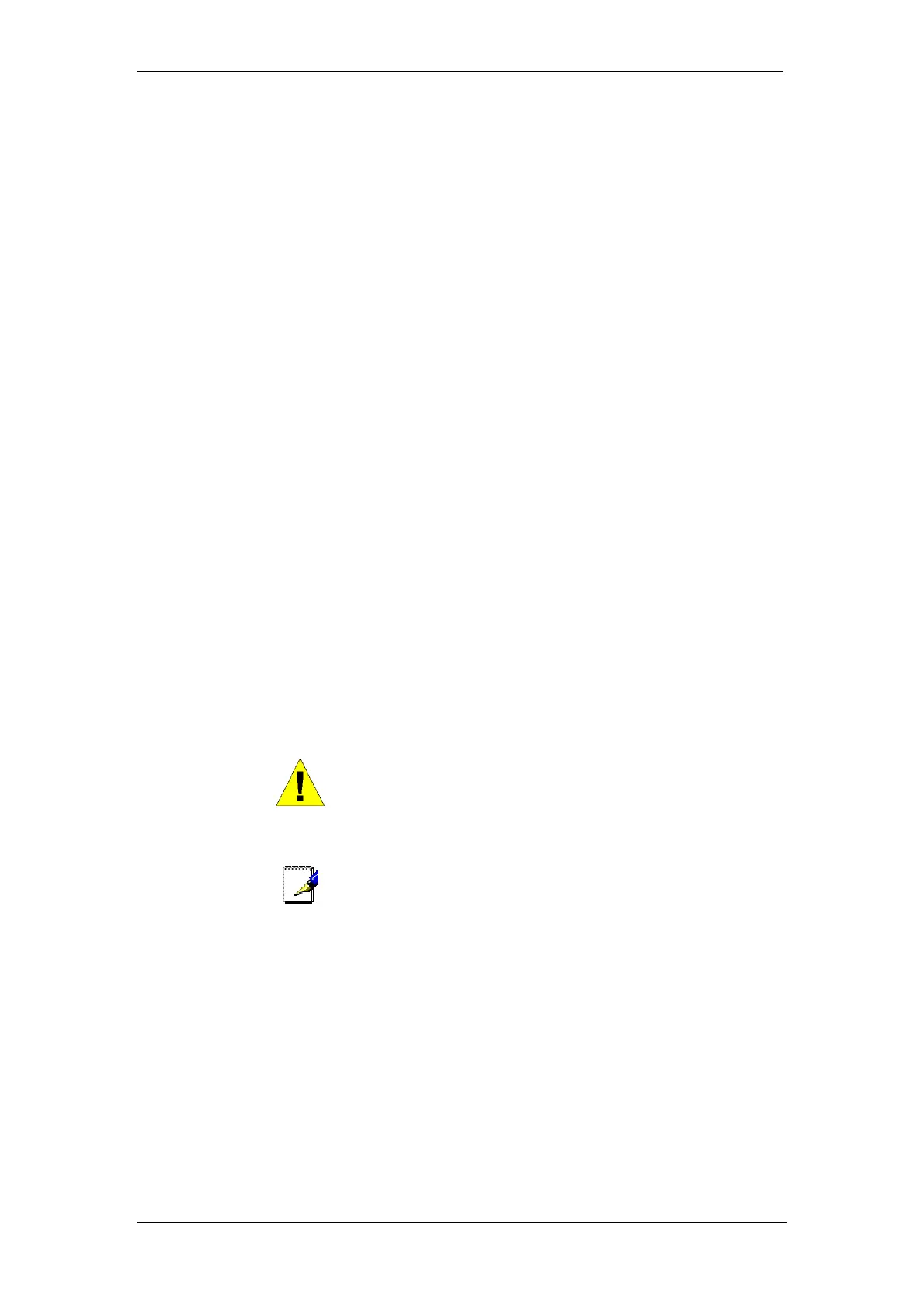BT Micro Owner’s Manual
105
individual extension level diverts.
Divert on Busy
The ‘Divert On Busy’ feature allows you to divert all your calls to
ring at another extension if your extension is busy (engaged).
Alternatively, you can divert all external calls to an external
number if your extension is busy. In this case, internal calls will
not be diverted but will be given the busy tone.
This function can be set for all extensions
Divert on No Answer
The ‘Divert On No Answer’ allows you to divert all your calls to
ring at another extension if there is no answer at your extension
after four rings. Alternatively, you can divert all external calls to
an external number if your extension has not answered after
four rings. In this case, internal calls will not be diverted but will
continue to ring your extension.
This function can be set for all extensions
Left mouse click on the data entry field for each extension.
Enter up to 24 digits in this field (include the trunk access digit of
diverting to outside lines).
External Diversion
This option allows the administrator to enable or disable each
extension’s facility to divert calls to outside lines.
Selection range: Left mouse click on the field and a pull down
list of options is displayed:
No Trunk to Trunk (This setting means incoming external calls
cannot be diverted back out on another external line)
All Calls (Default: All call types (Internal & External) can be
diverted)
External Divert Only (This setting means that ONLY incoming
external calls can be diverted externally)
WARNING
It is possible that an extension may misuse the External Divert
facility. The Default setting is that no extension is allowed to set
the facility.
Note
Broken tone will be heard at your extension until all call diversion
is cancelled.
You cannot divert to an extension that has the ‘Do Not Disturb’
feature set.
Do Not Disturb
If your extension is set to ‘Do Not Disturb’, anyone trying to call
you will receive a busy (engaged) tone. If the person trying to
contact you has a featurephone, ‘Do Not Disturb Enabled’ will
appear on its 'display'. ‘Call Back’ and ‘Alarm call’ are the only
incoming ringing that will be accepted when this feature is set.
Extensions may be set not to ring.
This option cannot be set for extension 20.
Lock Code
You use a Lock Password to lock, unlock, or to make calls from
a locked extension. The default Lock Password for all