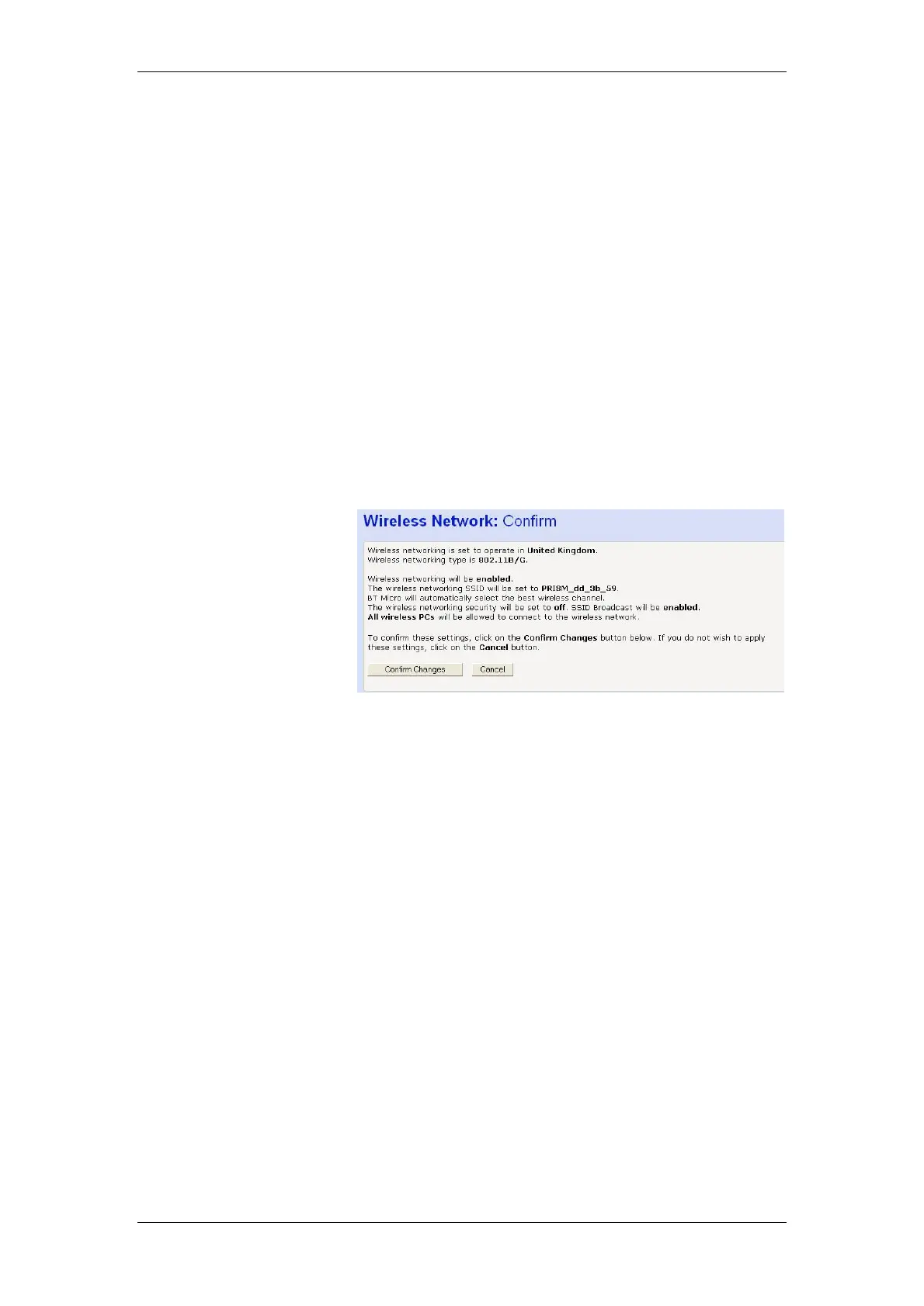BT Micro Owner’s Manual
132
This page allows you to configure the addresses on the
whitelist:
If you want to add another MAC address to the whitelist, click
Add an address here… and repeat the instructions described in
step 0.
If you want to remove a MAC address from the whitelist, click
Remove an address here… At the displayed page, select the
MAC address that you want to remove from the drop-down list.
Click Next>.
If you are following the First Time Settings wizard, the final page
in the wizard sequence is displayed, which allows you to
Confirm Wireless network changes.
If you have accessed this page from the General Settings
section of the Wireless Network page, click on the Confirm
Changes button to apply changes and return to the Wireless
Network page.
Confirm Wireless network changes
Once you have configured Wireless Address Authentication and
clicked on Next>, the following page is displayed:
This page confirms the configuration changes made to each
page in the wizard. If you are happy with these settings, click on
the Confirm Changes button. Configuration changes are applied
to the BT Micro and the Wireless Network page is displayed.
Once you have completed the First Time Settings wizard, you
can edit specific wireless settings using the hyperlinks displayed
in the General Settings section of the Wireless Network page.