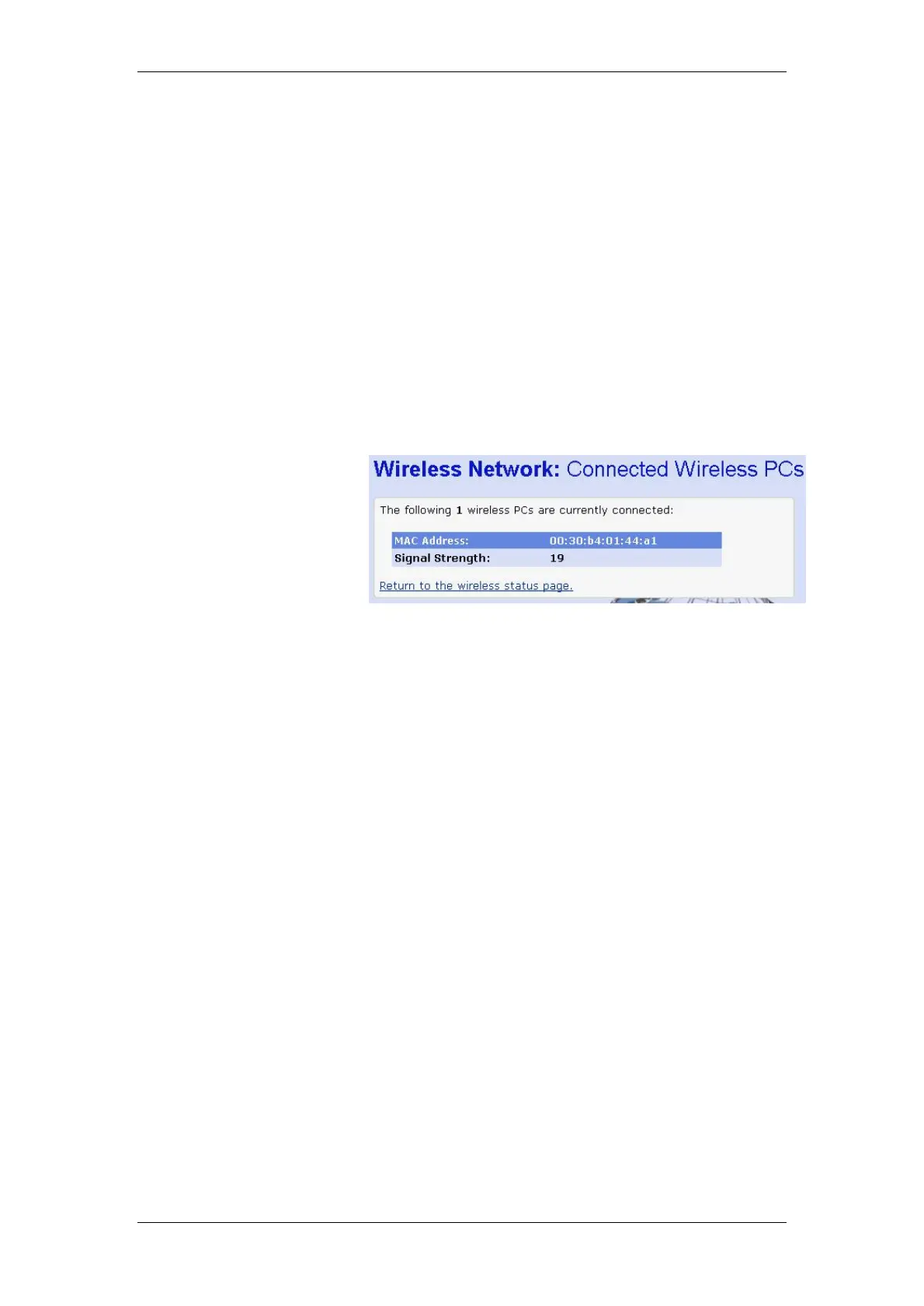BT Micro Owner’s Manual
134
Choose whether to enable or disable wireless networking:
To enable the network, click on the Enable radio button and
then click Next>. This takes you through a subset of the First
Time Setting wizard, starting with the page that allows you to
configure the current Wireless Network Name. Follow the
instructions starting from
Set the Wireless Network Name on page 125.
To disable the network, click on the Disable radio button and
then click Next>. The next page confirms the disabled state of
the wireless network. If you are happy with this configuration,
click on Confirm Changes. The Wireless Network page is
displayed.
Displaying details of Wireless PCs
At the Wireless Network page, click on View details of
connected wireless PCs… The following page is displayed:
This page displays the MAC address of the PC currently
connected to your BT Micro, together with the signal strength.
The signal strength is the measure of radio frequency (RF)
energy detected by the BT Micro on a specific channel. Signal
strength may vary depending on the position of the PC(s) in
relation to the BT Micro.
To return to Wireless Network page, click on Return to the
wireless status page.