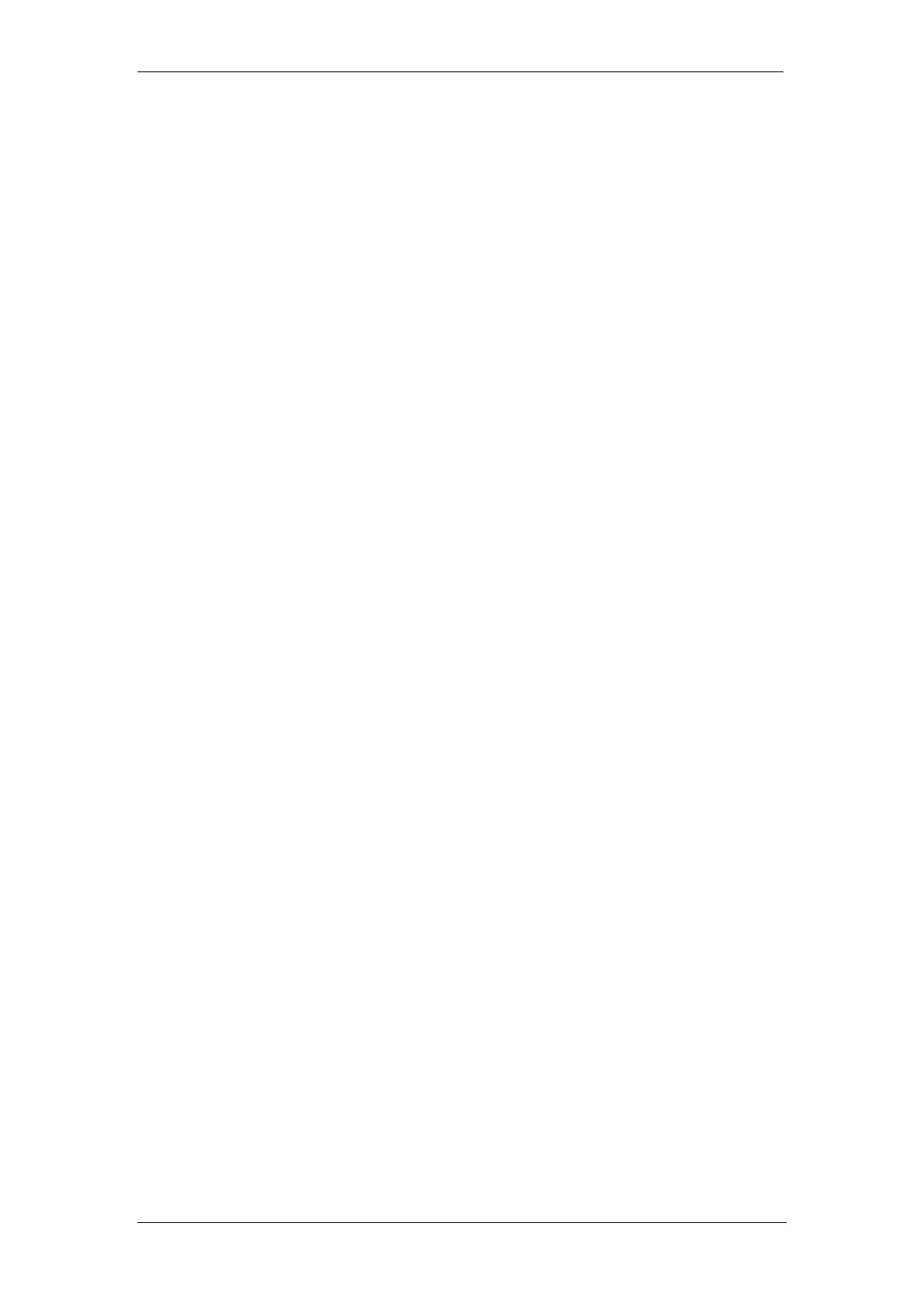BT Micro Owner’s Manual
171
Press the Hands-free Key to finish programming.
To examine Extension Lock Passwords
From the Programming Extension, press the PROGRAMME
Key
Press the Scroll Down Key () until ‘System programming’ is
displayed.
Select ‘System programming’.
Enter the System Programming Password and select
‘Extensions’.
Select ‘Examine passwords’
Select ‘Ext. lock password’.
Select the extension. The Lock Password is briefly displayed
on the top line of the display.
Press the Hands-free Key to finish programming.
Call Waiting Tone Protection
Extensions may present a busy extension with a Call Waiting
tone, provided the busy extension is not protected against
receiving Call Waiting tones. By default, all extensions are
protected against receiving Call Waiting tones. However, you
may programme extensions to receive Call Waiting tones.
To programme an extension to receive Call Waiting tones
From the Programming Extension, select the PROGRAMME
Key
Press the Scroll Down Key () until ‘System programming’ is
displayed.
Select ‘System programming’.
Enter the System Programming Password and select
‘Extensions’.
Press the Scroll Down Key () until ‘Tone protection’ is
displayed.
Select the extensions you wish to allow receive Call Waiting
tones. A ◊ is displayed beside those extensions allowed to
receive Call Waiting tones, and a is displayed beside those
extensions protected against receiving Call Waiting tones. (By
default, all extensions will have a displayed).
Press the Hands-free Key to finish programming.
To protect an individual call from Call Waiting tones
If your extension can receive Call Waiting tones, you may
protect each call on an individual basis from interruption.
When you are on a call, select ‘Tone protect’ on the display.
From a standard telephone, the code is R725.
Intrude
To Program extensions allowed to intrude
In default no extensions are programmed to activate “Intrude”.
From the Programming extension, press the PROGRAM key.
Press the Scroll Down key () until “System Programming” is
displayed.
Select “System Programming”.
Enter the System Programming Password and select
“Extensions”.