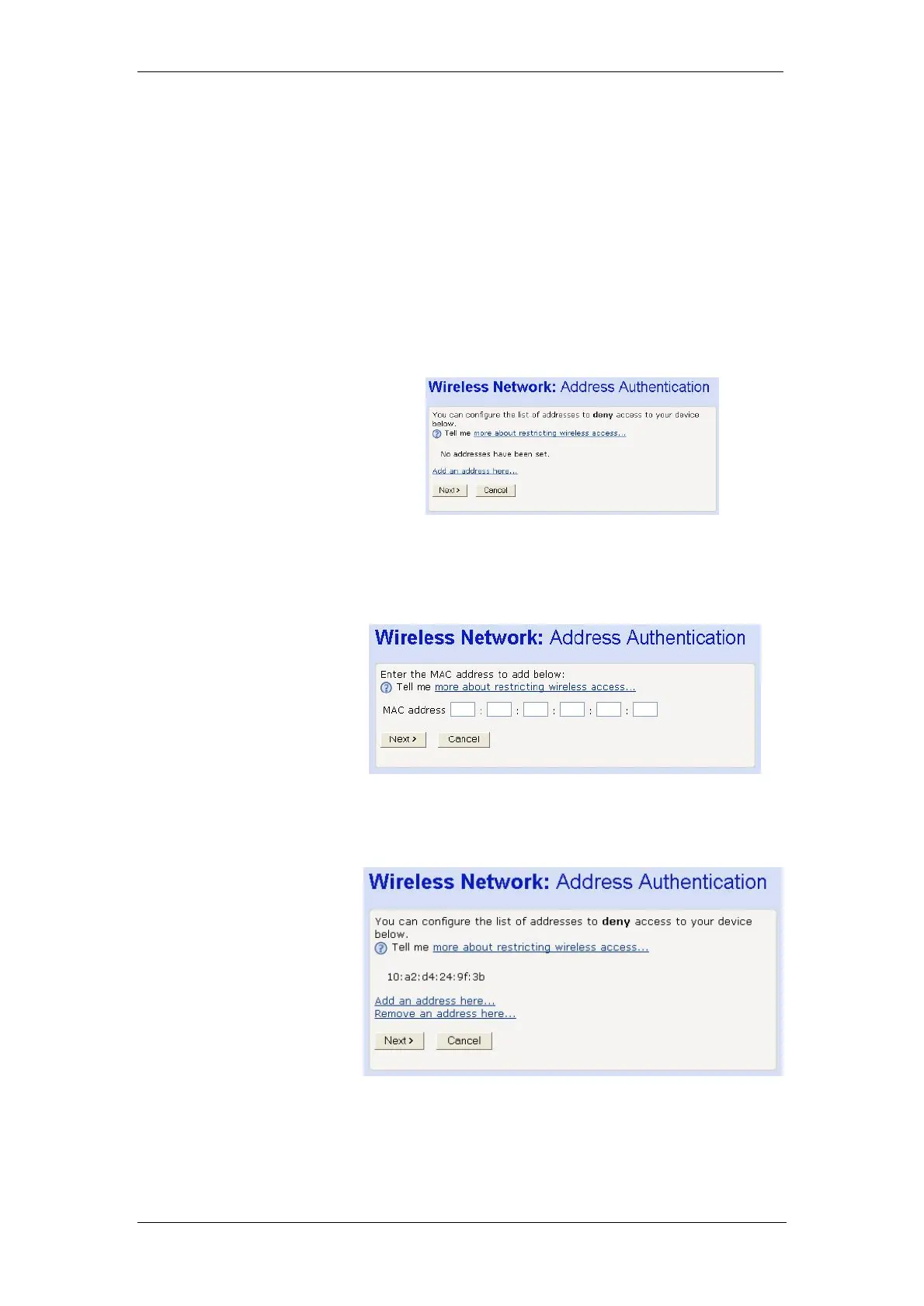BT Micro Owner’s Manual
35
To configure which wireless PCs can access your BT Micro,
choose one of the following options:
If you want any wireless PCs to have access to your BT Micro,
click on the Allow any wireless PCs to connect radio button.
Click Next>.
If you want to create a blacklist of PCs that cannot access your
BT Micro, click on the Allow all wireless PCs to connect except
those I specify radio button and then click Next>.
If you want to create a whitelist of PCs that can access your BT
Micro, click on the Only allow the wireless PCs I specify to
connect radio button and then click Next>.
Configuring the wireless PC blacklist
1. Once you have selected Allow all wireless PCs to connect
except those I specify radio button and then clicked Next>,
the following page is displayed:
2. To add a network PC to the blacklist, click Add an address
here… The following page is displayed:
3. Click in each box and type each character pair of the MAC
address for the PC you want to blacklist. Click Next>. The
following page is displayed, containing details of the MAC
address that you have just added:
4. This page allows you to configure the addresses on the
blacklist:
If you want to add another MAC address to the blacklist, click
Add an address here …and repeat as above.
If you want to remove a MAC address from the blacklist, click
Remove an address here….