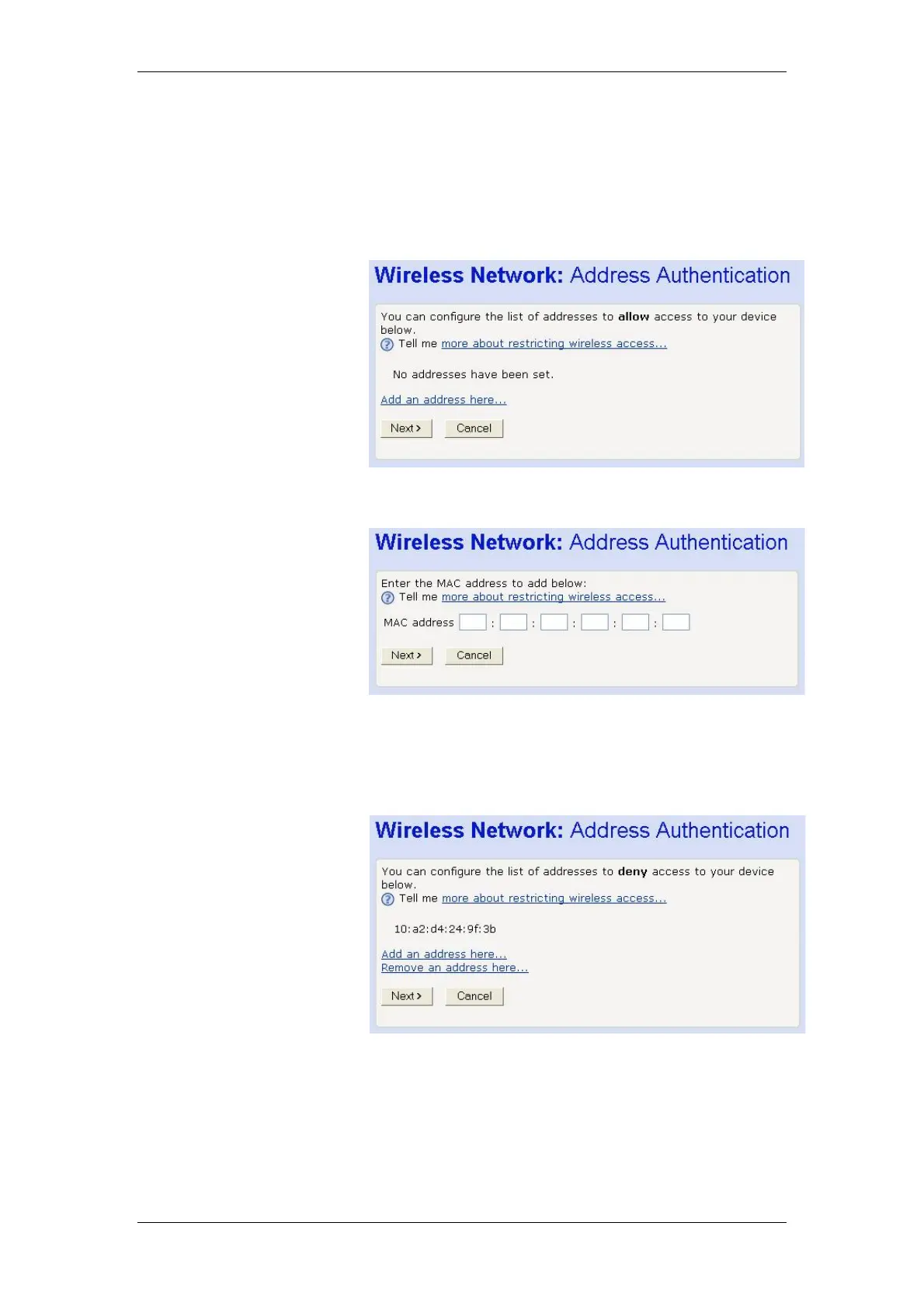BT Micro Owner’s Manual
36
At the displayed page, select the MAC address that you want to
remove from the drop-down list.
5. Click Next>.
Configuring the wireless PC whitelist
Once you have selected Only allow the wireless PCs I specify
to connect radio button and then clicked Next>, the following
page is displayed:
To add a network PC to the whitelist, click Add an address
here… The following page is displayed:
Click in each box and type each character pair of the MAC
address for the PC you want to whitelist. Click Next>. The
following page is displayed, containing details of the MAC
address that you have just added:
This page allows you to configure the addresses on the
whitelist:
If you want to add another MAC address to the whitelist, click
Add an address here… and repeat the instructions.
If you want to remove a MAC address from the whitelist, click
Remove an address here… At the displayed page, select the
MAC address that you want to remove from the drop-down list.
Click Next>.