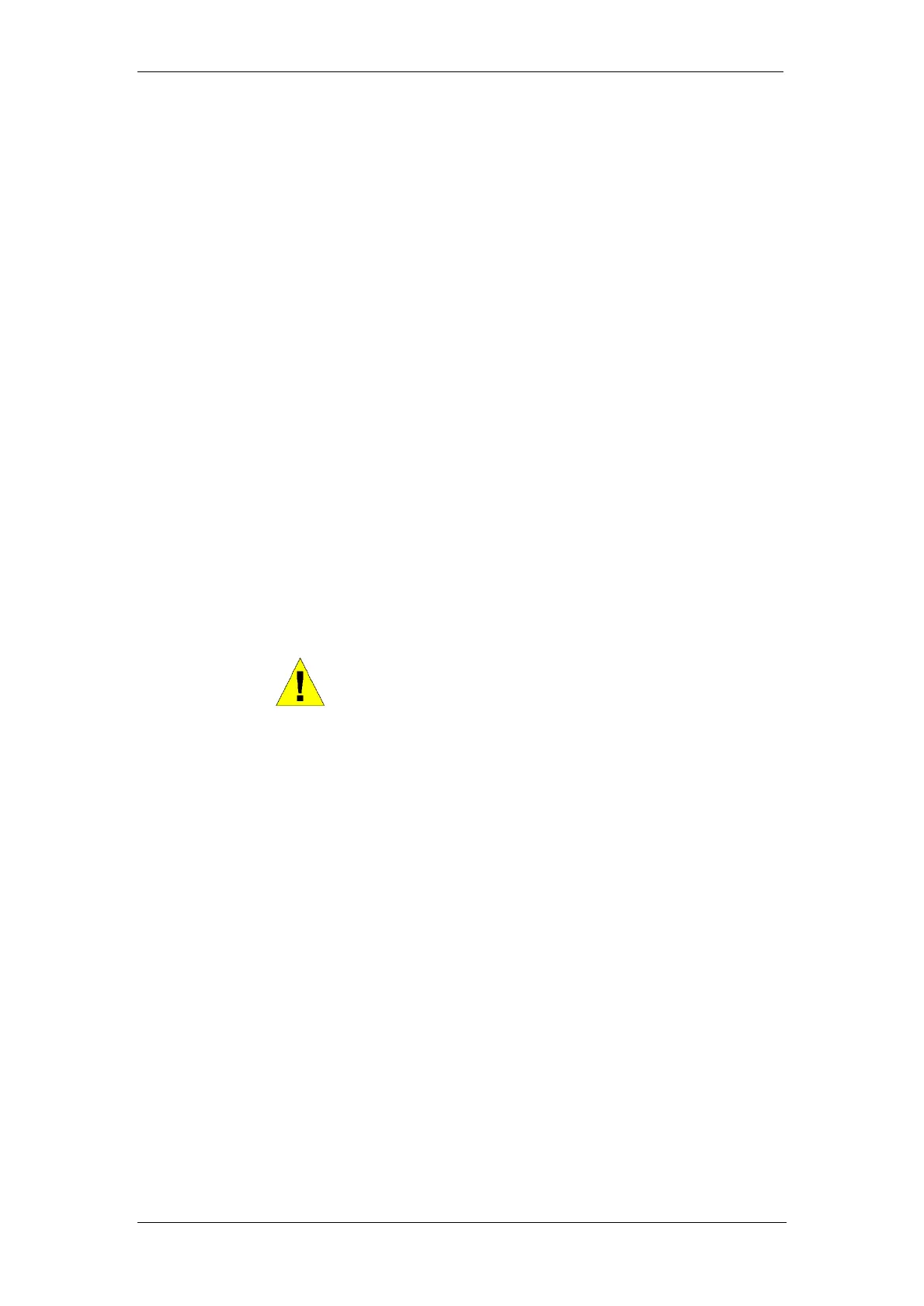BT Micro Owner’s Manual
55
Note
calls will not. Diverting an external call to an external number ties
up two exchange lines. Such calls are called trunk-to-trunk calls
Diverting an external call to an external number ties up two
exchange lines. Such calls are called trunk-to-trunk calls..
To cancel a Divert on No Answer diversion
1. From the Idle Menu, press the Scroll Down Key ()
until ‘Extension Divert’ is displayed
2. Select ‘Divert on no answer’. The diversion is
automatically cancelled and the display returns to the
Idle Menu.
Incoming Call Diversion
This feature allows any extension to set a divert for an
exchange line or IP Line.
Setting an Incoming Call Divert from a system phone
1. From the Idle Menu, press the Scroll Down Key ()
until ‘Incoming call diverts’ is displayed
2. Select the line or IP Line. (The diversion may be
programmed for more than one line)
3. Select the Option required and enter the destination
number.
4. Select ‘Divert to Answering Machine’ to divert the calls
to the Answering machine.
WARNING
It is possible that an extension may misuse the External Divert
facility.
Cancel Incoming Call Divert from system phone
If ‘All Call Divert’ is set for a ‘Incoming call diverts’ the
featurephones ringing for calls on the line have the prompt
‘Cancel i/c call divert’ on their displays.
1. Press the “I /c call divert” option
2. The display will show the lines. Select the required line.
3. Select the divert type to be cancelled.
Conference Calls
This feature allows you to hold a three-way conversation
between three extensions, or between two extensions and an
exchange line, or between two exchange lines and an
extension.
To hold an Internal Conference
1. When on a call, press the Scroll Down Key () until
‘Internal Conference’ is displayed.
2. Select ‘Internal conference’.
3. Select the extension to be included in the conference.
4. When the extension answers, select ‘Conference’ on
the display.