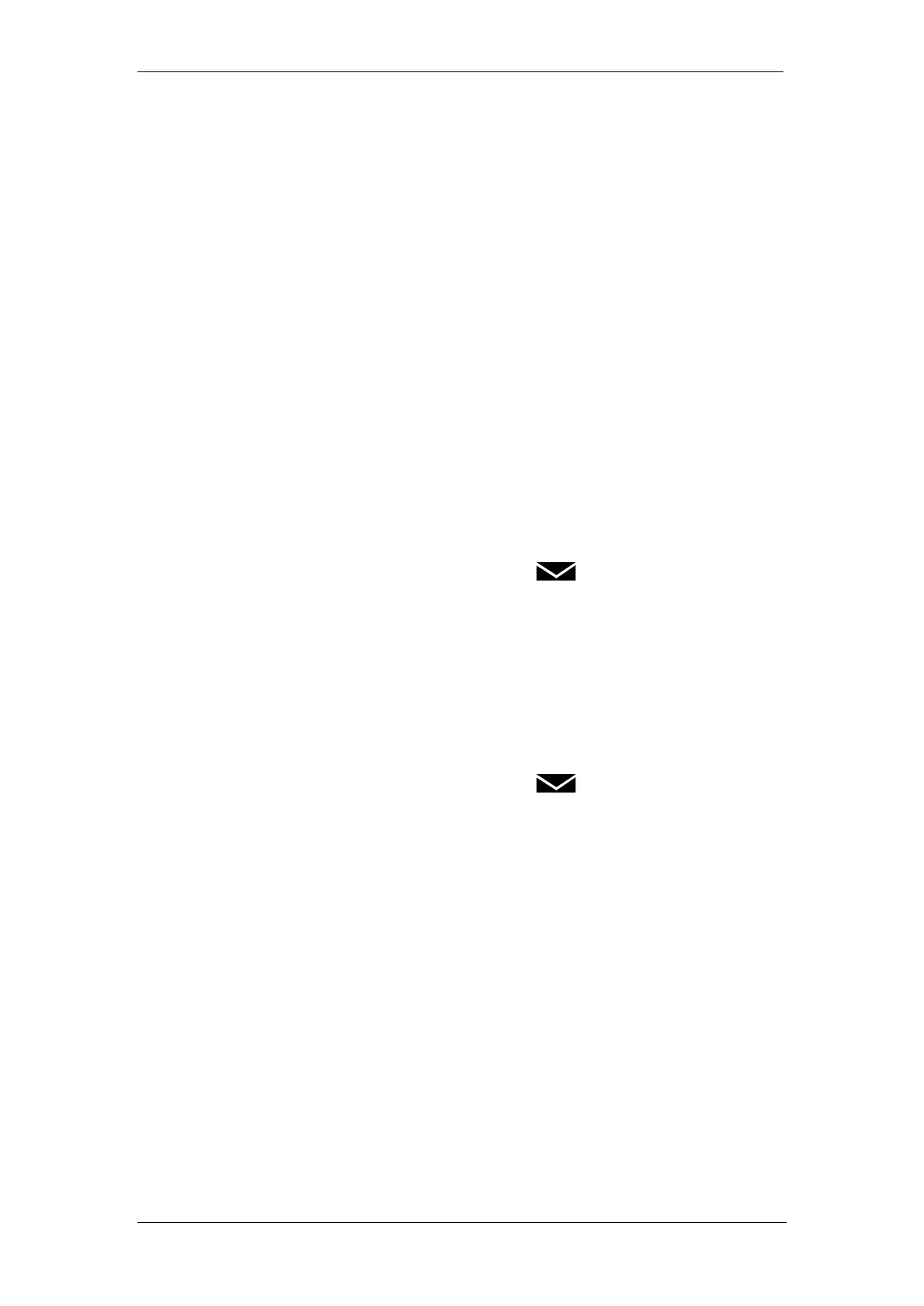BT Micro Owner’s Manual
73
seconds.
Forward a message from a system phone extension
A user can forward a message from their voice box to another
voice box.
While you are listening to the message select the ‘Forward
message’ option
Select the extension to forward to from the menu on the phone
In the forwarding voice box the forwarded message is
considered as a message that has been heard by the user.
To automatically call the sender of a message
The ‘Return call’ feature allows a user to initiate a call to the
sender of a message in their voice box.
When you have listened to a message in the Voicemail select
the ‘Return Call’ option
The system initiates a call to that number
Note: To return calls to external callers the CDS service must
be available on the lines.
To record your own Voice Mailbox greeting:
Each extension, which has been allocated a Voice Mailbox, can
record its own greeting. This will be relayed to callers who are
answered by the Voice Mailbox.
At your extension, press the MESSAGE Key.
Select ’Voice Messaging’.
Enter your extension number when prompted.
Enter your Voicemail Password, (1111 by default), followed by
#.
Select ’Greeting’.
Select ‘Record greeting’
Speak to record a personalised greeting when prompted.
Press ’Confirm’.
Press the Hands-free Key to finish programming
To replay the Voice Mailbox greeting
At your extension, press the MESSAGE Key.
Select ’Voice Messaging’.
Enter your extension number when prompted.
Enter your Voicemail Password, (1111 by default), followed by
#.
Select ’Greeting’.
Select ‘Replay greeting’
The greeting will then be replayed for you.
Transferring calls to Voice Boxes
You can transfer calls to any Voice Box without calling the
extension.
When you are on a call select 'Transfer to Voice Mail'
The menu is updated showing those extensions equipped with
voice boxes. Select the extension.
Select ‘Transfer’ or replace the handset.
For standard telephones the user should press the recall key
and key 710 followed by the extension number. Replace the
handset.