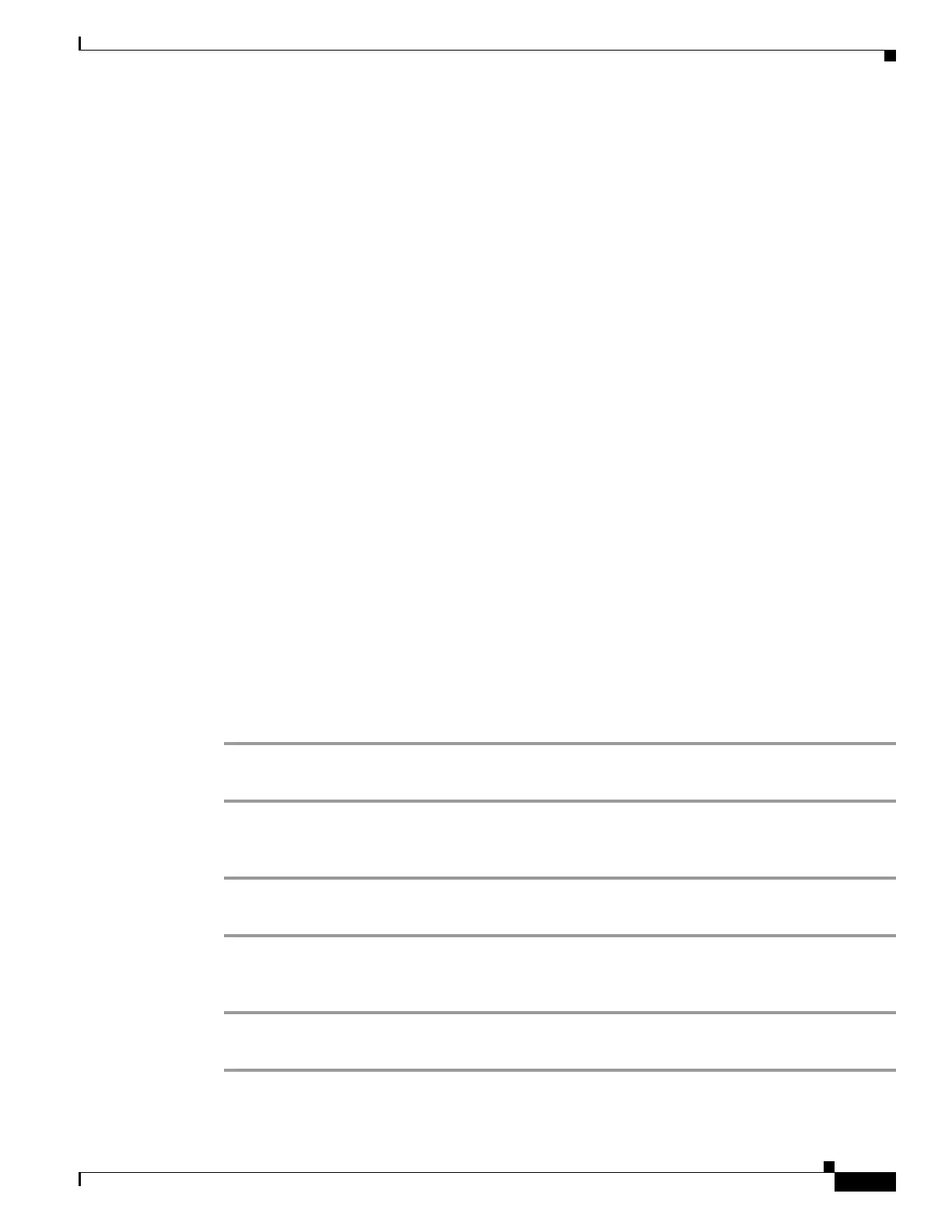5-15
Cisco SCE8000 Software Configuration Guide, Rel 3.1.6S
OL-16479-01
Chapter 5 Configuring the Management Interface and Security
Configuring the Available Interfaces
• How to Add a User with a Privilege Level and an MD5 Encrypted Password Entered in Clear Text,
page 5-15
• How to Add a User with a Privilege Level and an MD5 Encrypted Password Entered as an MD5
Encrypted String, page 5-15
Options
The following options are available:
• name — name of the user whose privilege level is set
• level — the privilege level permitted to the specified user. These levels correspond to the CLI
authorization levels, which are entered via the enable command:
–
0 — User
–
10 — Admin
–
15 (default) — Root
• password — a clear text password. May be saved in the local list in either of two formats:
–
as clear text I
–
n MD5 encrypted form if the secret keyword is used
• encrypted-secret — an MD5 encryption string password
The following keywords are available:
• secret — the password is saved in MD5 encrypted form. Use with either of the following keywords
to indicate the format of the password as entered in the command:
–
0 — use with the password option to specify a clear text password that will be saved in MD5
encrypted form
–
5 = use with the encrypted-secret option to specify an MD5 encryption string that will be saved
as the user MD5-encrypted secret password
How to Add a User with a Privilege Level and a Clear Text Password
Step 1 From the SCE(config)# prompt, type username name privilege level password password and press
Enter.
How to Add a User with a Privilege Level and an MD5 Encrypted Password Entered in Clear Text
Step 1 From the SCE(config)# prompt, type username name privilege level secret 0 password and press
Enter.
How to Add a User with a Privilege Level and an MD5 Encrypted Password Entered as an MD5 Encrypted String
Step 1 From the SCE(config)# prompt, type username name privilege level secret 5 encrypted-secret and
press Enter.
