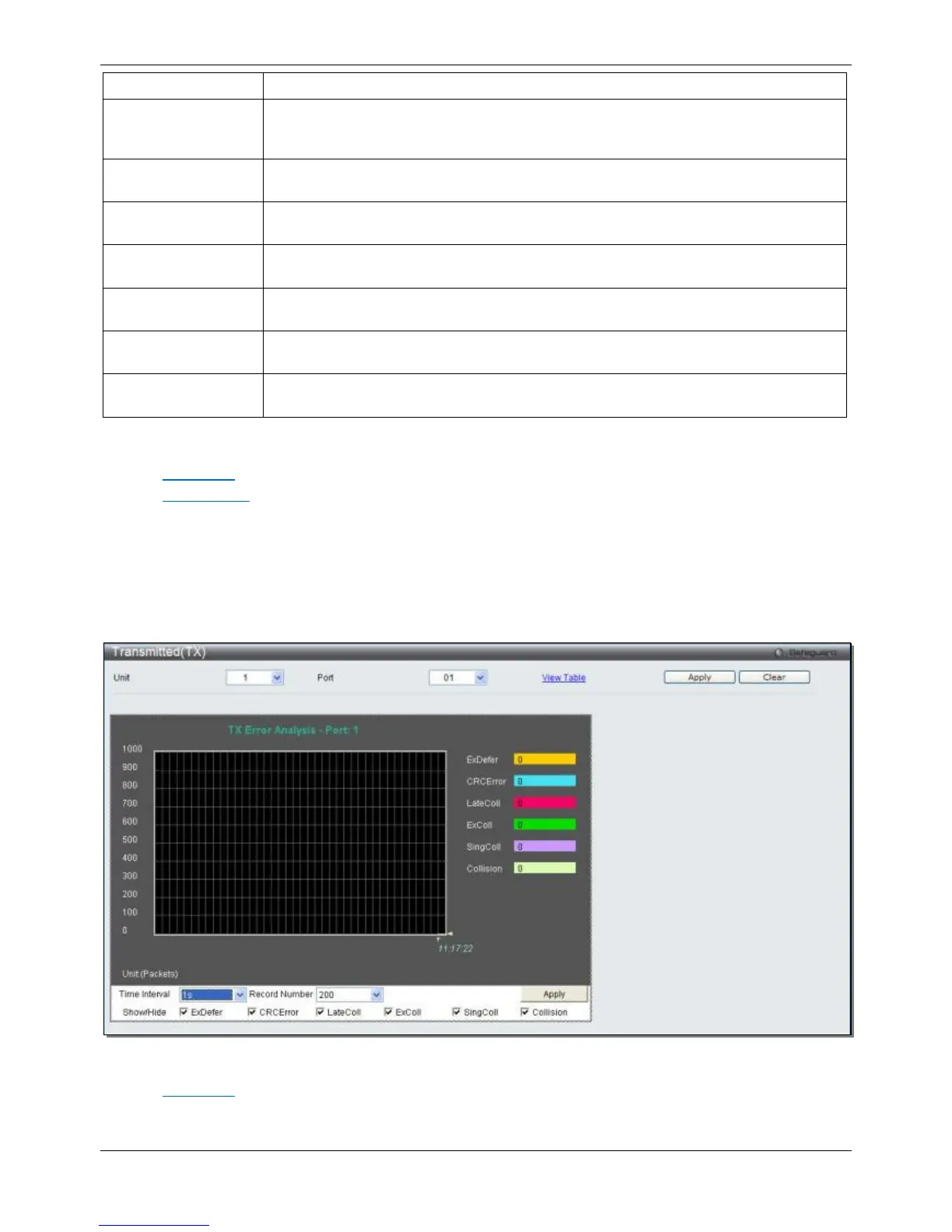xStack® DGS-3120 Series Layer 3 Managed Gigabit Ethernet Switch Web UI Reference Guide
450
Counts otherwise valid packets that did not end on a byte (octet) boundary.
UnderSize
The number of packets detected that are less than the minimum permitted packets size
of 64 bytes and have a good CRC. Undersize packets usually indicate collision
fragments, a normal network occurrence.
OverSize
Counts valid packets received that were longer than 1518 octets and less than the
MAX_PKT_LEN. Internally, MAX_PKT_LEN is equal to 1536.
Fragment
The number of packets less than 64 bytes with either bad framing or an invalid CRC.
These are normally the result of collisions.
Jabber
Counts invalid packets received that were longer than 1518 octets and less than the
MAX_PKT_LEN. Internally, MAX_PKT_LEN is equal to 1536.
Drop
The number of packets that are dropped by this port since the last Switch reboot or
Symbol
Counts the number of packets received that have errors received in the symbol on the
Show/Hide
Check whether or not to display CRCError, UnderSize, OverSize, Fragment, Jabber,
Drop, and SymbolErr errors.
Click the Apply button to accept the changes made for each individual section.
Click the Clear button to clear all statistics counters in this window.
Click the View Table link to display the information in a table rather than a line graph.
Click the View Graphic link to display the information in a line graph rather than a table.
Transmitted (TX)
To select a port to view these statistics for, select the port by using the Port drop-down menu. The user may also
use the real-time graphic of the Switch at the top of the web page by simply clicking on a port.
To view this window, click Monitoring > Statistics > Port Statistics > Errors > Transmitted (TX) as shown below:
Figure 11-12 Transmitted (TX) window (for errors)
Click the View Table link to display the information in a table rather than a line graph.
