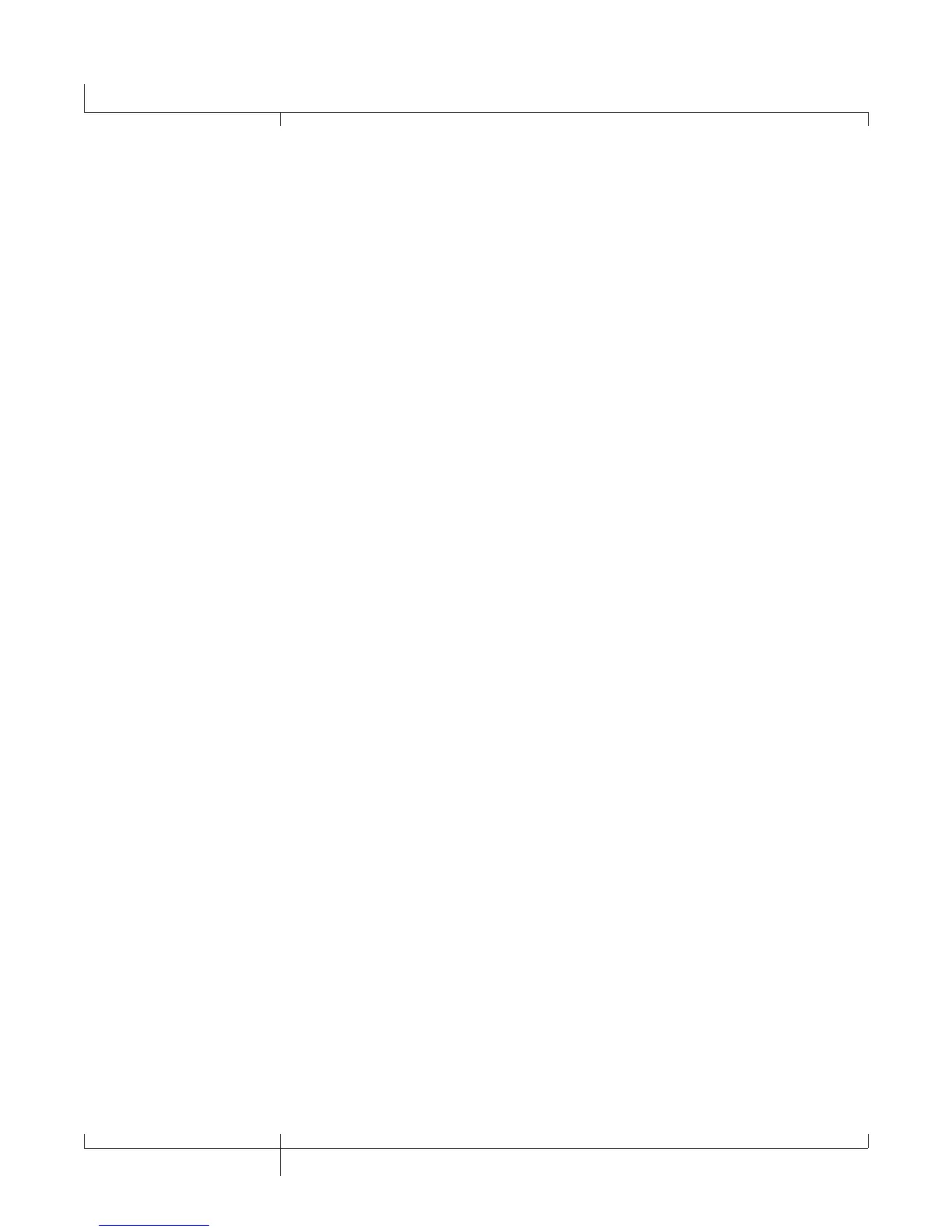• The hardware has been profiled incorrectly. Run Wave Profiler and delete the
aud.ini file then reprofile the hardware.
• Verify the driver setup on the driver tab.
• Make sure the GNX3000 is set as the timing master for recording and playback.
• Make sure Service Pack 1A or later (Windows XP®) has been installed. Click on
the Advanced Tab and set the Buffer Size to 256.
• Choose
Start>Run and type MSCONFIG, click “OK” then click on the Startup Tab
at the upper right of the window that opens. Uncheck all items listed, click “OK”.
Then restart your computer. You can go back and choose those items again at a
later time if necessary.
When I launch X-Edit, it can’t find the GNX3000.
• Make sure your drivers are loaded correctly and that the USB cable is inserted
securely.
• See the section on USB Driver installation
.
I hear doubling of the playback.
• Input monitoring is probably active. Go to Options->Audio->Input Monitoring to
disable.
• Make sure the GNX3000 is the playback device, not your internal sound card.
My mic didn’t record.
• Make sure mic signal routing is set to
mic dry, mic rvb, or mic fx and that
USB 1-2
or USB 3-4 sources are set to one of the following : steroall, mono
all, sum+dgtr, sum+mic, dgtr+mic, or dry mic.
My drums didn’t record.
• Make sure
steroall, mono all, drums st or drums mn is selected as
source for USB 1-2 or USB 3-4
.
My line inputs didn’t record.
• Make sure line signal routing is set to
line dry, line rvb, or line fx
and that USB 1-2 or USB 3-4 sources are set to one of the following :
steroall,
mono all, sum+dgtr, sum+mic or dry line.
Pro Tracks Plus won’t launch.
• This was probably caused by interrupting the USB connection while in a previous
Pro Tracks Plus session. You must reboot your system to fix this problem.
• There is a conflict with your computer’s video card. By disabling the theater audio
driver in the video card, the software should work.
126
Troubleshooting Guide
GNX3000 Owner’s Manual