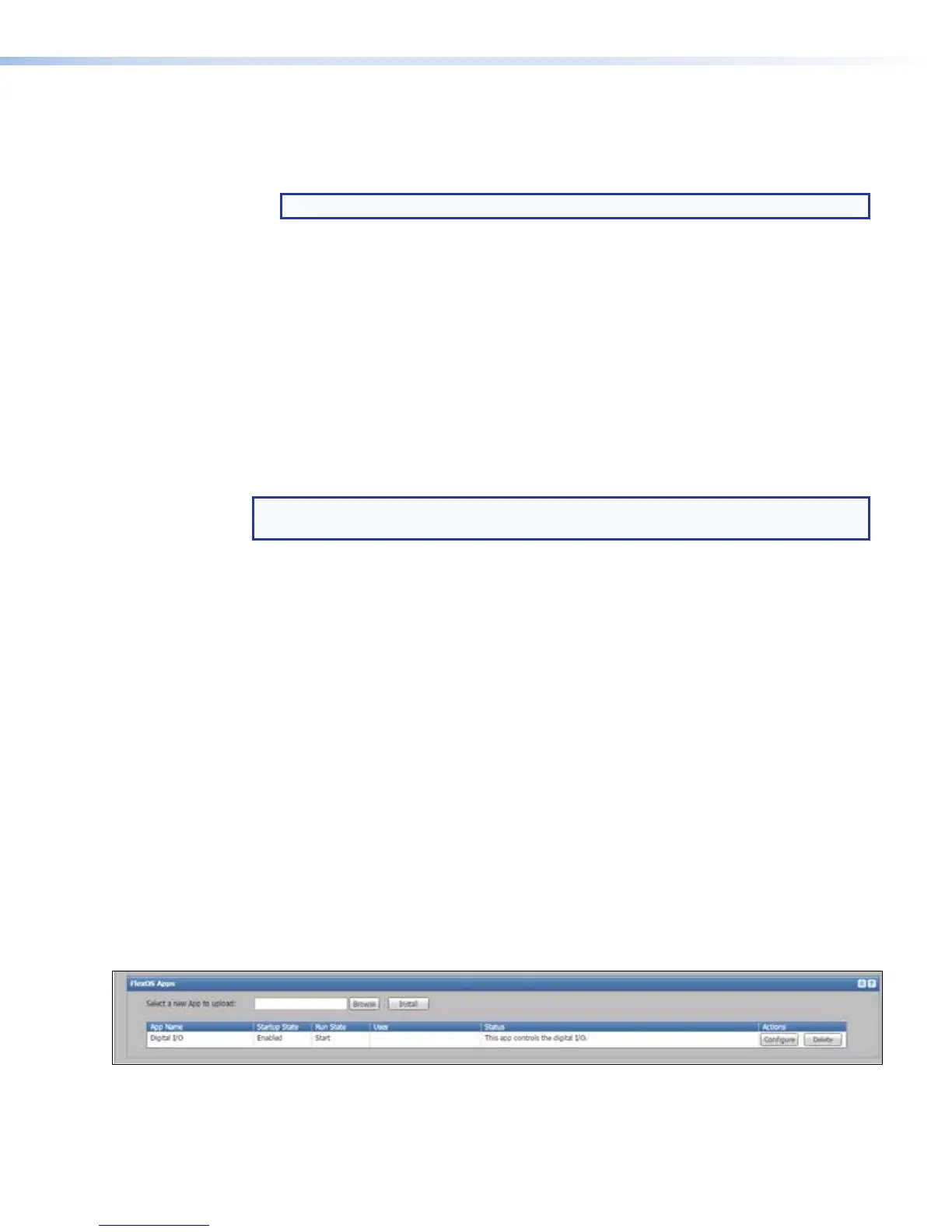5. By default, the local output shows the preview (confidence) image on the connected
monitor or display. To switch between viewing the preview and viewing the embedded
Web pages, press the <Ctrl + Alt + S> keys on the keyboard connected to the
SMP351.
NOTE: The default Web page allows configuration of the network settings.
6. Use the mouse and keyboard to navigate through the pages and panels and to make
changes as needed.
7. When all the changes have been completed, press the <Ctrl + Alt + S> keys on the
keyboard to switch back from the browser client to the preview display.
Uploading a FlexOS Application to the SMP351
Occasionally Extron develops supplemental applications or plug-ins to enhance or add
functions or control options to the product. For example, you can download a plug-in
application that allows you to use the embedded Web pages to configure and monitor the
rear panel digital I/O ports. The controls in the Advanced Features page upload the
application (app) to the SMP351.
To add an app to the embedded Web pages:
NOTE: You may need to log in to the Extron Website using your Extron Insider account
information in order to download the software.
1. Open a Web browser and navigate to the SMP351 product page at www.extron.com.
2. Within the product page, click on the Downloads tab.
3. In the Software listing section, locate the link for the desired plug-in and click on the link
to start the download process.
4. Complete the information form if requested to do so, then click Download and follow
the on-screen instructions.
5. Note the name of the plug-in and location on the computer where it was downloaded.
6. In another Web browser tab or window, type the IP address of the SMP351 into the
address field and open its Web pages.
7. Click Configuration > Advanced Features at the top of the SMP351 embedded
Web pages.
8. In the Apps panel, click Browse. An Open dialog box opens.
9. Navigate to the location of the downloaded file and select the file.
10. Click Open. The Open dialog box closes.
11. Click Install. The file uploads to the SMP351. Once it is installed, the name of
the application is listed in the table within the Apps panel, along with its settings for
start-up state, current running state (running or stopped and ready to start), and status
(purpose).
12. If desired, you can sort the applications list by clicking on a column title (such as App
Name) and selecting the desired option: Sort Ascending or Sort Descending.
SMP351 • Web-Based User Interface 126
