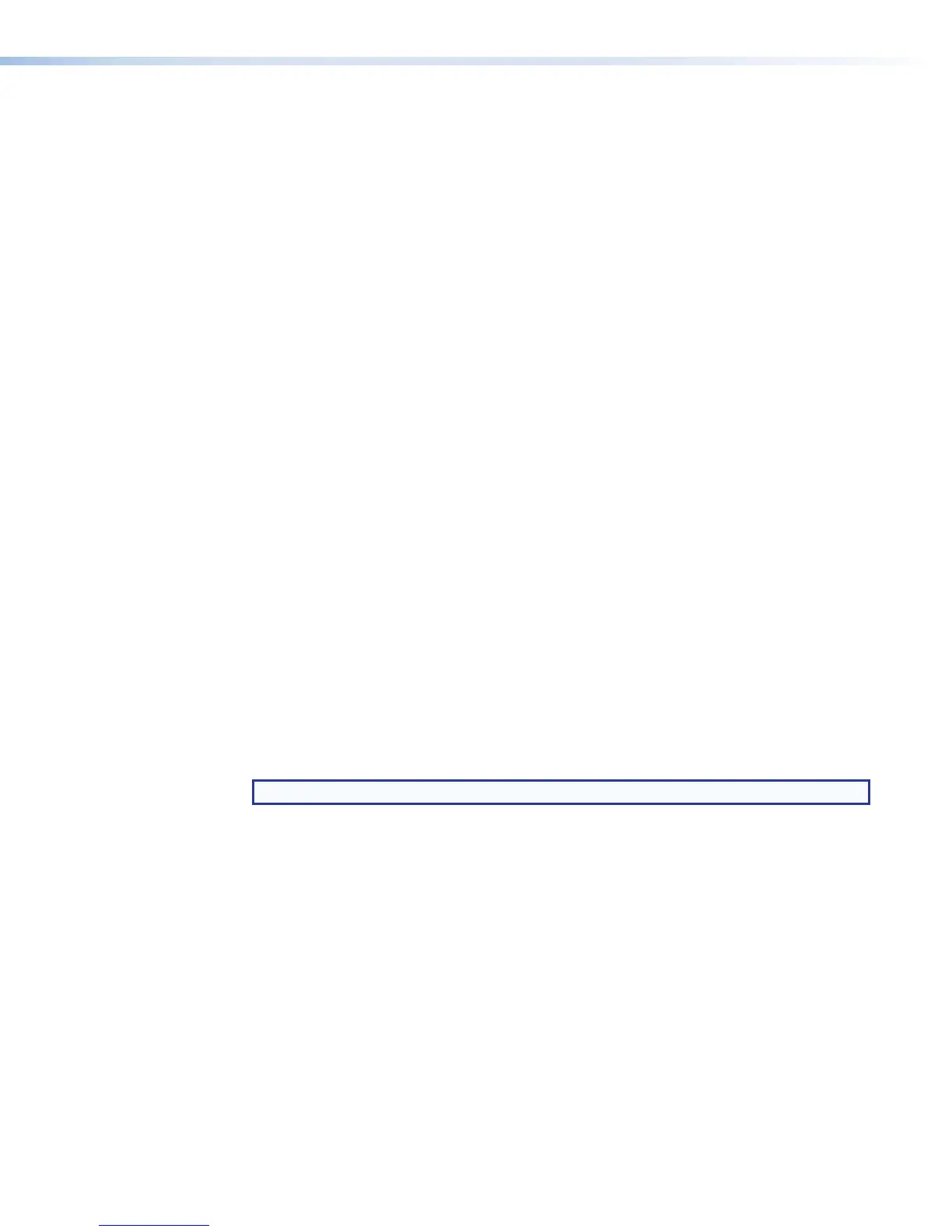Available applications
Digital I/O configuration — The digital I/O configuration (Digital I/O) application is included
with the SMP351 . It makes it possible to rename each digital input/output port, set its use
mode (input or output, with or without pull-up), create labels for on and off states, and see
the status of each port. Additionally, this application lets you link monitored conditions (such
as the state of a particular I/O port, a specific recording mode or mute state or alarm) with
actions (changing an input, recording mode, or mute mode, or swapping channels or setting
a chapter marker). For further information, see Flex I/O Applications on page149.
Additional applications may become available in the future for download from the Extron
Website.
Open and use an application
To open and use an application that has been uploaded to the SMP351:
1. Click Configuration > Advanced Features on the embedded Web pages. The
Advanced Features page opens.
2. Within the Apps panel, click the Configure button corresponding to the desired
application in the Actions column. The application opens in a new window.
3. Change settings for the features covered by that plug-in as desired. For example, select
input or output and select or deselect a pull-up resistor for a digital I/O port.
4. Click Apply or Save to save the configuration settings and close the application
window, or click Cancel to discard the settings and close the window. Details about
the features and use of each plug-in may be covered by a help file specific to the
plug-in.
5. Close the plug-in window. You may be prompted to save changes before closing the
window.
6. Specify whether to run the application when the SMP351 starts up or upon reboot. To
do so:
a. Click in the Startup State column of the Apps panel to access the drop-down
list.
b. Select either Enabled (default, run the app upon unit start up) or Disabled (do
not run the app upon start up).
NOTE: Each application has its own help file that describes how to use the app.
Stop an application from running
By default, each application is set to start and run once it has been installed and configured.
You can stop the application at any time as follows:
1. Click in the Run State column in the row for that app to access the Run State
drop-down menu.
SMP351 • Web-Based User Interface 127
