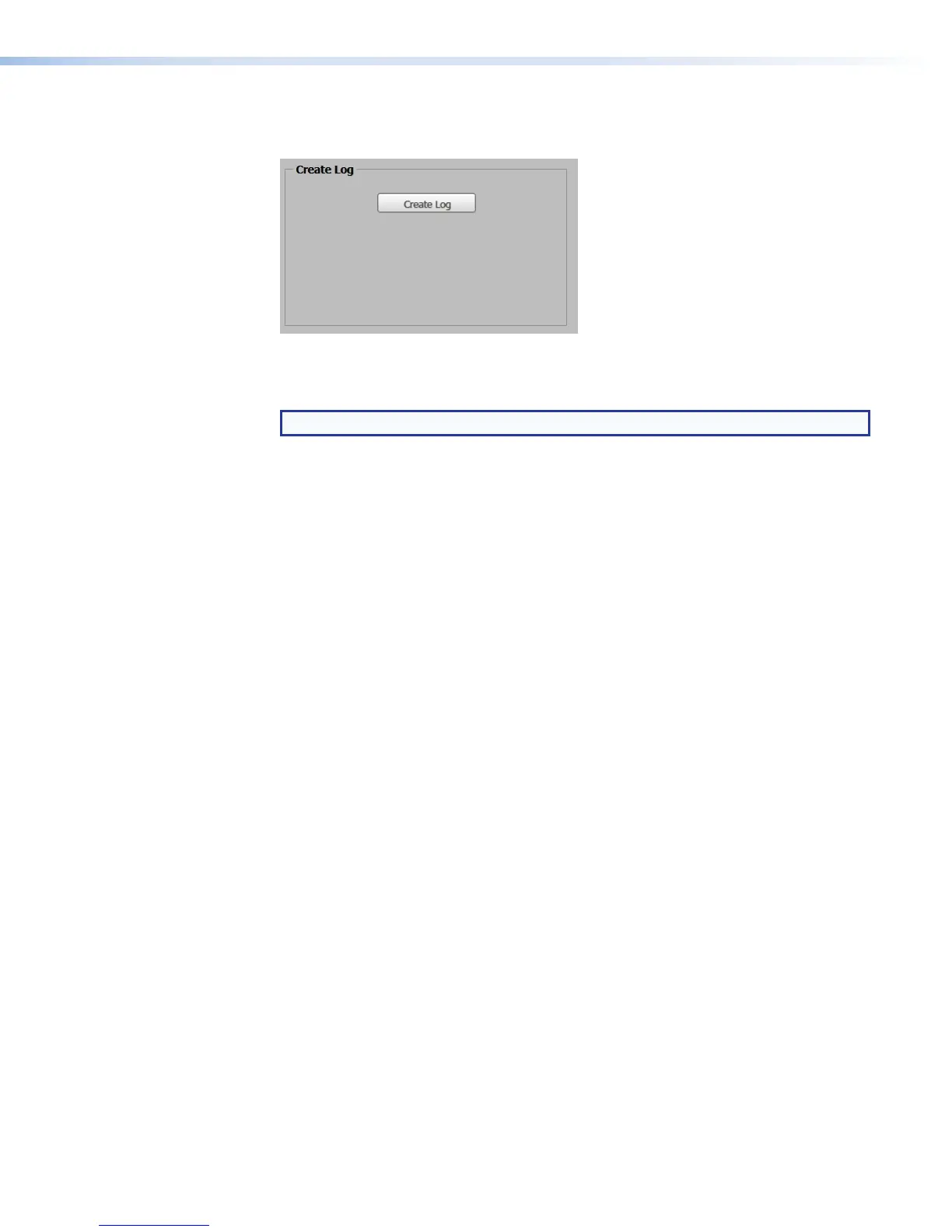To create and access this log file, do the following:
1. Click the Troubleshooting tab then click the Diagnostic Tools tab.
2. In the Create Log panel, click Create Log. The SMP351 creates an encrypted file
called "log_collector" containing details about the unit, its system settings, and lists of
logs and alarms and stores it in the "debug" folder within the SMP351.
NOTE: You might not receive any feedback that the file has been created.
3. Verify that the log file was created by clicking the File Management tab, expanding
the debug folder in the file list, and looking for the log_collector file. If there is no file
within the debug folder, repeat steps 1 and 2. If the log_collector file was created and
stored, proceed to step 4.
4. Open an SFTP client program and use it to access and copy the log_collector file from
the SMP351 debug folder to your computer (see File Management on page129).
5. If needed, e-mail the log file to the Extron support representative.
SMP351 • Web-Based User Interface 147
