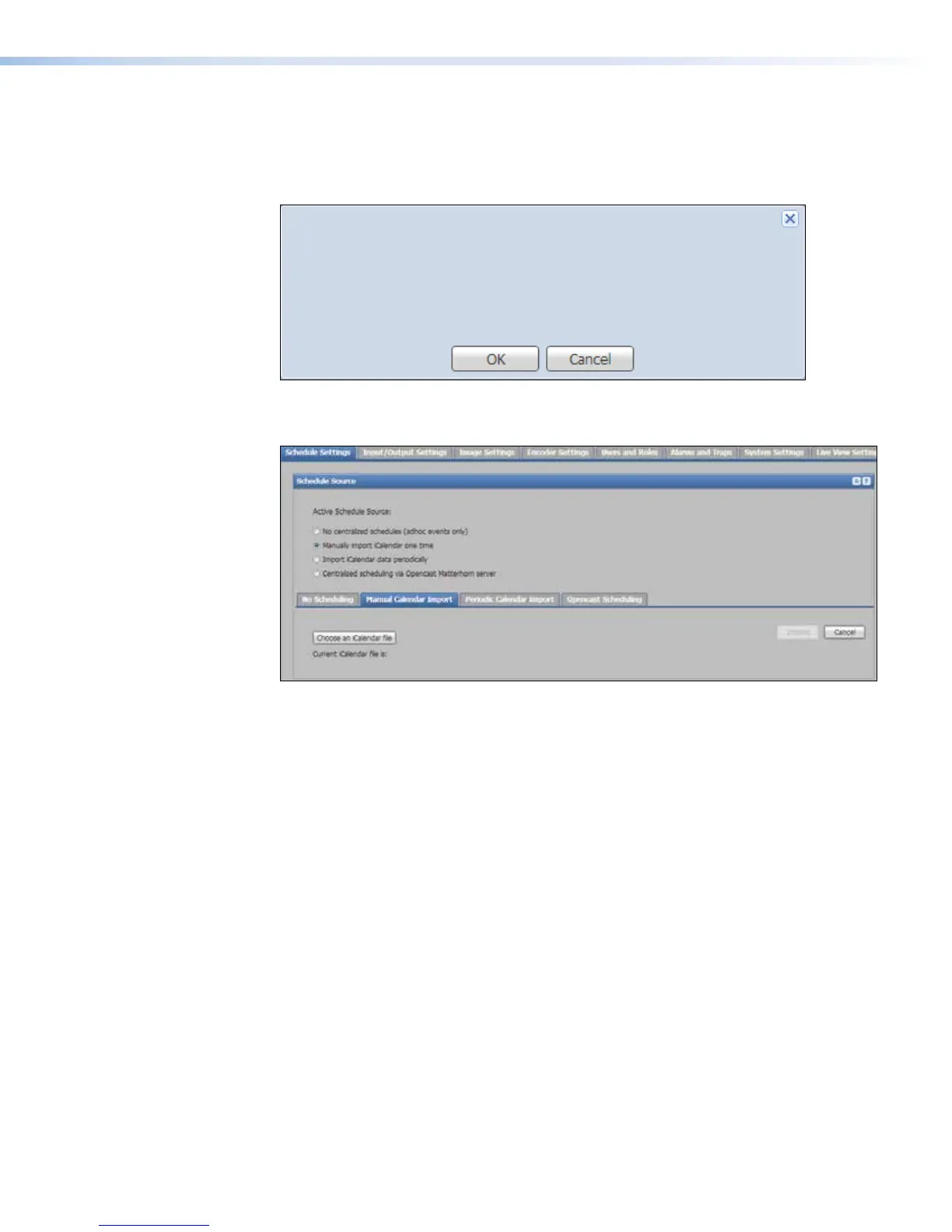iCalendar event schedule importing
To import an iCalendar or .ics event schedule on a one-time basis:
1. From the Schedule Settings page, select Manually import iCalendar one
time. The Active Schedule Source dialog opens.
You are about to switch scheduling sources. All existing scheduled events
will be deleted from the device’s calendar, and only events from the new
scheduling source will be available.
Are you sure you want to proceed?
Active Schedule Source
Figure 42. Active Schedule Source Dialog
2. Click OK to proceed. The Manual Calendar Import tab opens.
Figure 43. Manual Calendar Import Tab
3. Click Choose an iCalendar file. An Open window opens.
4. Locate and select the iCalendar file for import. The file must have a .ics file extension.
5. Click Open. The Open window closes and the file name is displayed within the Manual
Calendar Import panel area. The Import button is active.
6. Click Import. The event schedule is added to the scheduled events and appears in the
calendar on the Scheduled Events page.
SMP351 • Web-Based User Interface 69
