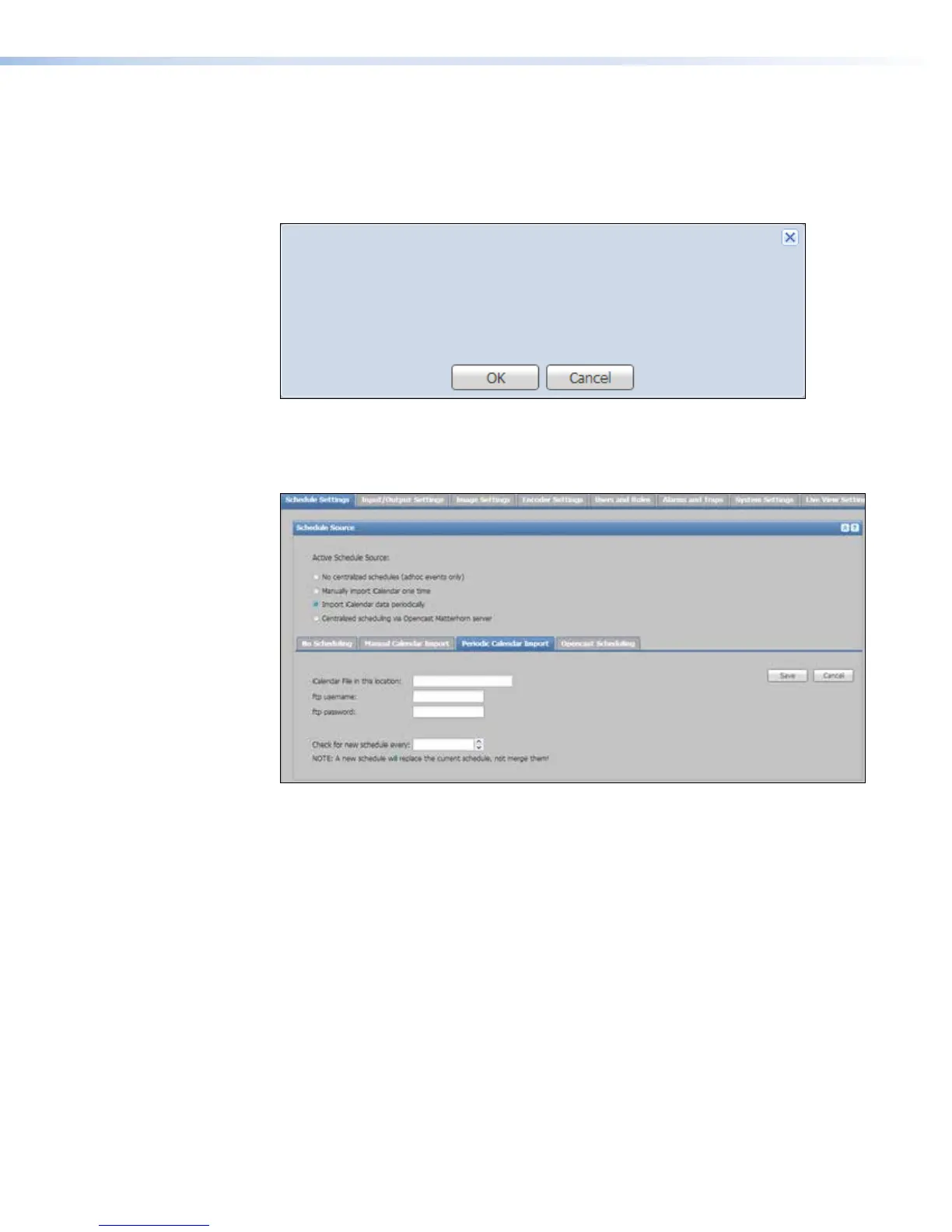Import iCalendar schedules periodically
To import iCalendar event schedules automatically from an FTP server on a recurring basis:
1. From the Schedule Settings page, select the Import iCalendar data
periodically radio button or click the Periodic Calendar Import tab. The
Active Schedule Source dialog box opens.
You are about to switch scheduling sources. All existing scheduled events
will be deleted from the device’s calendar, and only events from the new
scheduling source will be available.
Are you sure you want to proceed?
Active Schedule Source
Figure 44. Active Schedule Source Dialog
2. Click OK to proceed.
3. Click the Periodic Calendar Import tab.
Figure 45. Periodic Calendar Import Tab
4. Type the location of the file into the iCalendar file in this location field. Use
the full path of the FTP folder where the calendar file stored and the file name. Including
"ftp://" is optional.
The following are examples of locations:
• ftp://<servername or IP address>/<share name>/<calendar file name>.ics
• ftp://192.168.23.16/ScheduleImports/SMP351Import.ics
5. In the FTP username: field, type the username for access to the FTP server.
6. In the FTP password: field, type the password for that account.
7. Specify how often to check the server for new schedules by entering the interval (in
number of seconds) into the Check for new schedule every: field, or click an Up
or Down arrow to select a value.
8. Click Save to save the settings and start the periodic schedule importation. Click
Cancel to discard the settings.
Once the periodic import settings are saved, the SMP351 checks the server for new
calendar files and imports them automatically. The imported events appear in the calendar
on the Scheduled Events page.
SMP351 • Web-Based User Interface 70
