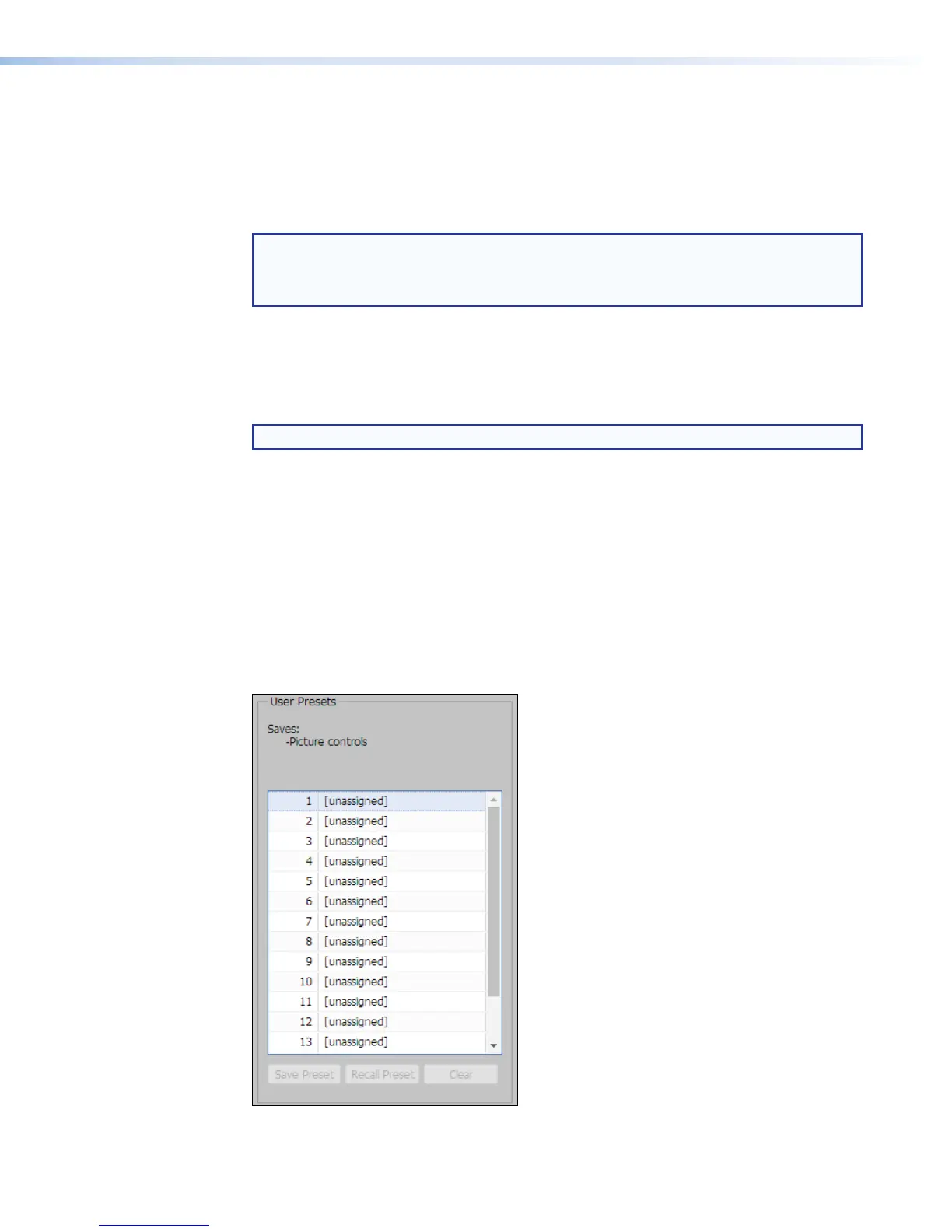To recall an input preset:
1. From the preset number list in the Input Presets panel, select the preset to recall.
2. Click Recall Preset (located at the bottom of the same panel).
A confirmation dialog box opens.
3. In the dialog box, click Recall.
NOTES:
• A preset can also be recalled by right clicking on it and selecting Recall.
• Recalling a preset overwrites any adjustments to the current input settings.
To clear an input preset:
1. Select the applicable preset and click Clear. A confirmation dialog box opens.
2. In the dialog box, click Clear. The preset name is removed and the preset is cleared
from the SMP351 .
NOTE: A preset can also be cleared by right clicking on it and selecting Clear.
To rename an input preset:
1. Select and double-click the applicable preset.
2. In the Presets Name field, enter the new name.
3. Click on another part of the screen, or if applying any other changes to the preset, click
Save, then click Overwrite. The preset is saved with the new name.
User presets
In this panel of the Image Settings page, the user can save or recall up to 16 user
presets per input channel for the currently active input. The user presets contain only picture
control properties.
Figure 59. User Presets
SMP351 • Web-Based User Interface 88
