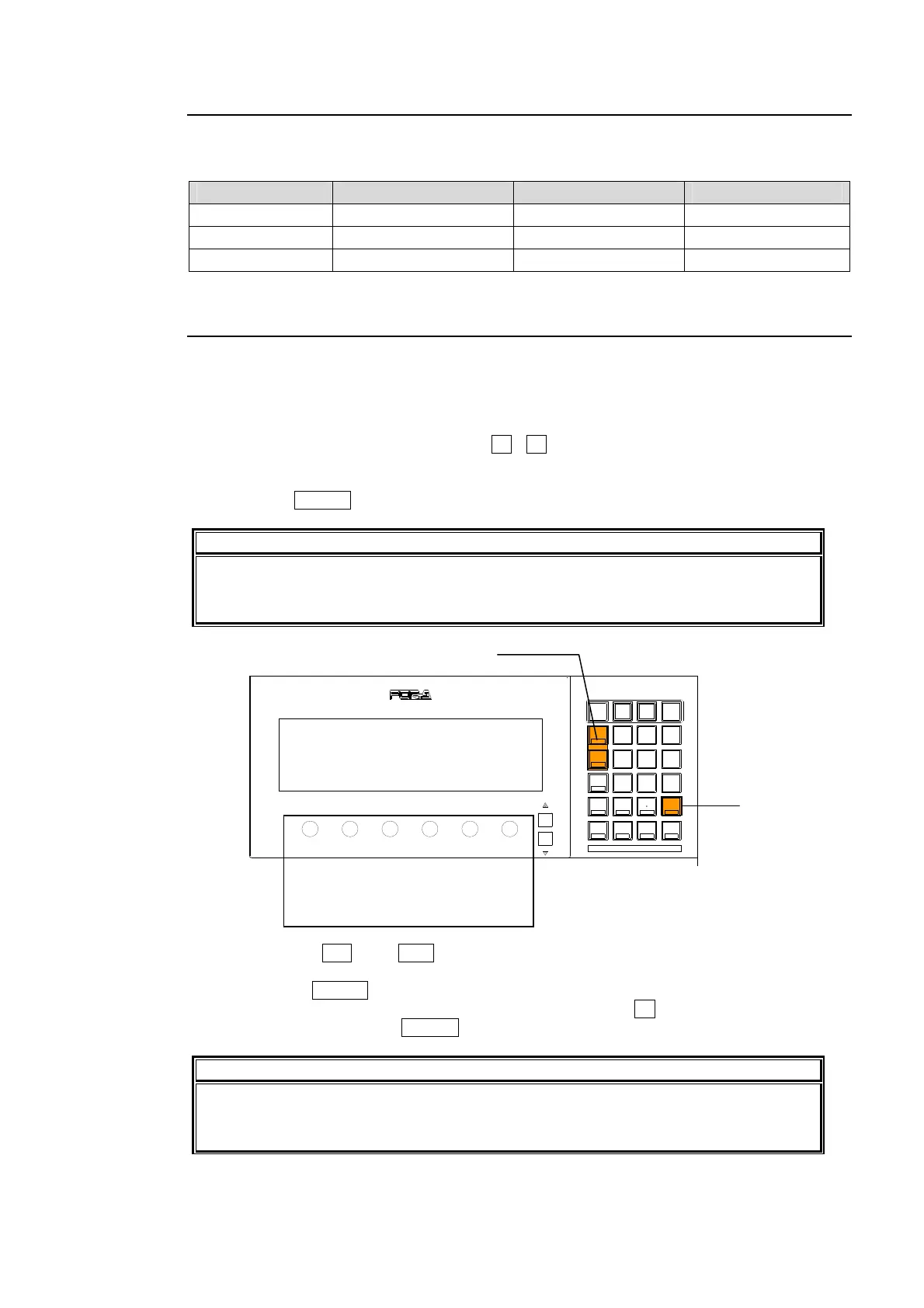21
4-2-3. Confirmation Needed Parameters
In the parameters below, the value must be confirmed by pressing a function control below
each parameter.
Parameter Menu Parameter Menu
REBOOT MU SETUP top STILL1-6 STILL
INIT MU SETUP-SYSTEM DVE STILL STILL
OU INIT OU SETUP- MODE
4-2-4. Keypad Input
You can also use the keypad to input number settings to a menu. The general procedure for
making and changing operational menu settings by keypad is as follows. Keypad numbers
can only be used to input operational parameter settings that are numerical in nature. (For
example; 100, 0, etc.)
1) Press a control below each parameter (F1 - F6) to select parameter block to be changed.
2) The button lamps on the keypad will turn on green.
3) Next, input setting at keypad.
4) Then press ENTER to confirm the setting.
IMPORTANT
When pressing a control, press it down lightly and release it within 1 sec. Note that if
you press and hold a control for more than 1 sec., related setting will be returned to the
default setting and a beep will be heard when this happens.
Pressing the INC and DEC buttons enables the values to be changed in single
increments.
Pressing the CLEAR button enables the input value to be cancelled.
To enter a negative value, first enter the value, press the +/- button, check that “ - " is
displayed, and then press ENTER.
IMPORTANT
The keypad can be used in USER PATTERN mode, SEQUENCE mode and EVENT
mode. For details about each mode, see sections 10. "User Patterns", 11 "Sequence
Operation" and 12 "Event Memory.”
INC, DEC
ENTER
Press the control corresponding
to the parameter.
DIGITAL VIDEO SWITCHER
KEYPAD / EVENT
F6F4 F5F3F2F1
0
123
4
7
5
8
6
9
INC
DEC
DEL
COPY INS ADD
EVENT
INC
DEC
+/-
CLEAR
SEQ
BANK1
USER
PATT
BANK2
MENU
ENTER
RECALL
OVERWRITE
PASTE
PLAYPAUSE
