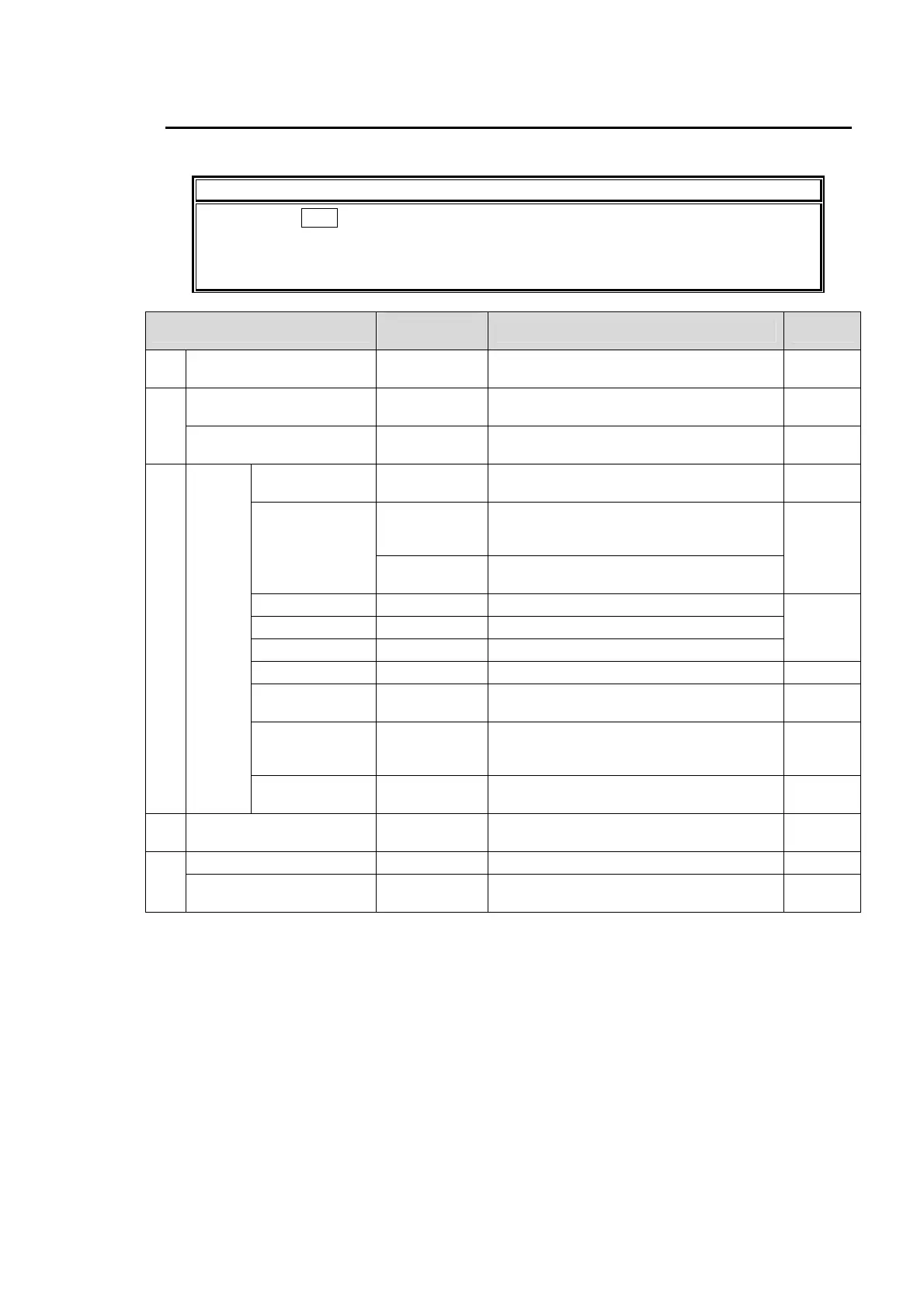129
11-2. Editing Sequences
Sequences are edited using the SEQUENCE menu and keypad.
IMPORTANT
Pressing the SEQ button above the keypad changes keypad operational features.
Once the button is pressed (light on), the keypad becomes specific to the SEQUENCE
Editing
. Select a sequence number under the SELECT item and set PROTCT
(PROTECT) to OFF in the SEQUENCE menu to start the editing.
Operation item
Operation
section
Operation Refer to
1
Open the SEQUENCE
menu
Keypad Press SEQ. 11-2-1
2
Select the sequence
SEQUENCE
menu
Select the number under the NUMBER
item.
11-2-2
Cancel overwrite protect
setting
SEQUENCE
menu
Set the PROTCT item to OFF. 11-2-3
3 Editing
Create new
step
Keypad Press ADD. 11-2-5
Select step
Keypad
Use INC to move in the forward direction,
and DEC to move in the reverse
direction.
11-2-6
SEQUENCE
menu
Select under the STEP STATUS –
NUMBER item.
Add step Keypad Press ADD.
11-2-7
Insert step Keypad Press INS.
Overwrite step Keypad Press OVERWRITE.
Delete step Keypad Press DEL and then OVERWRITE. 11-2-8
Copy/Paste
step
Keypad
Press COPY to copy and PASTE to
paste.
11-2-9
Set
interpolation
type
SEQUENCE
menu
Use the INTERPOLATE item to make
setting for each transition.
11-2-10
Duration
SEQUENCE
menu
Use the DUR item to set. 11-2-11
4 Exit SEQUENCE mode
SEQUENCE
menu
Return the NUMBER item to OFF. 11-2-12
5
Play/stop sequence Keypad Use PLAY and PAUSE. 11-3
Delete sequence
SEQUENCE
menu
Use the DELETE item. 11-2-13
