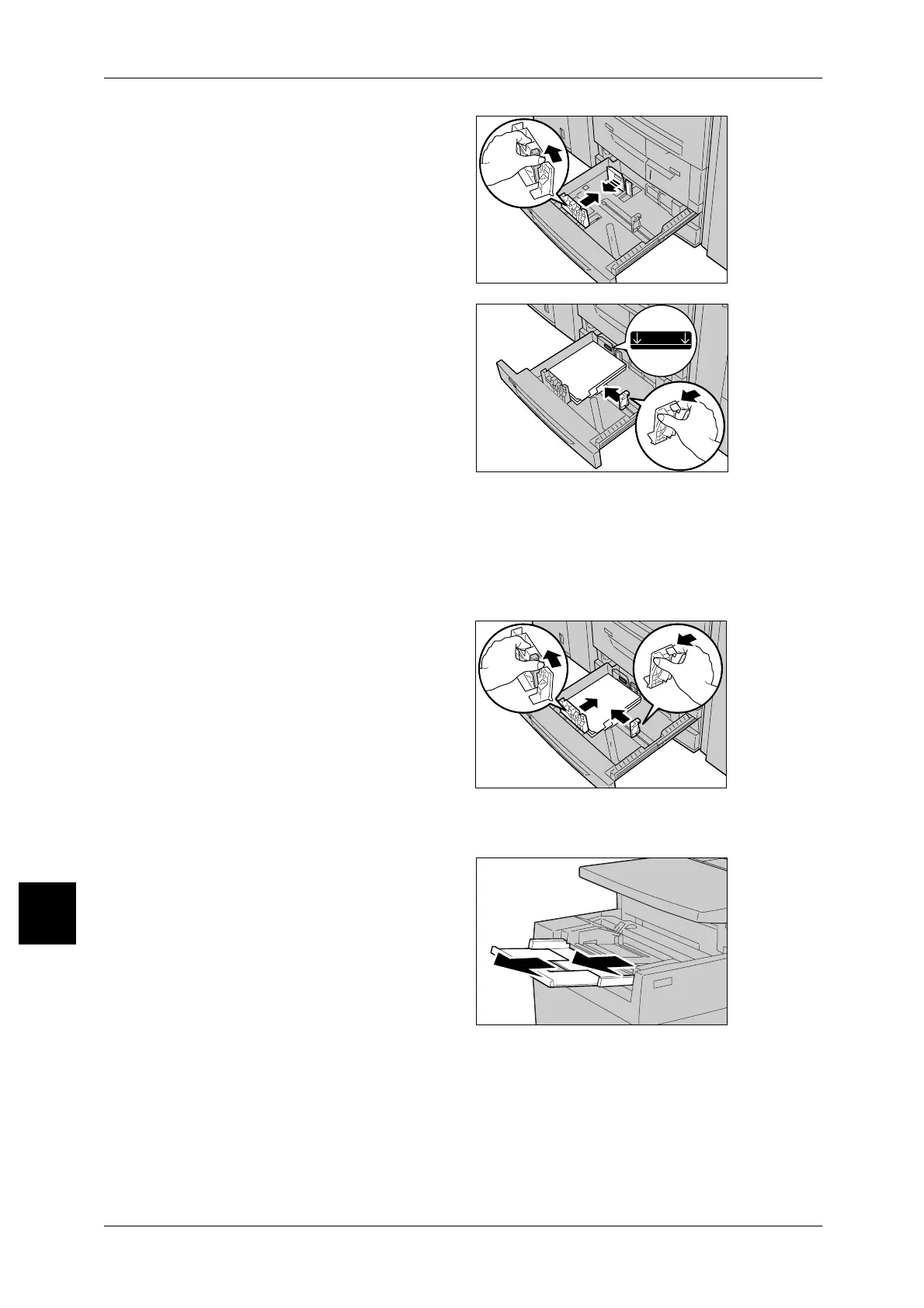9 Paper and Other Media
276
Paper and Other Media
9
2 Push the paper guide levers, and
slide them to their new positions to
accommodate the size of index
paper.
3 Make sure that the levers are
positioned correctly, and release
them.
4 Load and align the edge of the tab
paper against the right edge of the
tray with the side to be copied or
printed on facing down.
Important • Do not load paper exceeding
the maximum fill line (MAX in
the figure). It may cause paper
jams or machine malfunctions.
• Do not place any paper or
things in the empty space on
the right side of the tray. It may
cause paper jams or machine
malfunctions.
Note • When copying or printing on multiple set of tab paper of a set with which tab positions differ,
load each tab paper with the side to be copied or printed on facing down to set the first paper
coming on top.
5 Move the two paper guide levers
while holding their grips so that they
lightly contact the edges of the
paper.
Loading tab paper in tray 5 (bypass)
1 Open tray 5 (bypass).
Note • If necessary, extend the
extension flap. The extension
flap can be extended in two
stages. When pulling out the
extension flap, do it gently.
MAX