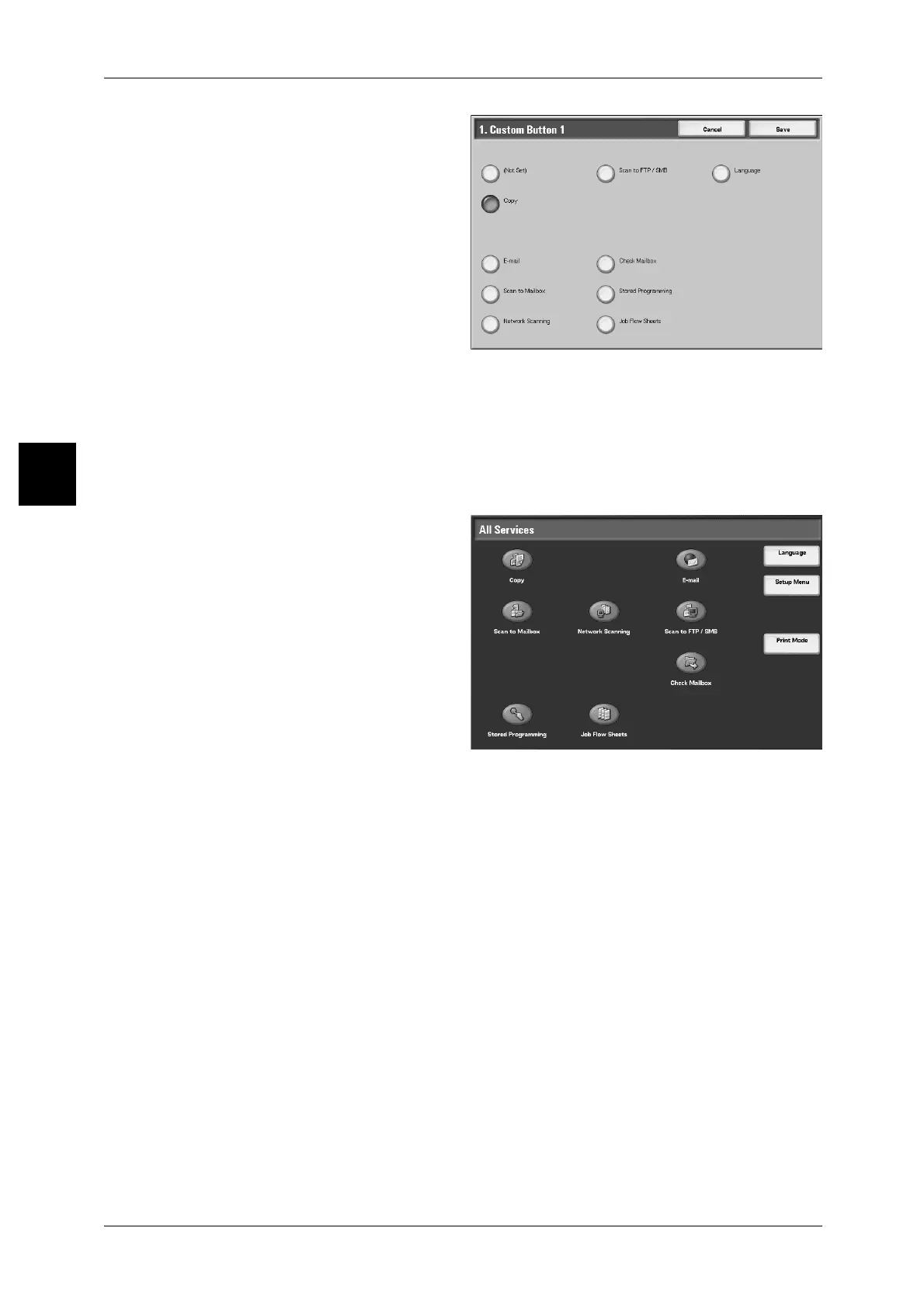2 Product Overview
48
Product Overview
2
1 Select [Custom Button 1], and
select [Change Settings].
2 Select the feature to be assigned.
Customizing the [All Services] Screen
You can customize the types of features and the location of buttons on the [All
Services] screen.
The following shows the factory default settings.
Note • When the feature is not available, the button will not be displayed. Also, if the feature is
unavailable due to hardware problems, the button will be grayed out.
z
Copy
z
E-mail
z
Scan to Mailbox
z
Network Scanning
z
Scan to FTP/SMB
z
Check Mailbox
z
Stored Programming
z
Job Flow Sheets
z
Language
z
Setup Menu
z
Print Mode
All Services
Set the layout of buttons that appear in the [All Services] screen when the <All
Services> button on the control panel is pressed.
The layout of numbers shown on the [All Services - Main Features] screen shows the
layout of buttons on the [All Services] screen.
If you select [(Not Set)], the selected button position will remain empty.
Note • It is not possible to assign the same feature to more than one button.
