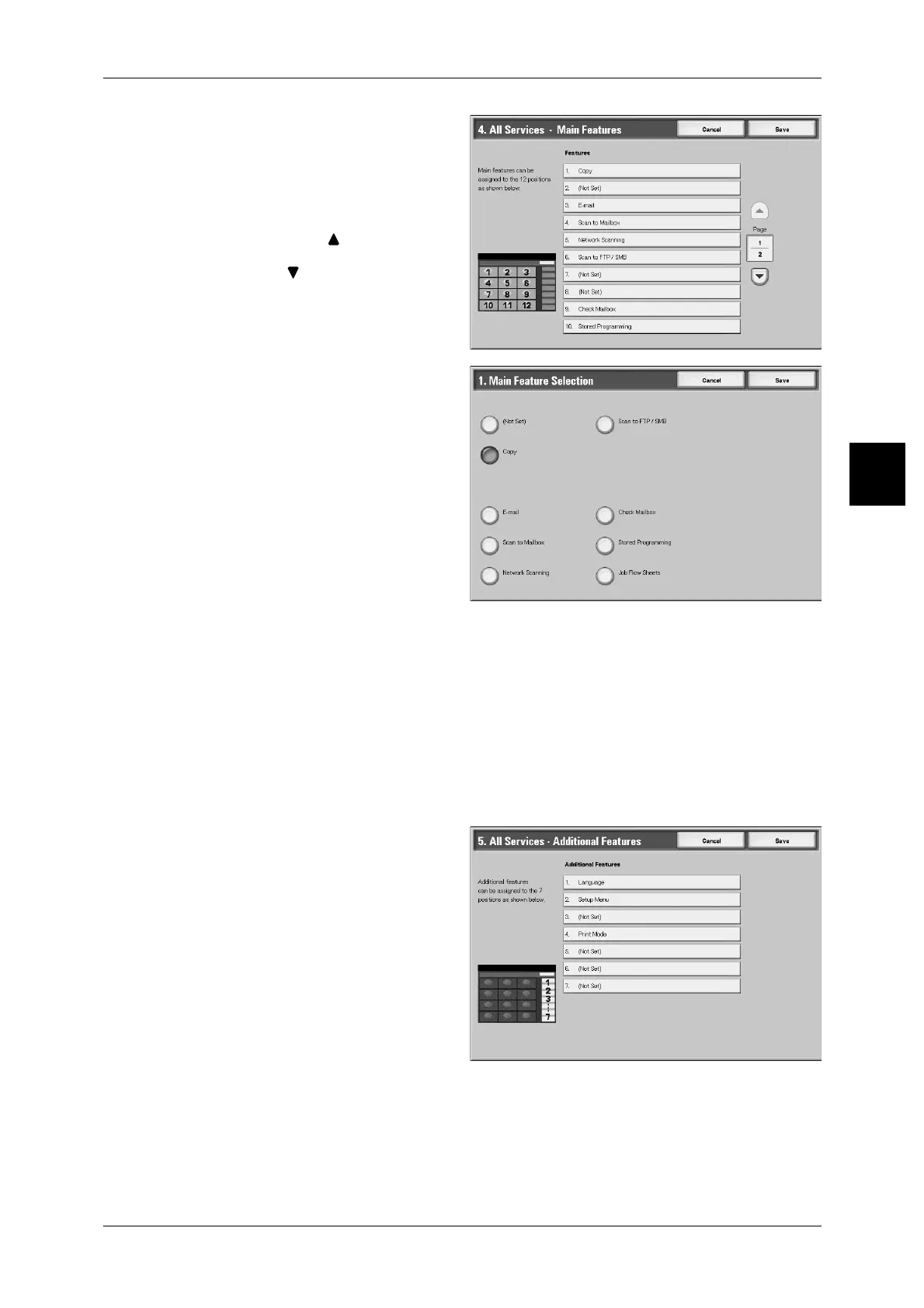Control Panel
49
Product Overview
2
1 Select [All Services], and select
[Change Settings].
2 Select the button in the position
where you want to display a
feature.
Note • Select [ ] to display the
previous screen and select
[ ] to display the next screen.
3 Select the feature to be displayed.
All Services - Additional Features
Set the layout of additional feature buttons that appear in the [All Services] screen when
the <All Services> button on the control panel is pressed.
The additional features appear in the [Menu] screen as rectangular buttons.
The layout of numbers shown on the [All Services - additional Features] screen shows
the layout of buttons on the [All Services] screen.
If you select [(Not Set)], the selected button position will remain empty.
Note • It is not possible to assign the same feature to more than one button.
1 Select [All Services - additional
Features], and select [Change
Settings].
2 Select the button in the position
where you want to display a
feature.
