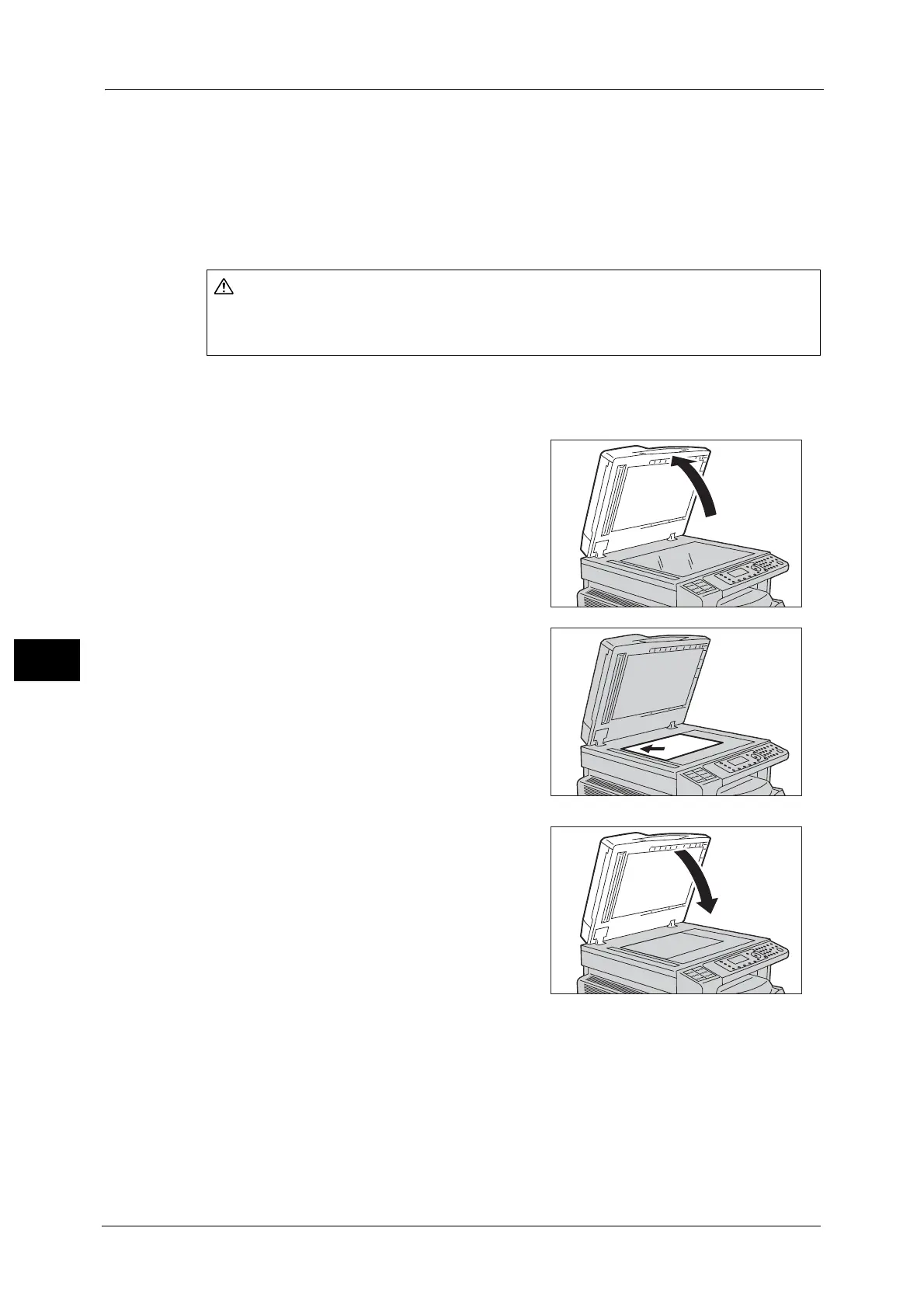7 Scan
144
Scan
7
Note • When [Original Size] is set to [Auto], an error screen appears when you place a non-standard size
document on the document glass. In this case, select a document size manually by selecting
[Original Size] from the menu items. Depending on the selected document size, the printout may be
too large for the paper or may have shadows at the edges.
Selectable document sizes in the scan driver
A3 (297 × 420 mm), A4 (210 × 297 mm), A5 (148 × 210 mm), B4 (257 × 364 mm), B5 (182
× 257 mm), 8.5 × 11", 8.5 × 14", 11 × 17", 7.25 × 10.5", and Custom.
Follow the steps below to place document on the document glass.
You can place a single sheet document or bound document such as book on the document
glass.
1 Open the document cover.
Important • When using the document glass, make sure to
close the document cover after finishing your
scan job.
2 Place the document face down, and align it
against the top left corner of the document glass.
3 Close the document cover.
Do not apply excessive force to hold thick document on the document glass. It may break
the glass and cause injuries.
