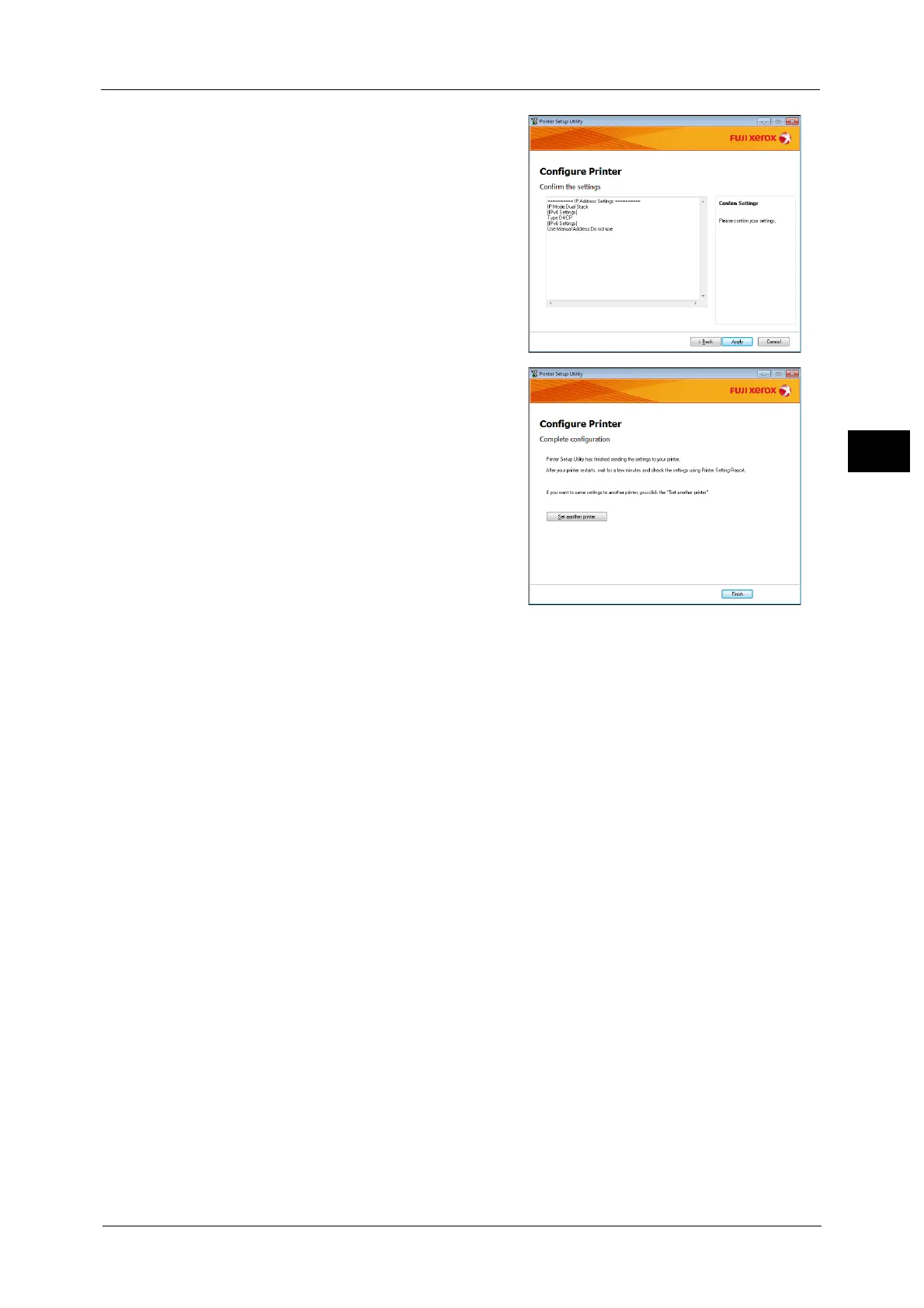Setting the Network Environment
39
Environment Settings
2
6 After confirming information displayed, click
[Apply].
The specified settings are applied.
7 Click [Finish] to exit the Printer Setup Utility
for Setting IP Address.
When the settings are properly configured, the
machine reboots automatically.
8 Confirm the assigned IP address after completing the setting process by one of the
following methods.
z
Printing the System Settings Report
z
On the [Machine Status] screen
z
Using the Tools menu items
z
Using CentreWare Internet Services
For information on how to print the System Settings Report, refer to "Printing Reports/Lists" (P.215).
For information on how to check on the [Machine Status] screen, refer to "Checking the Machine’s IP Address" (P.213).
For information on how to check using Tools, refer to "TCP/IP" (P.184).
For information on how to check using CentreWare Internet Services, refer to "TCP/IP (Connectivity > Protocols)" (P.49).
