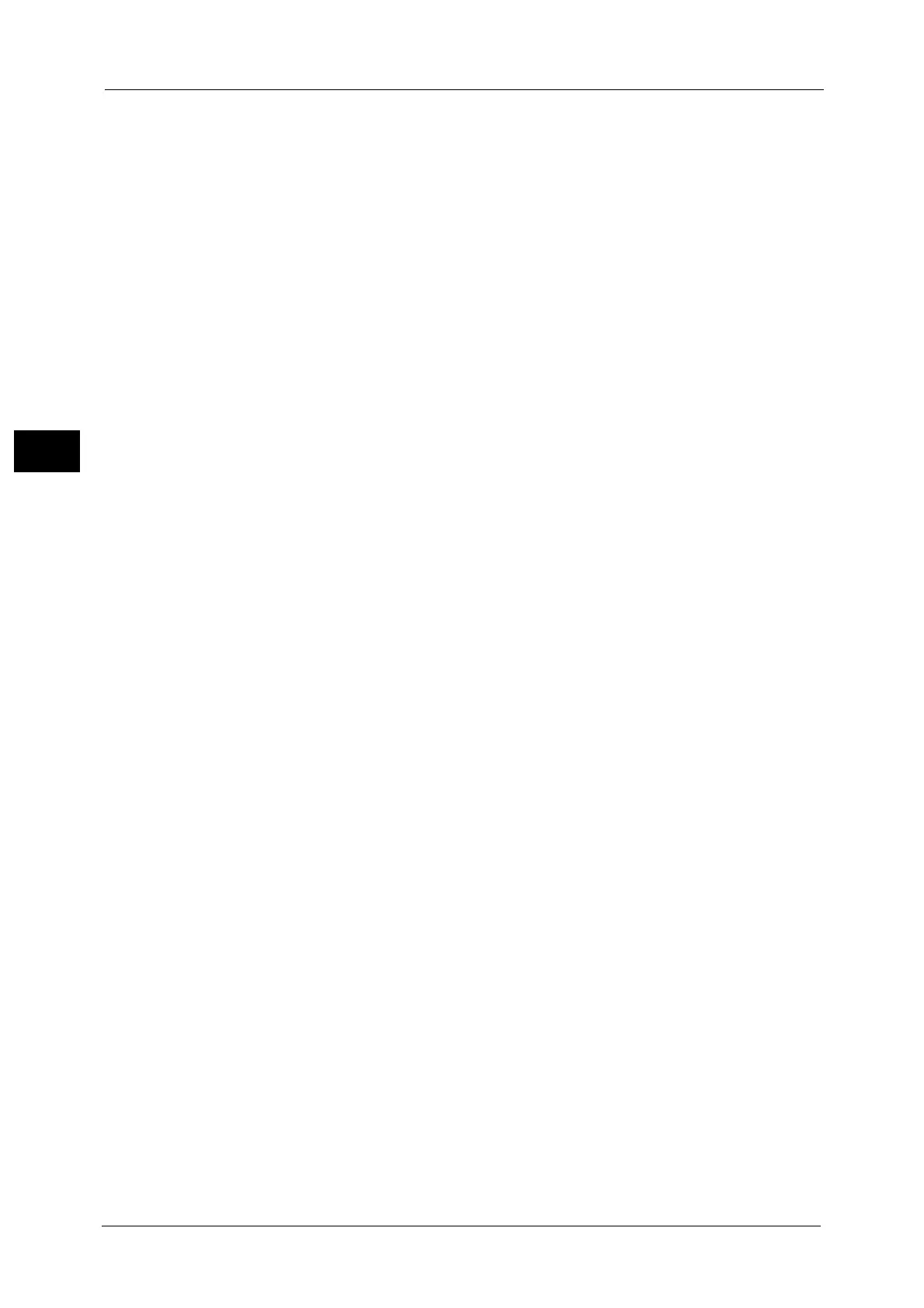2 Environment Settings
56
Environment Settings
2
z
Resolution
You can set the scan resolution from [200x200dpi], [300x300dpi], [400x400dpi], or
[600x600dpi]. (Default: 200x200dpi)
Note • When [Color Mode] is set to [Color] and [400x400 dpi] or [600x600dpi] is selected for the resolution,
the [Color Mode] is automatically set to [Black & White].
z
Image Compression
You can set the file compression from five levels. (Default: Standard)
Layout Adjustment
z
Edge Erase
You can set the edge erase value between 0 and 10 mm for erasing the black shadows
created around the edges of the paper when scanning with the document cover open.
(Default: 2 mm)
Filing Options
z
File Format
In Color mode, you can set the file format for the scanned data from [JPEG] or [PDF].
(Default: PDF)
In Black & White mode, you can set the file format for the scanned data from [TIFF] or
[PDF]. (Default: PDF)
IP Filtering (Security)
You can restrict the supported IP addresses.
IPv4 Filtering
z
IP Filtering
You can check [Enabled] to enable IP Filtering. (Default: Off)
z
IP Filter Rule List
The accessible IPv4 address is displayed.
z
Add button
The Add IP Filter Rule - IPv4 screen is displayed. You can add the accessible IPv4 address.
You can add up to 10 IPv4 addresses.
- Source IP Address:
You can set the accessible IP address. (Default: 0.0.0.0)
-Source IP Mask:
You can set the prefix length of the accessible IP address. (Default: 0)
z
Edit button
The Edit IP Filter Rule - IPv4 screen is displayed. You can edit the accessible IPv4 address.
- Source IP Address:
You can set the accessible IP address.
-Source IP Mask:
You can set the prefix length of the accessible IP address. (Default: 0)
z
Delete button
You can delete the accessible IPv4 address.
IPv6 Filtering
z
IP Filtering
