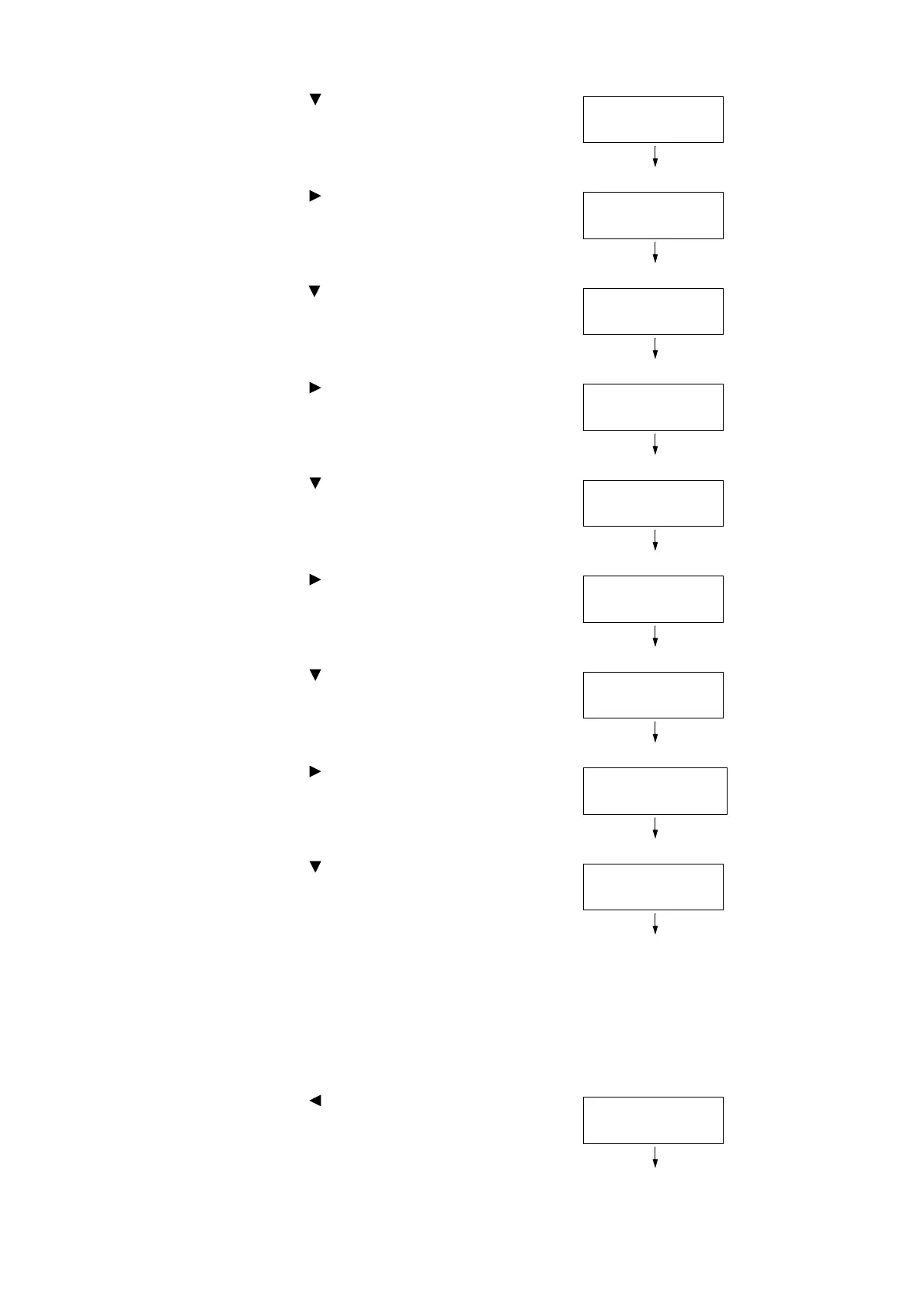140 4 Paper
2. Press the < > button until [Admin Menu] is
displayed.
3. Press the < > or <OK> button to select.
[Network/Port] is displayed.
4. Press the < > button until [Printer Settings] is
displayed.
5. Press the < > or <OK> button to select.
[Substitute Tray] is displayed.
6. Press the < > button until [Paper Tray
Priority] is displayed.
7. Press the < > or <OK> button to select.
[Tray 1] is displayed.
8. Press the < > button until [Tray 5] is
displayed.
9. Press the < > or <OK> button to select.
[No AutoTraySwitch] is displayed.
10. Press the < > button, and then press the
<OK> button.
Now, priority for Tray 5 (Bypass) is set.
Note
• Only the lowest priority can be set for Tray 5 (Bypass). For
information on how to set the highest priority for Tray 5
(Bypass), refer to "[Prioritize Bypass]" (P.193).
• The example shown to the right is when Two Tray Module
(optional) has been installed to the printer.
11. Press the < > until [Printer Settings] is
displayed.
Admin Menu
Printer Settings
Printer Settings
Substitute Tray
Printer Settings
PaperTrayPriority
Printer Settings
PaperTrayPriority
