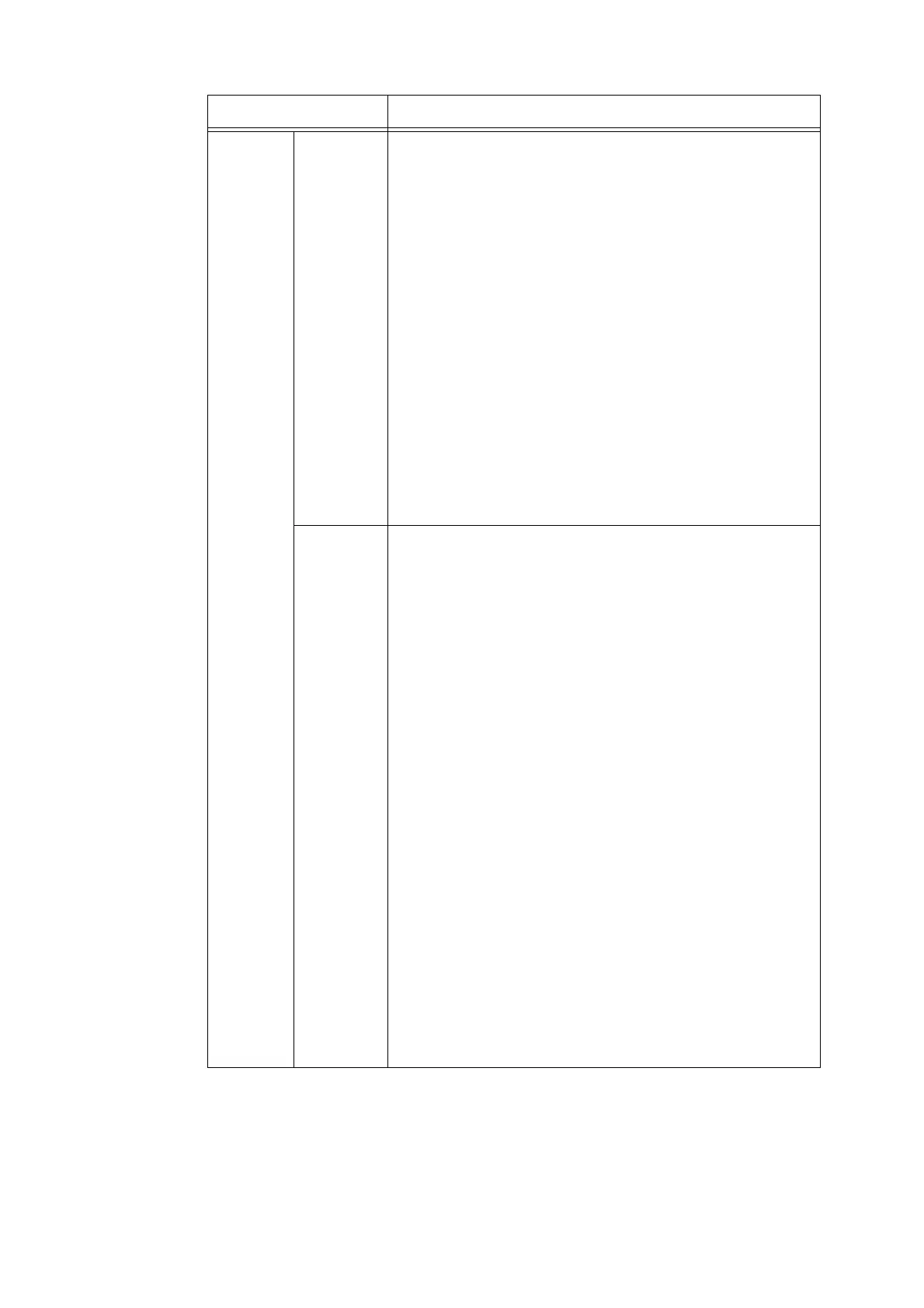182 5 Control Panel Settings
Charge
Print
Receive
Control
Sets how received print jobs are handled.
• [ReferPrintAuditron] (default)
• [PrivateChargePrint]
Saves jobs with User IDs to private charge print regardless of whether or
not the authentication feature is used.
• [Save inChargePrint]
Saves all received jobs to charge print regardless of whether or not the
authentication feature is used.
Important
• When [Save inChargePrint] is set, all print jobs are saved even if
authentication succeeds or fails. To prevent unwanted print jobs from
building up, either set up automatic deletion or manually delete print
jobs that have exceeded their storage period set under [Job Expiry Date].
For more information on how to set the storage period, refer to "[Stored
Jobs]" (P. 183).
Note
• This item appears only when IC Card Reader (optional or purchase
separately) is installed. The IC Card Reader may not be supplied with the
printer in some regions. Contact your dealer for details.
• When [PrivateChargePrint] and [Save inChargePrint] are set, secure print,
sample set or delayed print are ignored even if you specify them on the
print driver.
Process Job
Login
Sets the processing method when a print job is received.
[Job Login Success]
Sets the processing method when successfully authenticated jobs are
received.
• [Print Job] (default)
Print jobs are printed.
• [PrivateChargePrint]
Print jobs are saved to Private Charge Print.
[Job Login Failure]
Sets the processing method when failed authentication jobs are received.
• [Save in ChargePrint]
• [Delete Job] (default)
[Without User ID]
Sets the processing method when a print job without a User ID is received.
•[Print Job]
• [Save in ChargePrint]
• [Delete Job] (default)
[Non-PJL Job(s)]
• [Do Not Use User ID.](default)
• [Use When Available]
•[Print Job]
•[Save as Charge]
•[Save as Prv.Charge](default)
•[Delete Job]
Note
• This item appears only when IC Card Reader (optional or purchase
separately) is installed. The IC Card Reader may not be supplied with the
printer in some regions. Contact your dealer for details.
Setting Description
