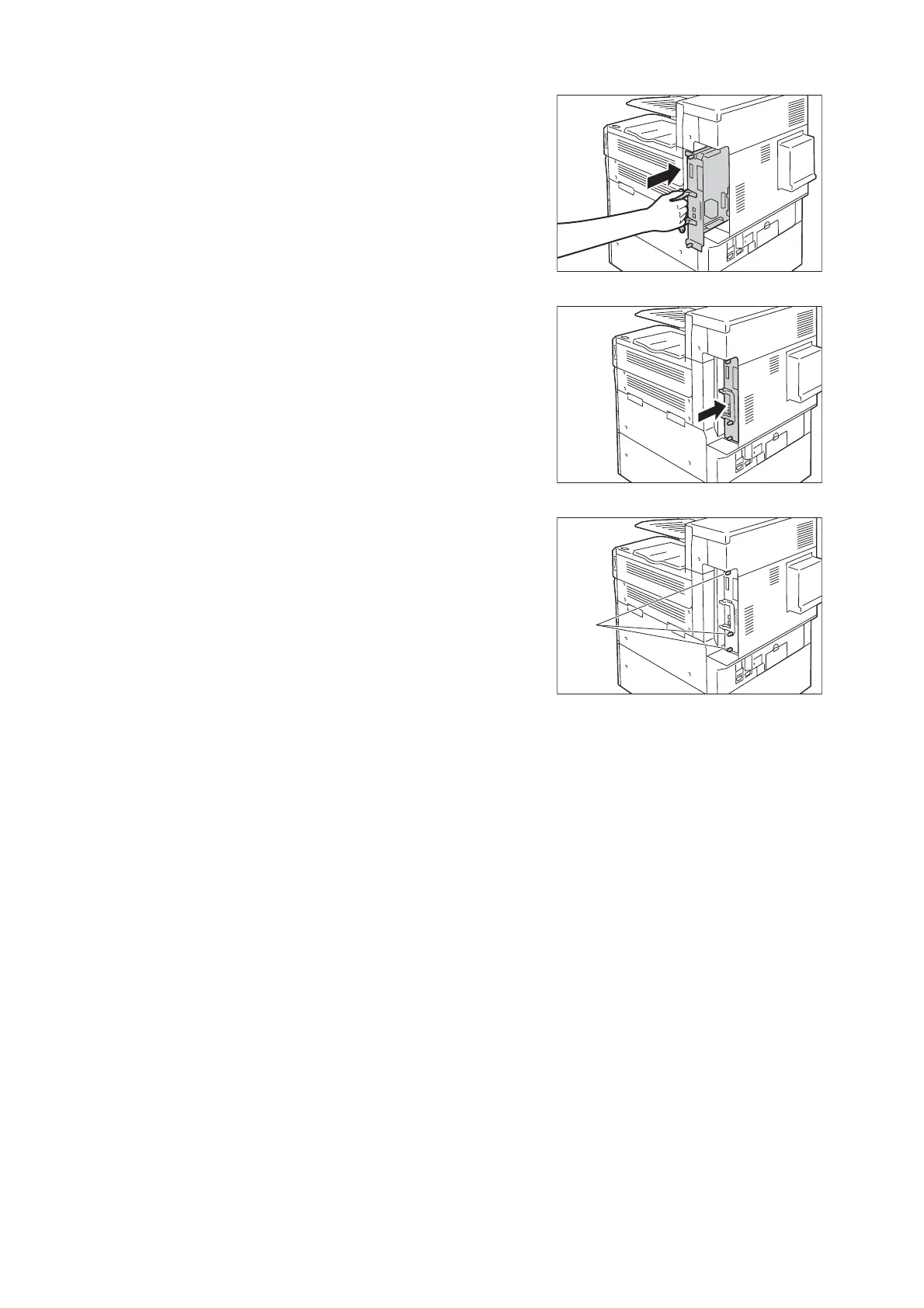378 A Appendix
9. Reinsert the control board back into the
printer. Holding its handle, slide the control
board back into the printer.
Important
• Be sure to hold the handle when inserting the control
board. The control board may be damaged if you insert it
with the handle being folded.
10. Press the control board in as far as it will go.
11. Tighten the screws to secure the control board
in place.
12. Connect the power cord to the printer.
Turn on the printer’s main power switch and power switch.
13. Print the [Configuration Report] and confirm that [Hard Disk] is included for the [Machine
Configuration] item in the [System Settings] section.
Refer to
• List printing procedure: "Printing Reports/Lists" (P. 310)
Hard disk installation is now complete.
Note
• After installing the HDD Extension Kit (optional), use the properties dialog box of the print driver to change the
printer configuration. For details, refer to the online help for the print driver.
