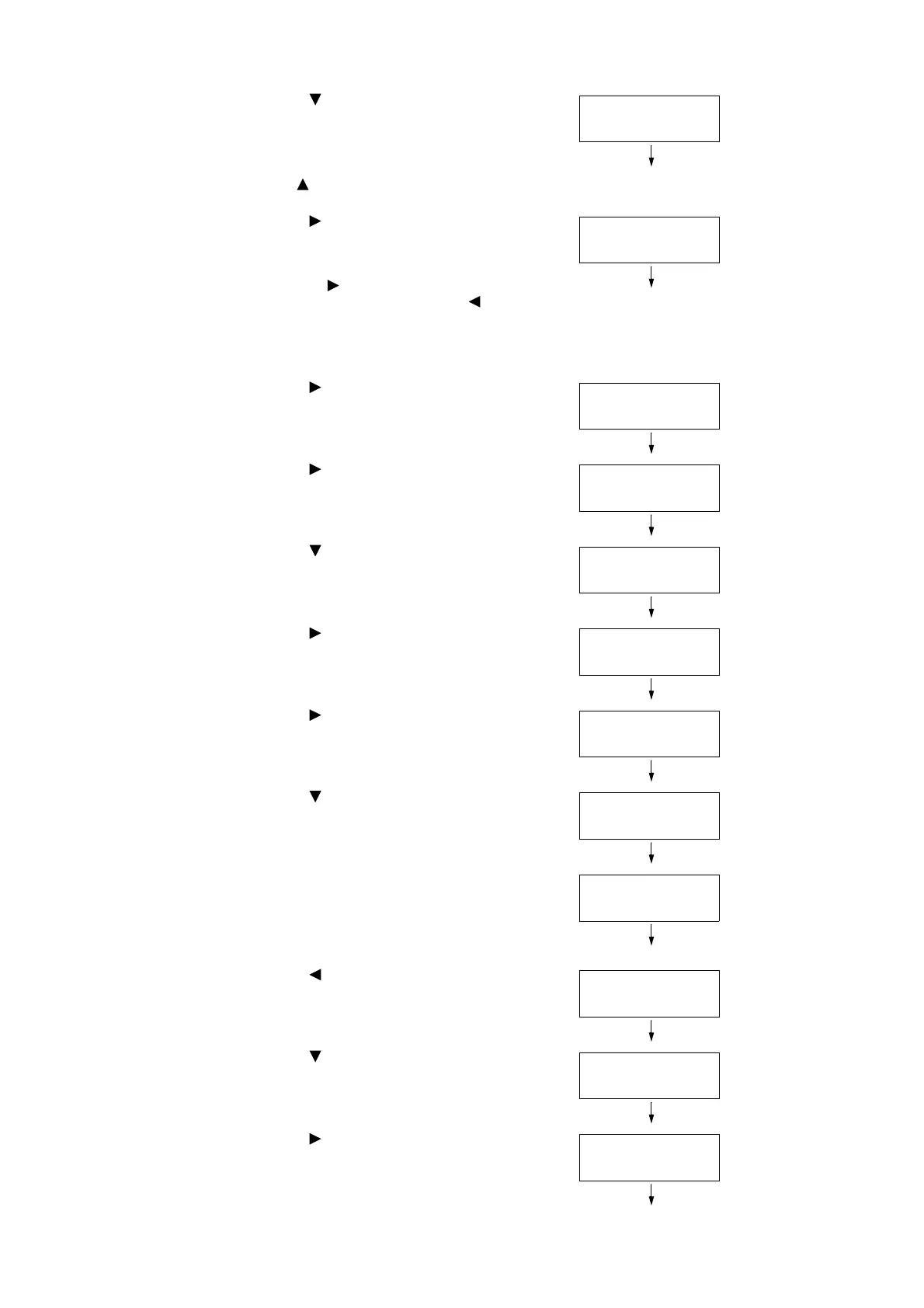38 1 Printer Environment Settings
2. Press the < > button until [Admin Menu] is
displayed.
Note
• If you went past the desired item, return to the item by
pressing the < > button.
3. Press the < >or <OK> button to select.
[Network/Port] is displayed.
Note
• If you pressed the < > or <OK> button on the wrong item,
return to the previous screen by pressing the < > or the
<Back> button.
• To start over from the beginning, press the <Settings>
button.
4. Press the < > or <OK> button to select.
[TCP/IP Settings] is displayed.
5. Press the < > or <OK> button to select.
[IP Mode] is displayed.
6. Press the < > button until [IPv4 Settings] is
displayed.
7. Press the < > or <OK> button to select.
[Get IP Address] is displayed.
8. Press the < > or <OK> button to select.
The current set value is displayed.
9. Press the < > button until [STATIC] is
displayed.
10. Press the <OK> button to confirm your
selection.
If [000.000.000.000] appears, skip to step 15.
11. Press the < > or <Back> button to return to
[Get IP Address].
12. Press the < > button to display [IP Address].
13. Press the < > or <OK> button to select.
The current IP address is displayed.
Network/Port
TCP/IP Settings
TCP/IP Settings
IPv4 Settings
IPv4 Settings
Get IP Address
Get IP Address
•
DHCP / AutoIP
IPv4 Settings
Get IP Address
IP Address
•
000.000.000.000
