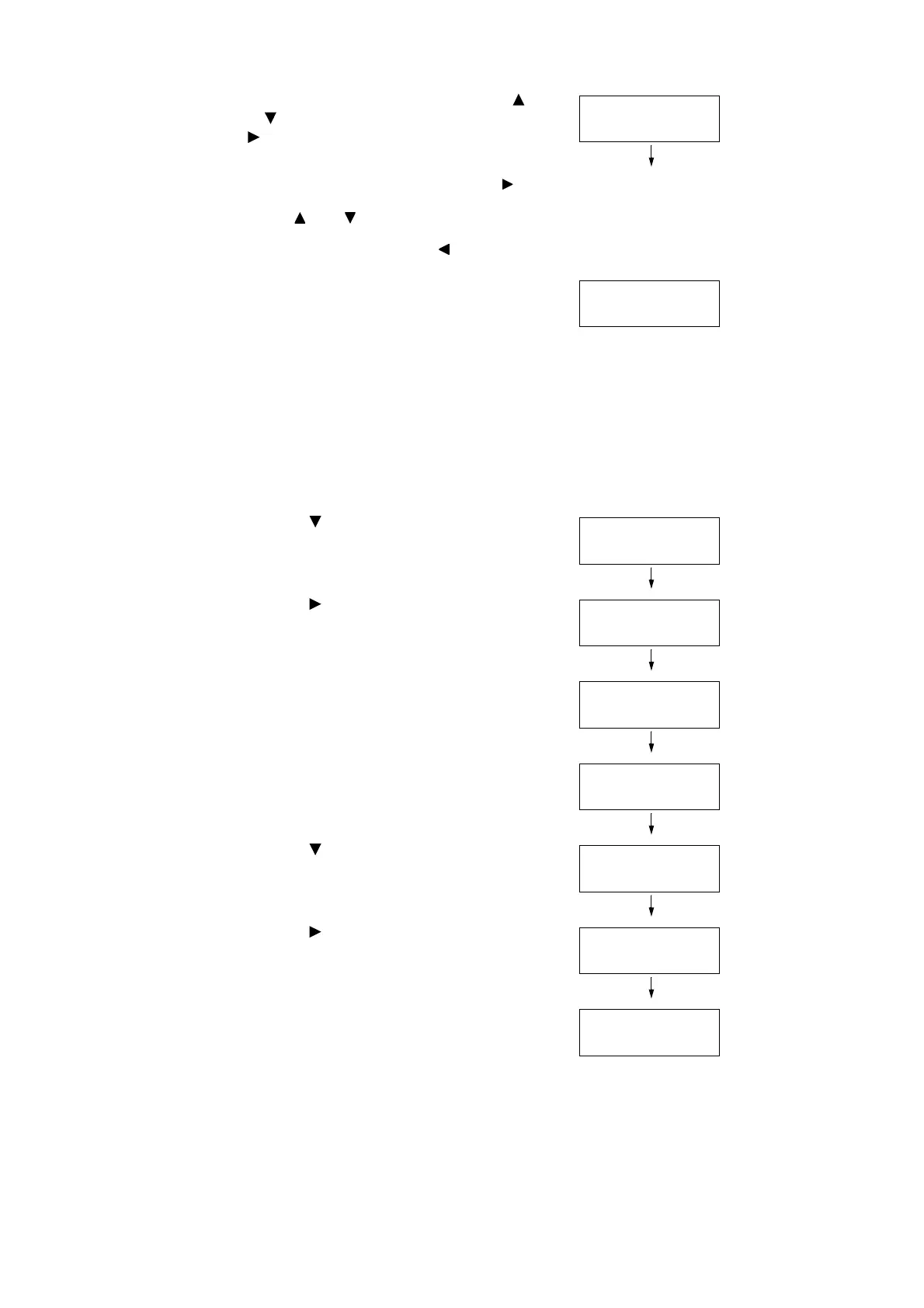1.4 Setting the Network Environment 39
14. Enter the value in the first field using the < >
or < > button (Example: 192), and press the
< > button.
Note
• If you do not need to change the setting, press the < >
button to advance to the next field.
• Pressing the < > and < > button longer increments the
value by 10.
• To return to the previous field, press the < > button.
15. Enter the rest of the fields in the same
manner. After entering the last (4th) field
(Example: 192.0.2.1), press the <OK> button
to confirm your entry.
16. If you want to set a subnet mask and gateway
address, press the <Back> button and proceed
to Step 18.
If you want to finish configuring the settings,
proceed to Step 25.
To Set the Subnet Mask/Gateway Address
17. Press the < > button until [Subnet Mask] is
displayed.
18. Press the < > or <OK> button to select.
The current subnet mask is displayed.
19. Enter the subnet mask in the same way you
entered the IP address (Example:
255.255.255.000), and press the <OK> button
to confirm your entry.
20. Press the <Back> button to return to [Subnet
Mask].
21. Press the < > button to display [Gateway
Address].
22. Press the < > or <OK> button to select.
The current gateway address is displayed.
23. Enter the gateway address in the same way
you entered the IP address (Example:
192.168.1.254), and press the <OK> button to
confirm your entry.
24. The setup is now complete.
Press the <Settings> button to close the menu
screen.
The printer automatically restarts.
IP Address
192.000.000.000
IP Address
•
192.000.002.001
IPv4 Settings
Subnet Mask
Subnet Mask
•
000.000.000.000
Subnet Mask
•
255.255.255.000
IPv4 Settings
Subnet Mask
IPv4 Settings
Gateway Address
Gateway Address
•
000.000.000.000
Gateway Address
•
192.168.001.254
