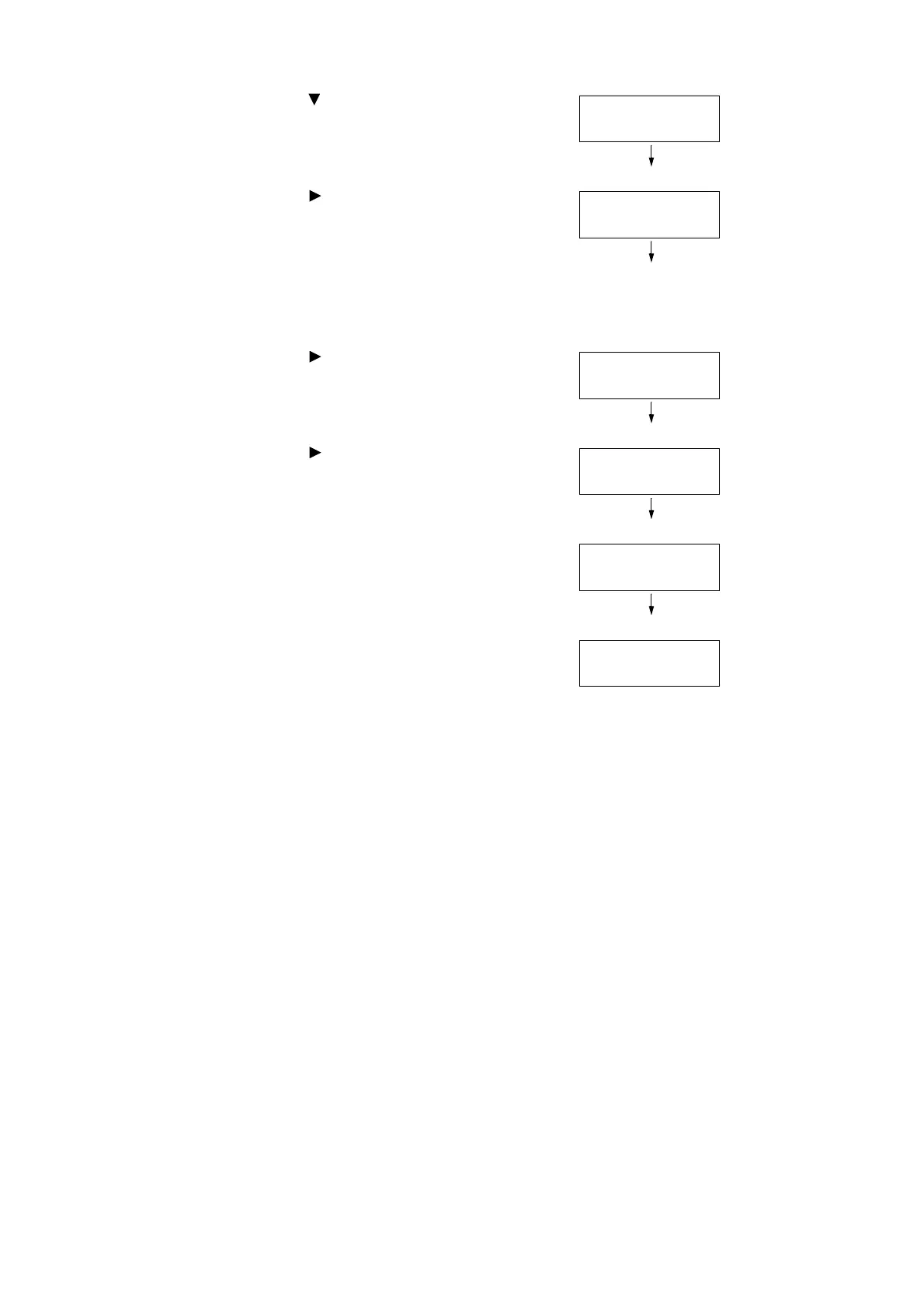382 A Appendix
16. Press the < > button until [Software Options]
is displayed.
17. Press the < > or <OK> button to select.
The [FeatureEnhance kit] is displayed.
Note
• If the message [Install options unavailable] appears, it
means that the Security Extention Kit ROM is not installed
correctly. Re-install the ROM.
18. Press the < > or <OK> button to select.
[Enable kit] is displayed.
19. Press the < > or <OK> button to select.
[Press OK to enable] is displayed.
20. Press the <OK> button to apply the setting.
The setup process starts.
21. When the [Enabled] message appears, press
the <Settings> button to return to the print
screen.
Important
• If the Security Extention Kit installed was previously used on another printer, the message [Serial Number Error]
appears, followed by the serial number of the other printer. Once you install the Security Extention Kit and enable
it with the control panel, that Security Extention Kit is not usable on any other printer. Also, the message [Failed to
enable] will appear if the Security Extention Kit is not installed correctly on the printer.
System Settings
Software Options
Software Options
FeatureEnhance kit
FeatureEnhance kit
Enable kit
FeatureEnhance kit
Press OK to enable
FeatureEnhance kit
Enabling…
FeatureEnhance kit
Enabled
