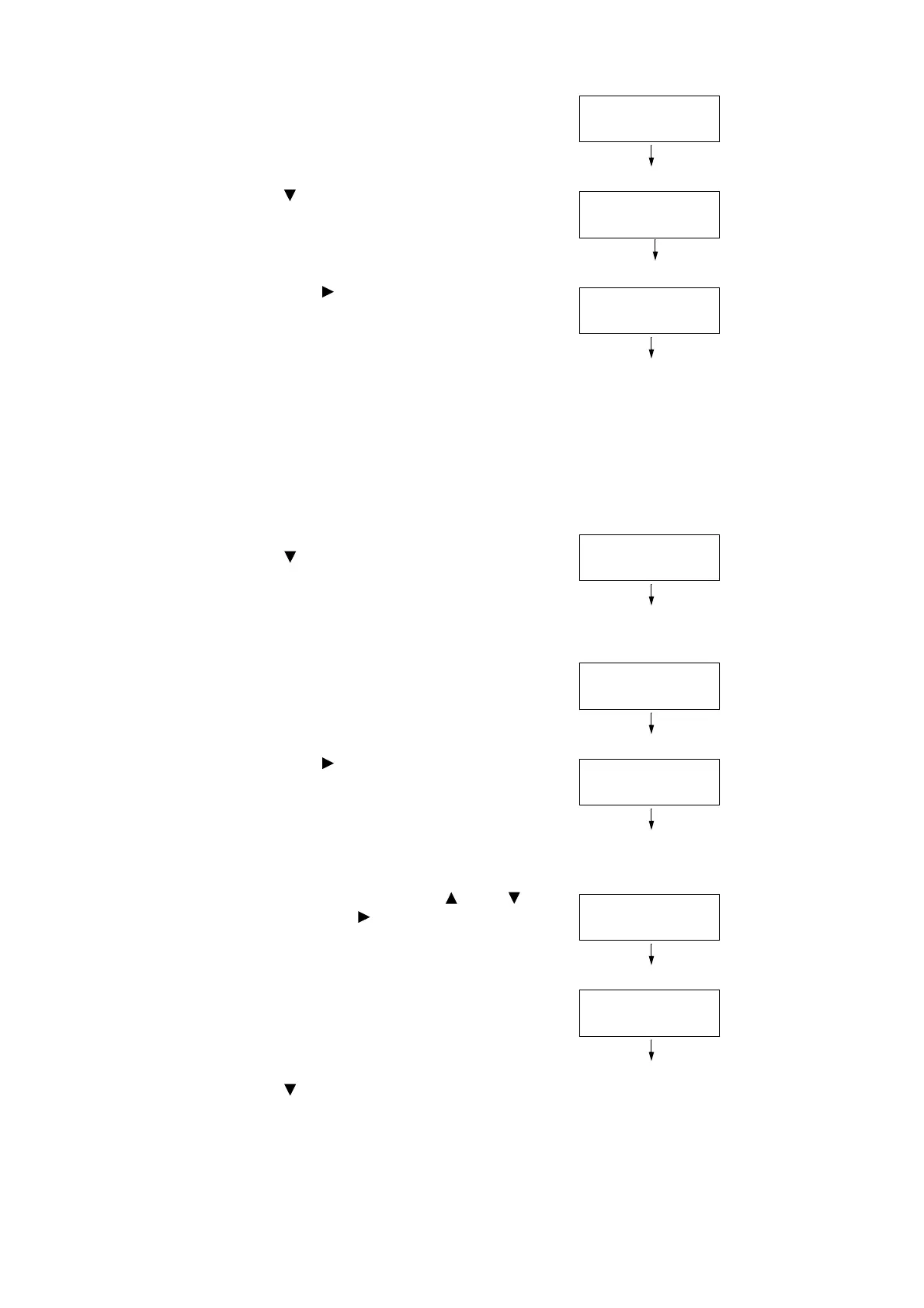96 3 Printing
1. On the control panel, press the <Print Menu>
button.
2. Press < > button until [Charge Print] appears.
3. Select with < > or <OK> button.
The screen shown to the right appears if IC
Card Reader is connected to the printer. Make
sure to touch the smart card for
authentication.
The screen shown in Step 4 appears if
authentication is successful. Proceed to Step
4.
The screen shown to the right does not appear
if no IC Card Reader is connected to the
printer. Proceed to Step 4.
4. User ID is displayed.
Press < > button until the desired user ID
appears.
Note
• Select [(No User ID)] for user ID if printing documents with
no Billing ID set.
5. Select with < > or <OK> button.
The screen shown to the right appears if
passcode is set. Proceed to Step 6.
The screen to select document appears if no
passcode is set. Proceed to Step 8.
6. Enter your passcode using the < > and < >
buttons. Use the < > button to move the
cursor.
7. Press the <OK> button to apply the setting. A
document name appears.
8. Press < > button until the desired document
name appears.
Note
• When more than one document is stored for the specific
user ID, an [All Jobs] option is also available.
Select User ID
7001.(No User ID)
Select User ID
7002.12345678
