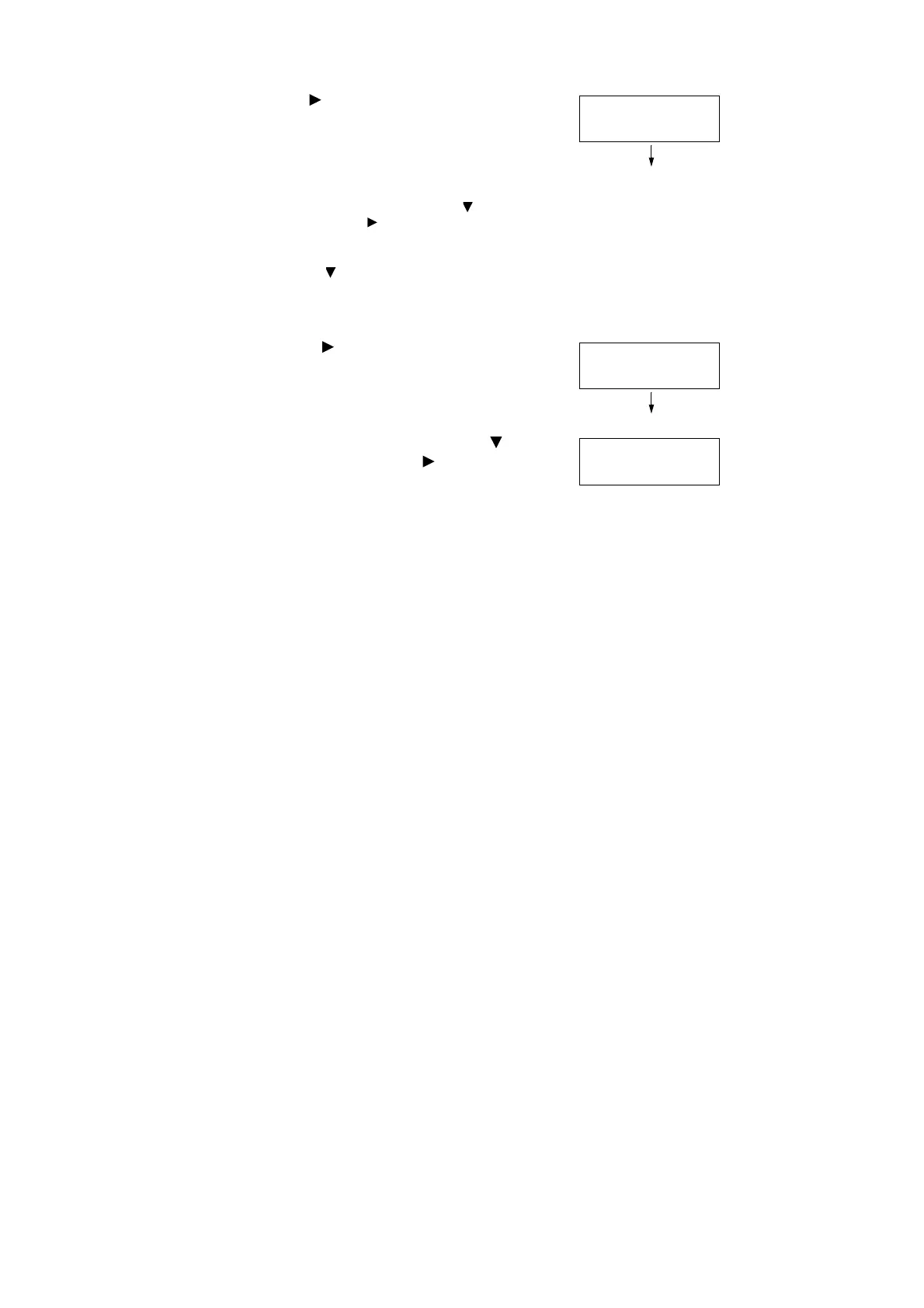3.9 Charge Print 97
9. Press the < > or <OK> button to select.
A screen appears that allows you to specify
whether to delete or save the document after
printing.
Note
• To delete the job without printing, press the < > button to
display [Delete], press the < > button, and then press the
<OK> button.
• If you want to save the document in the printer after
printing, press the < > button, display [Print & Save], and
proceed to Step 10.
10. Select with < > or <OK> button.
A screen to enter the number of copies
appears.
11. Enter the number of copies using the < >
button, and then press the < > or <OK>
button to print the document. A print start
confirmation screen appears.
12. Press the <OK> button to print.
Printing starts.
13. Press the <Print Menu> button to return to the
[Ready to print] screen.
1.Report
Press OK to print
