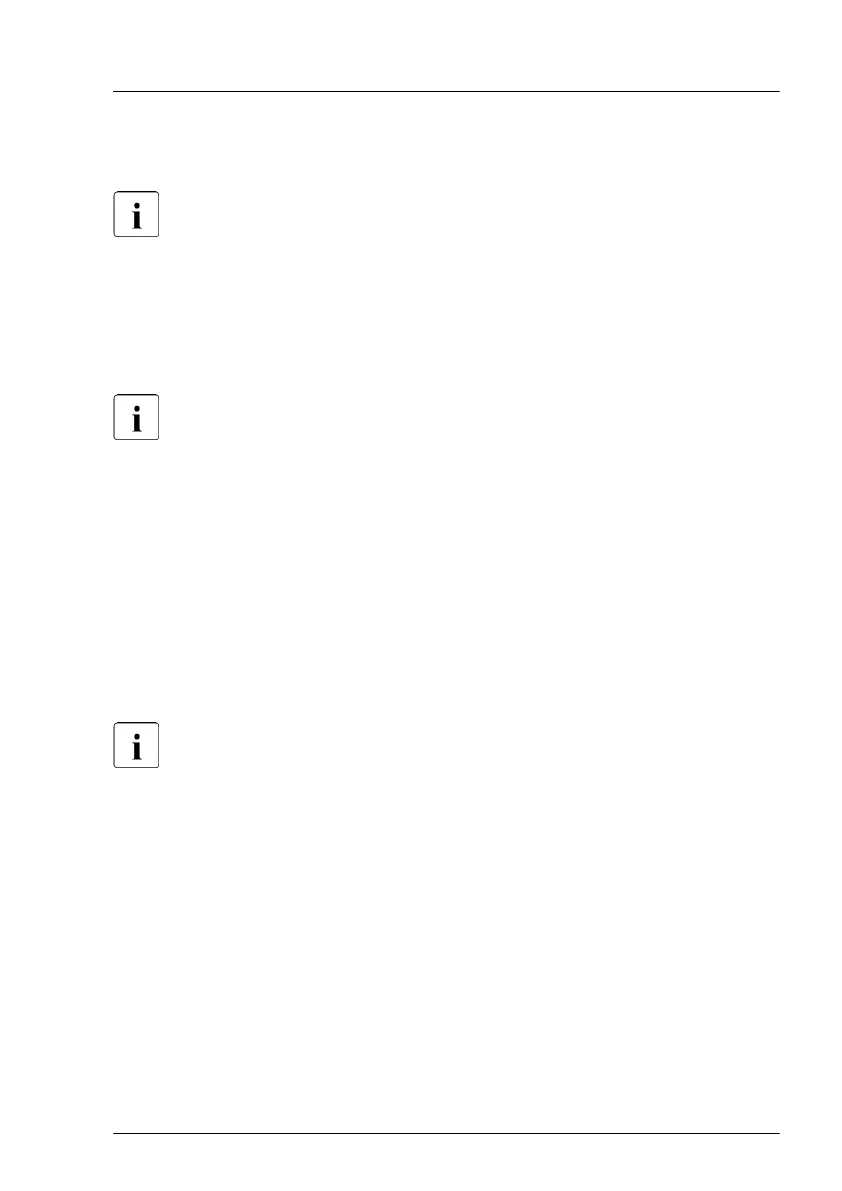▶
You can also filter the table using the filter lists in the header of some
columns.
Note on the Driver Monitor of the iRMC S5 web interface
The Driver Monitor view gives you an overview of the monitored
components.
If a component has the status Warning or Error, you can click
Reset
status. You have to log on to the iRMC S5 web interface beforehand.
The status of the component will then be reset to ok. To see the new
status you must refresh the iRMC S5 web interface.
For more information on iRMC settings, see the iRMC user guides.
Clearing the SEL using the iRMC S5 web interface
▶
Log in to the iRMC S5 web interface.
▶
Open the Logs menu.
▶
Click System Event Log to open the System Event Log page.
All events concerning the system are displayed in a table in the Event Log
Content group.
▶
Click the Clear Logs button above the table to clear the SEL.
For more information on iRMC settings, see the iRMC user guides.
Collecting logs using the Infrastructure Manager
The Infrastructure Manager can collect various logs including System Event
Log for system operation and maintainance.
Basic software procedures
RX2530 M6 Upgrade and Maintenance Manual 91
