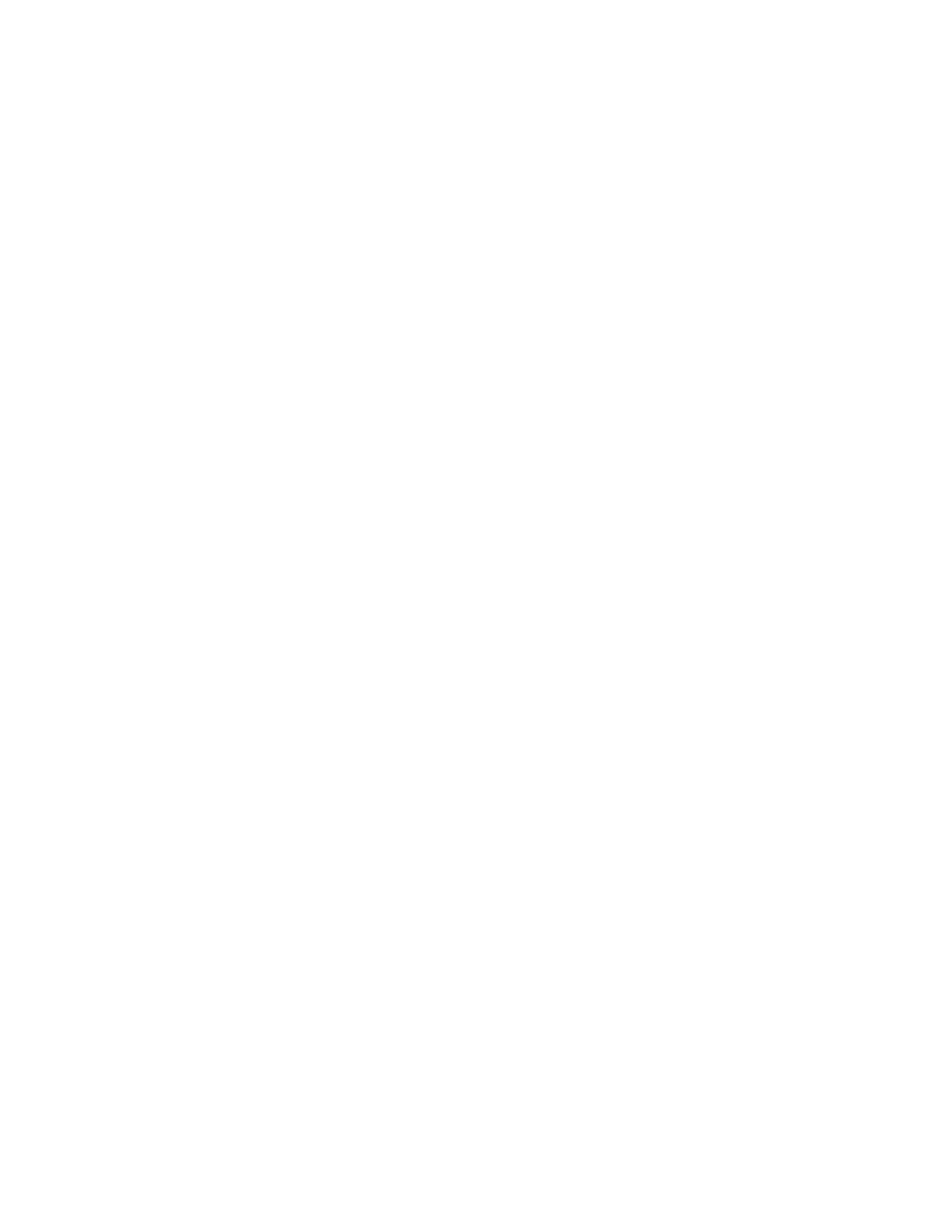SECTION 3: Troubleshooting
2025653-048 Revision B Responder
™
2000 Page 23
Bad Speaker
Use this procedure to troubleshoot the Responder 2000 when the Speaker is not working correctly.
Note: The Speaker cannot be removed from the Front Panel. If the speaker must be replaced, the entire Front Panel must
be replaced.
Normal operation is indicated by:
At system boot, the speaker sounds a brief tone (listen carefully because the tone is easy to miss in a noisy environment).
When audio indication is enabled in the Settings menu, the speaker should emit loud, non-distorted tones.
1. Check speaker plug and cable.
2. Check speaker resistance. It should be between 4 and 10 ohms.
3. Replace Front Panel.
4. Replace Main Board.
Display is Dim, Dark, Fuzzy, or Unreadable
Normal operation is indicated by:
At system boot, all LEDs will flash.
The speaker sounds a brief tone (listen carefully because the tone is easy to miss in a noisy environment).
Green AC Power LED is lit when the unit is plugged in.
Yellow Battery Charging LED is lit when the unit is plugged in and a partially or fully discharged battery is inserted.
Red Service Required LED should be off.
Blue Manual button LED is lit.
A. If the Display is Dim
1. Check the software setting for display brightness.
2. Check the backlight cable
3. Run display test from the Maintenance menu to verify the display is working and there are no bad pixels.
If these checks are ok, continue with the following steps.
B. If the Display is Dark, Fuzzy, or Unreadable
1. Check the display cable.
2. Replace the Display.
3. Replace the Main Board.
Printing Problems
Note: Check the paper roll to ensure the customer is using approved paper listed in the Accessories list. Non-approved or
generic paper may cause printer damage or failure.
1. Ensure paper roll is in good condition (dry and undamaged).
2. Ensure paper is loaded correctly
3. If the Print icon is not selectable, ensure the printer door is fully closed and the paper is properly inserted.
4. Replace the printer door.
5. Check printer cables.
6. Replace printer.
7. Replace Main Board.
After troubleshooting, always print a test strip (page 55) to ensure proper operation.
