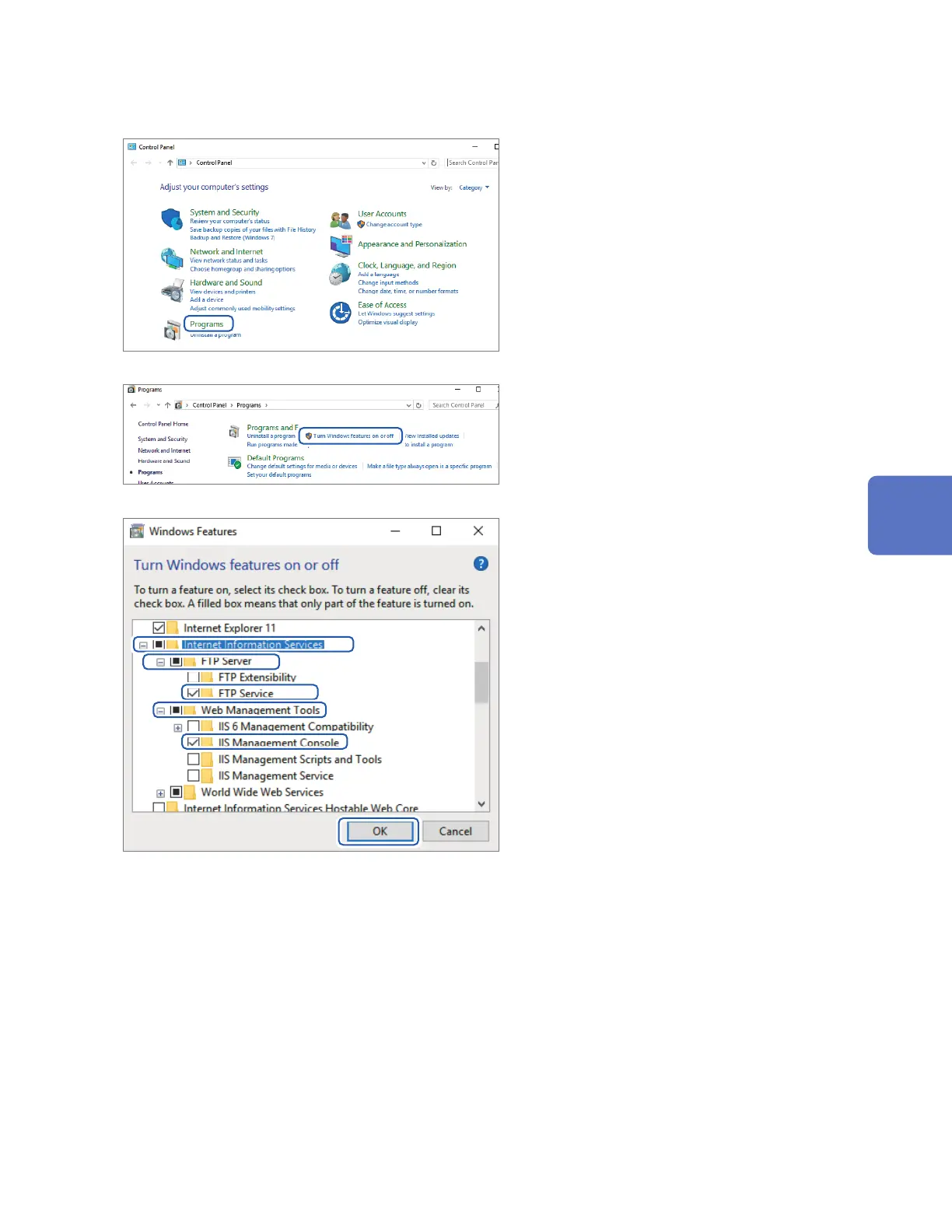275
Sending Data Using the FTP Client
Enabling FTP (Windows 10)
1
Click [Control Panel] > [Programs].
2
Click
[Turn Windows features on or o].
The [Windows Features] dialog box will
be displayed.
3
Click [+] on the left side of [Internet
Information Services] to expand the
view.
Click [+] on the left side of
[FTP Server] to expand the view and
select [FTP Service].
Click [+] on the left side of
[Web Management Tools] to
expand the view and select
[IIS Management Console].
Click [OK].
This completes the FTP installation process.
Once the server has been installed, a folder named [inetpub] will be created in drive C’s root
folder.
Communicating with a Computer (PC)
www.GlobalTestSupply.com
Find Quality Products Online at: sales@GlobalTestSupply.com
