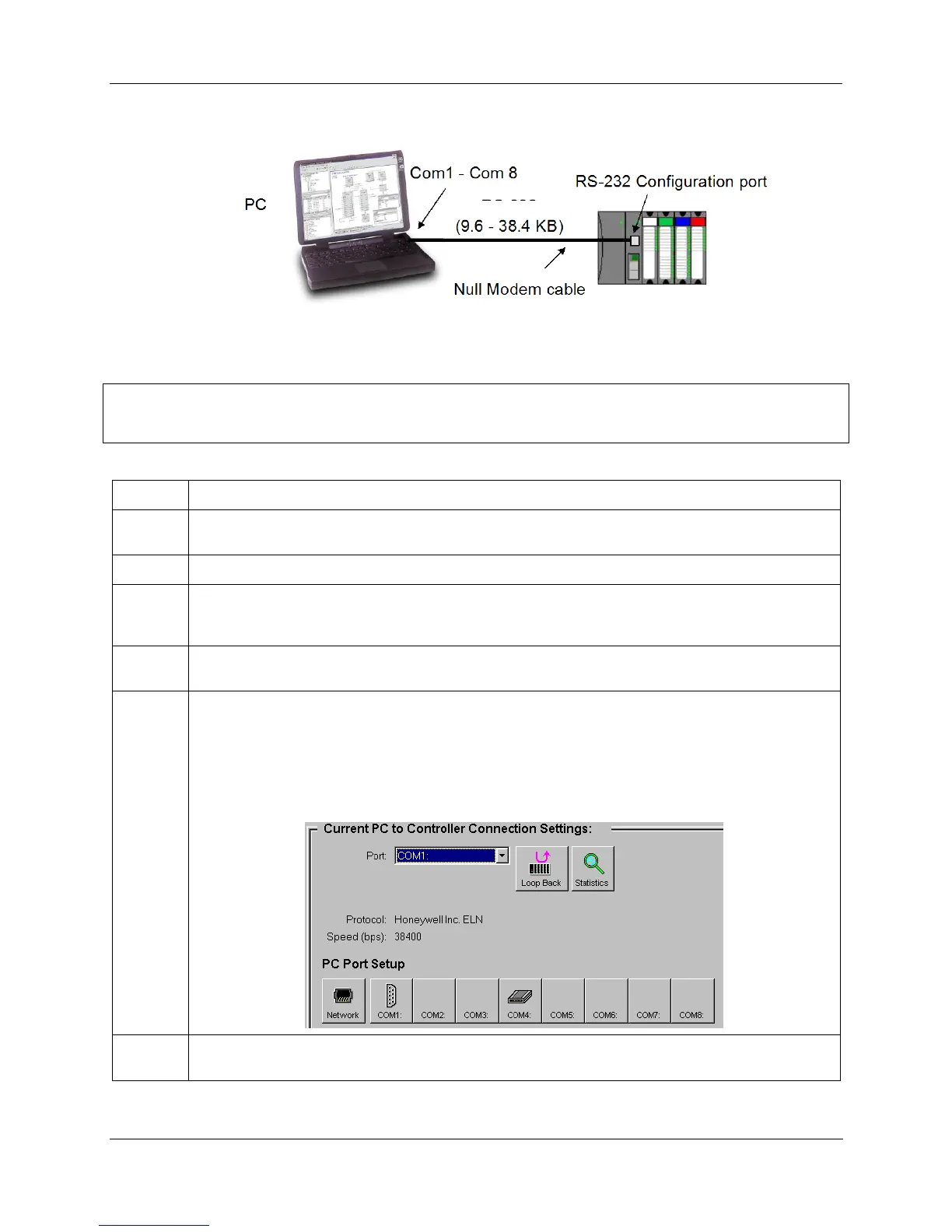Communications Installation - Connecting the HC900 Controller to a PC with the Designer Software
Revision 19 HC900 Process Controller Installation and User Guide 123
06/14
A. Direct Serial RS-232 Connection
Figure 71 – A Direct Serial RS-232 Connection
ATTENTION:
Always observe the wiring/cabling guidelines on page 45.
Step Procedure
1 Prepare a null modem cable. Refer to RS-232 Converter Direct Link to PC Configuration Tool (page
124) for specific instructions on the null modem cable.
2 Connect one end of the null modem cable to the HC900 controller’s RS-232 configuration port.
3 Connect the other end to an available serial port (COM1 through COM8) on your PC. Refer to RS-
232 Converter Direct Link to PC Configuration Tool (page 124) for specific instructions on the null
modem cable.
4 If a configuration is not available, start a new configuration in HC Designer by selecting File, New.
After selecting controller type and revision, select OK.
5 From the Utilities Worksheet (Utilities tab in the main window) in the HC Designer software, set up
the PC’s serial port attributes for use with the controller. Make sure that the same baud rate is set up
for the PC port and the controller. In general, the faster the baud rate the better the performance,
however, your PC may not communicate reliably at the faster baud rates. (Refer to the HC900
Designer Software User’s Guide or its respective on-line help, Setting Up PC Com Ports and
Connections - PC Serial Com Port Setup and Utilities Worksheet - Set Controller Serial Port, for
details on this step).
6 On the PC, use the Utilities Worksheet in the HC Designer software to select the Com port as the
current port.
