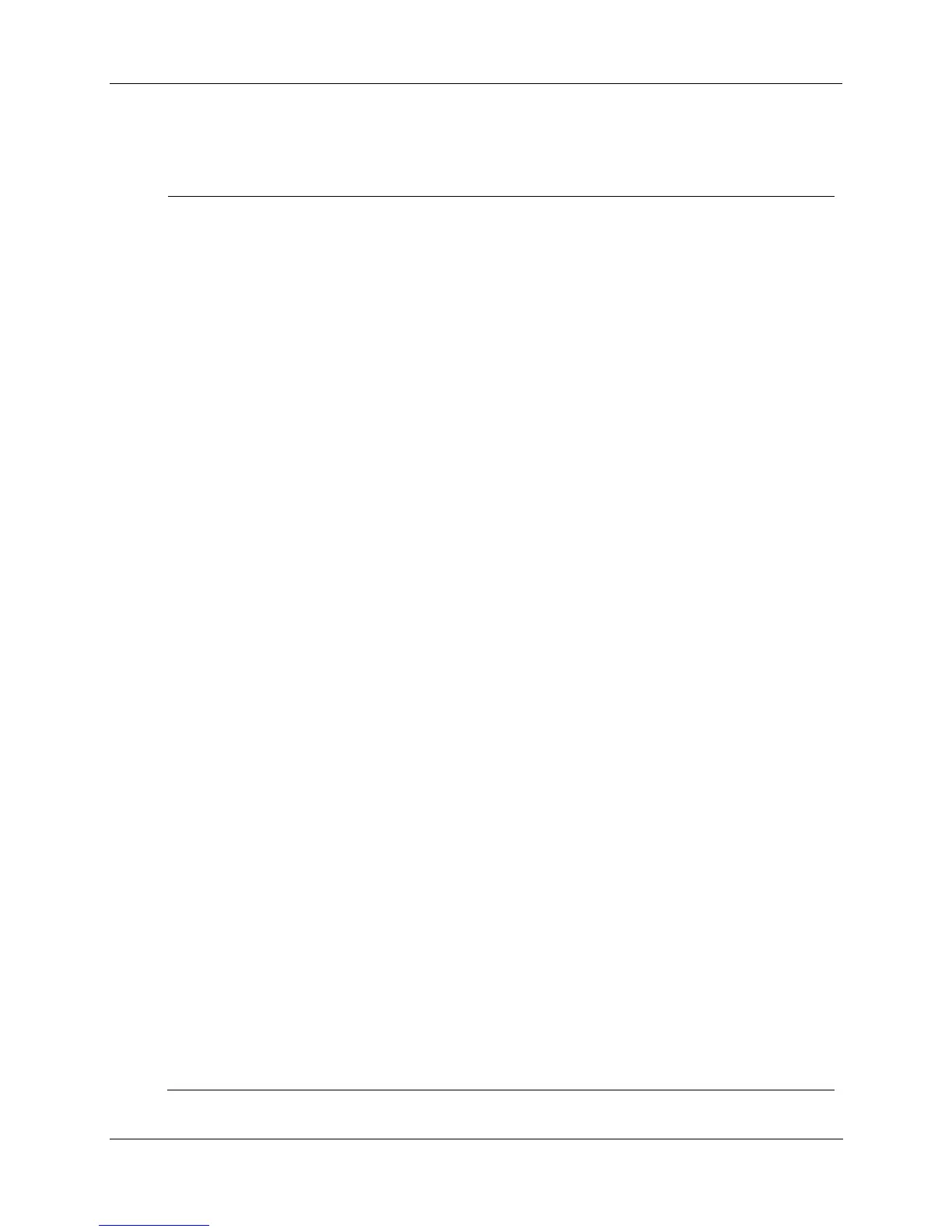Communications Installation - Connecting the HC900 Controller to a PC with the Designer Software
134 HC900 Process Controller Installation and User Guide Revision 19
06/14
SixNet VT-MODEM Industrial External Modem
Step Action
1 Connect the modem to a PC. If your PC’s RS-232 port has a 25 pin connector, use a DB-9
male to DB-25 female modem cable. If your RS-232 port has a 9 pin connector, use a DB-9
male to DB-9 female RS-232cable.
2 Connect power to the modem. You will need to supply an external power supply with a DC
voltage between 10 and 30 VDC.
3 Power-up the modem.
4 Run a serial communication port program such as Hyperterminal.
5 Within the communication program, select the port to which the modem is connected.
6 Configure the port to these settings:
baud rate = 1200, 2400, 4800, 9600, 19200, 38400, 57600 (Must match Baud Rate
configured in HC900 Controller)
data bits = 8
parity = none
stop bits = 1
flow control = none
7 In the program's terminal window, restore factory defaults by keying-in the following command
string:
AT &F0
Then, press the ENTER key.
8 In the program’s terminal window, key-in the following command string:
AT E1 Q0
Then, press the ENTER key. The modem should give an
response.
9 Key-in the following command string:
AT &Y0 &C0 &D0 &R1 &S0 &K0 S0=1
The Modem should respond with
.
10 Key-in the following command string:
AT E0 Q1 &W0
The Modem will not respond.
11 Power down the modem and disconnect it from the PC.
12 Connect the?
13 Connect the modem to a telephone jack.
14 Power-up the modem and the HC900 Controller.
15 On a remote computer, run Designer software.
16 Set up the PC software to dial the HC900 Controller.
17 Use the PC software "Loop-back" feature to verify that communications are established with
the remote HC900 Controller.
