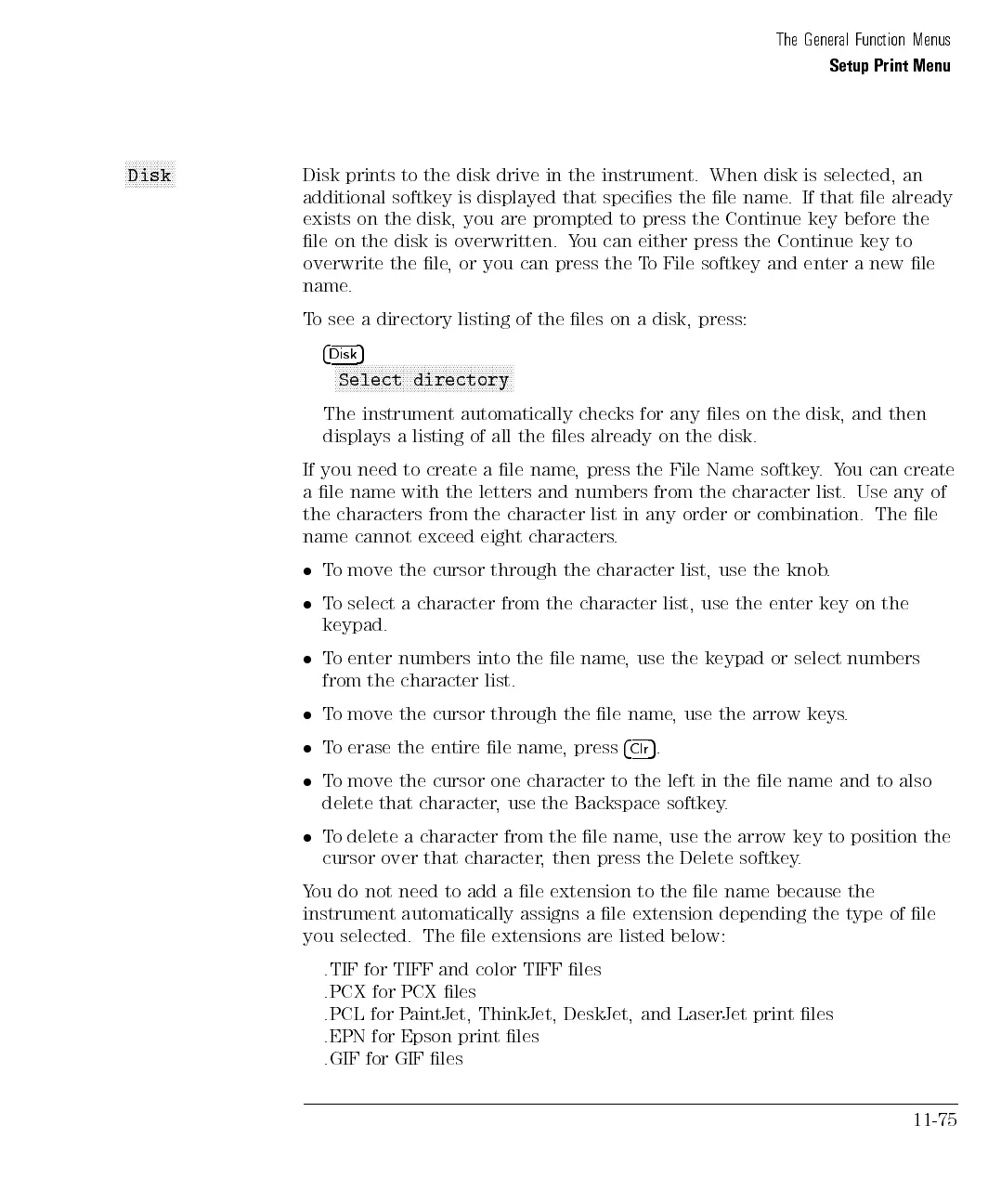The General Function Menus
Setup Print Menu
NNNNNNNNNNNNNN
Disk
Disk prints to the disk drive in the instrument. When disk is selected, an
additional softkey is displayed that species the le name. If that le already
exists on the disk, you are prompted to press the Continue key before the
le on the disk is overwritten. You can either press the Continue key to
overwrite the le, or you can press the To File softkey and enter a new le
name.
To see a directory listing of the les on a disk, press:
4
Disk
5
NNNNNNNNNNNNNNNNNNNNNNNNNNNNNNNNNNNNNNNNNNNNNNNNNN
Select directory
The instrument automatically checks for any les on the disk, and then
displays
a
listing
of
all
the
les
already
on
the
disk.
If
you
need
to
create
a
le
name
,
press
the
File
Name
softkey.
You
can create
ale
name
with
the
letters
and
numbers
from
the
character
list.
Use
any
of
the characters
from
the
character
list
in
any
order
or
combination.
The
le
name cannot
exceed
eight
characters
.
T
o
move
the
cursor
through
the
character
list,
use
the
knob
.
T
o
select
a
character
from
the
character
list,
use
the
enter
key
on
the
keypad.
T
o
enter
numbers
into
the
le
name,
use the
keypad
or
select
numbers
from
the
character
list.
T
o
move
the
cursor
through
the
le name
, use
the
arrow
keys
.
T
o
erase
the
entire
le
name
,
press
4
Clr
5
.
To move the cursor one character to the left in the le name and to also
delete that character, use the Backspace softkey.
To delete a character from the le name, use the arrow key to position the
cursor over that character, then press the Delete softkey.
Y
ou
do
not
need
to
add
a
le extension
to
the
le
name
because
the
instrument
automatically
assigns
a
le
extension
depending
the
type of
le
you
selected.
The
le
extensions
are
listed
below:
.TIF for TIFF and color
TIFF les
.PCX for PCX les
.PCL for P
aintJet, ThinkJet, DeskJet, and LaserJet
print les
.EPN for Epson print les
.GIF for GIF les
11-75