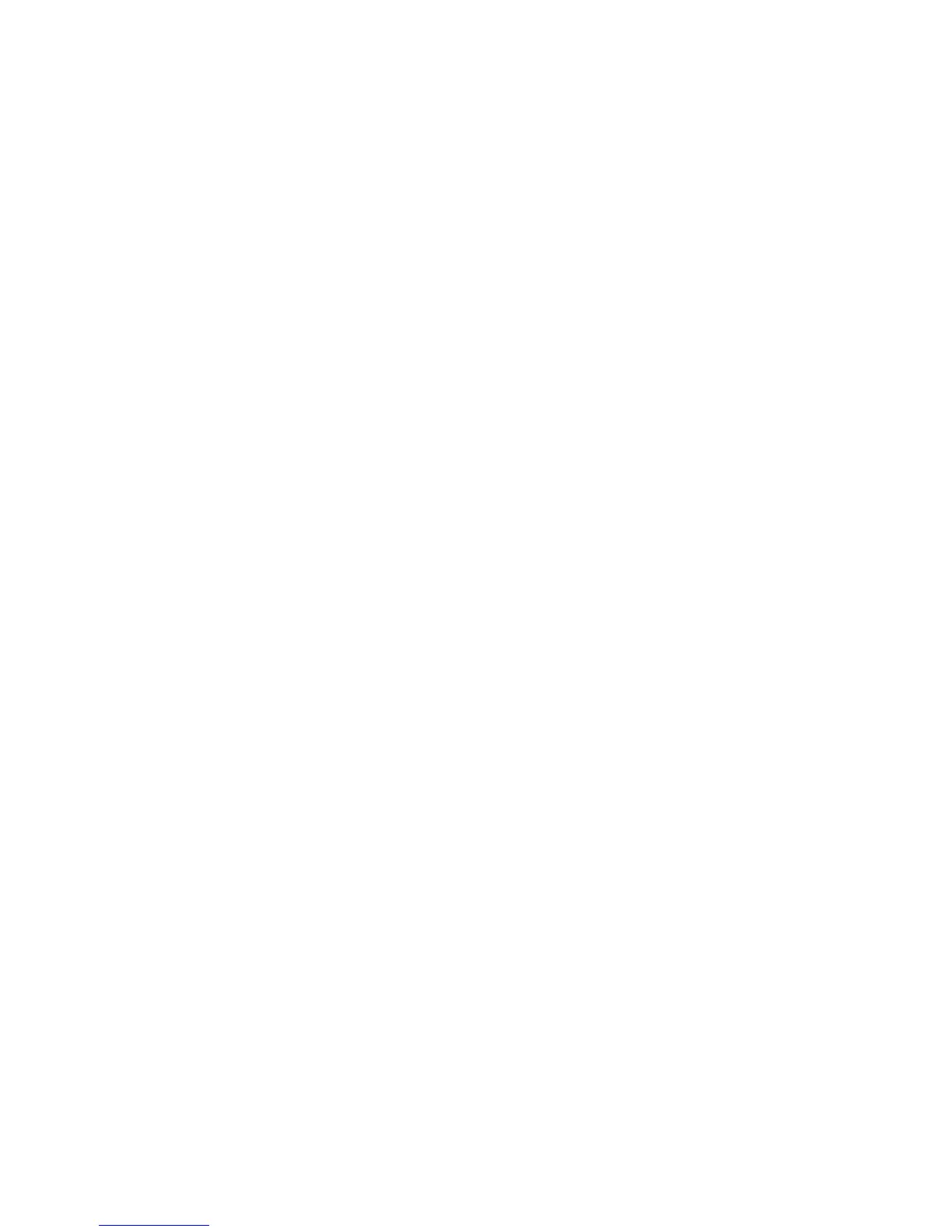3. In the Source property page, specify writers and/or components for recovery.
Select the configuration check mode. For more information, see “Configuration
check” on page 353.
To perform additional steps after the instant recovery before recovering the
database, select the No recovery option. Data Protector will not perform a
database recovery and you can finish the recovery steps (such as applying
transaction logs) later on manually.
If the option is not selected, all recovery steps are finished. In such a case,
additional tasks cannot be performed.
This option is available only for the SQLServer writer and Microsoft Exchange
Server 2007 writer. It is not supported for Microsoft Exchange writer, where the
transaction logs are always applied.
Exchange Server Writer: Optionally, to specify options for the consistency check
of a Microsoft Exchange writer, right-click the writer and click Additional options.
You can perform point-in-time or rollforward restore of Microsoft Exchange Server
writer. For more information, see “Microsoft Exchange Server writer instant
recovery specifics” on page 397.
Exchange Server 2007 Writer:
If you restore an LCR or CCR copy to the original location, note that restore will
be performed to the original database (Exchange Information Store) and not to
the database copy (Exchange Replication Service).
a. Right-click a storage group, a store, or logs and click Restore as.
b. In the MS Exchange Additional options dialog box, select the target location
for the components you want to restore: target server, target storage group,
and target stores. The following options are possible:
• Restore to a different store
This option is selected by default. It enables you to select the target stores
for each store to be restored (original stores). Select the target server
first and then from the Original and Target drop-down list, select the
stores pairs. For example, to restore only one store, select only one
target store for the original store you want to restore. Note that only
stores cannot be restored, so logs are automatically selected in the
restore session to different location.
• Restore to a non-Exchange location
Select this option to restore your data to a non-Exchange location. This
means that the restored data will not be managed by Exchange Server
and Recovery Storage Group (RSG) will not be created. You can create
Integrating the Data Protector ZDB integrations and Microsoft Volume Shadow Copy Service402
