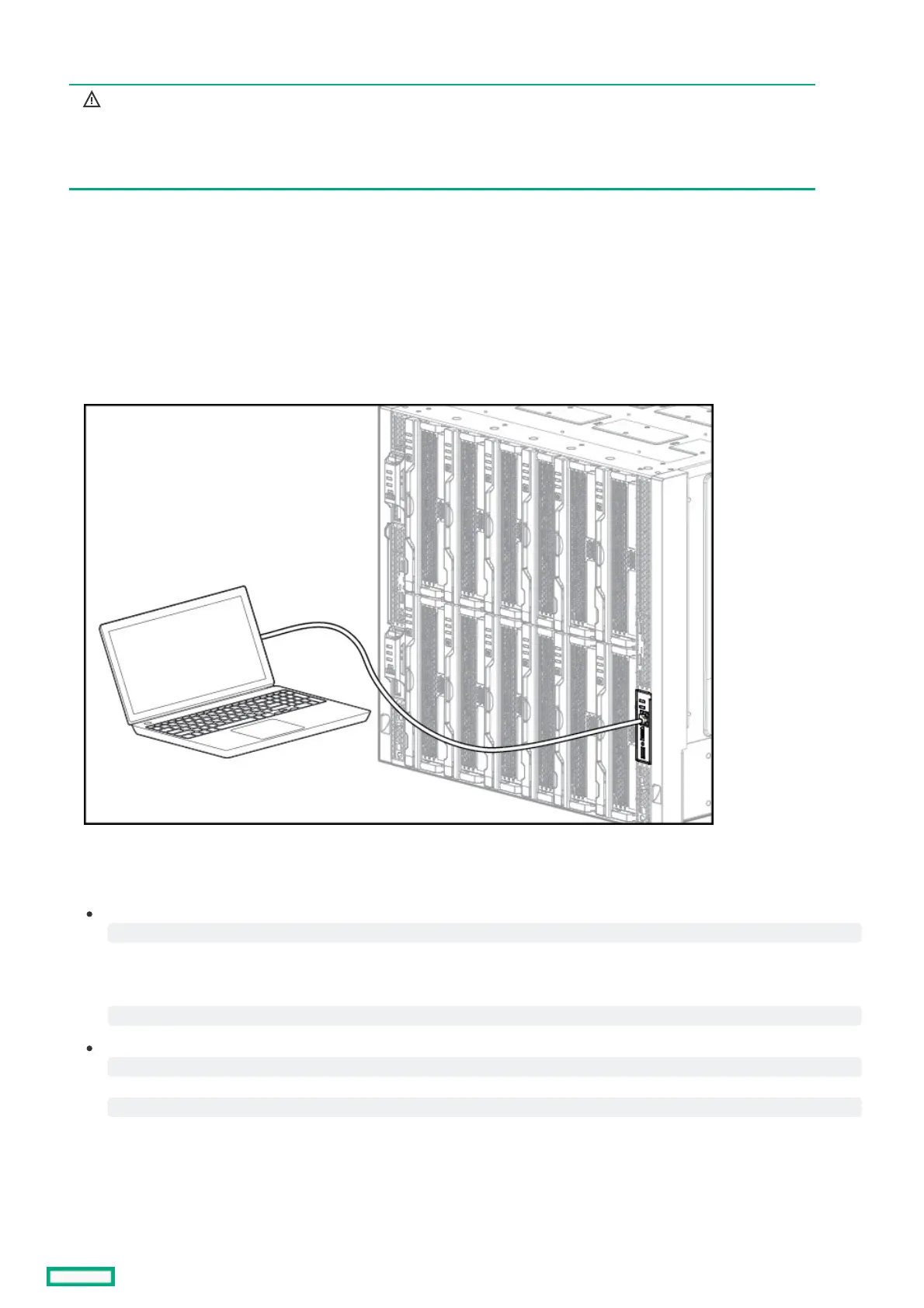Connecting to the Connecting to the HPEHPE Synergy Console Synergy Console using a laptop computer using a laptop computer
WARNING:WARNING:
Do not plug the front panel laptop port into a switch. The front panel laptop port is designed to
provide a single laptop access to the HPE Synergy Console. Plugging the laptop port into a
switch may cause issues on a network where DHCP is running.
PrerequisitesPrerequisites
At least one frame link module is installed in one of the frame link module bays.
ProcedureProcedure
1. Ensure that the Ethernet port of the laptop computer is configured for DHCP.
Alternatively, you can configure the laptop computer Ethernet port to the IP address: 192.168.10.2 with the subnet mask
255.255.255.0.
2. Use a CAT5 cable to connect the laptop computer Ethernet port to the laptop port on a front panel module.
3. Wait for the laptop computer to be assigned an IP address from the frame link module.
4. Access the HPE Synergy Console using either a VNC client or web browser:
Web browser:Web browser: Open a web browser and enter
.
Alternatively, you can include the legacy port number.
VNC client:VNC client: Open a VNC client and connect to
port
.
A VNC client will load to the web browser and open the HPE Synergy Console.
