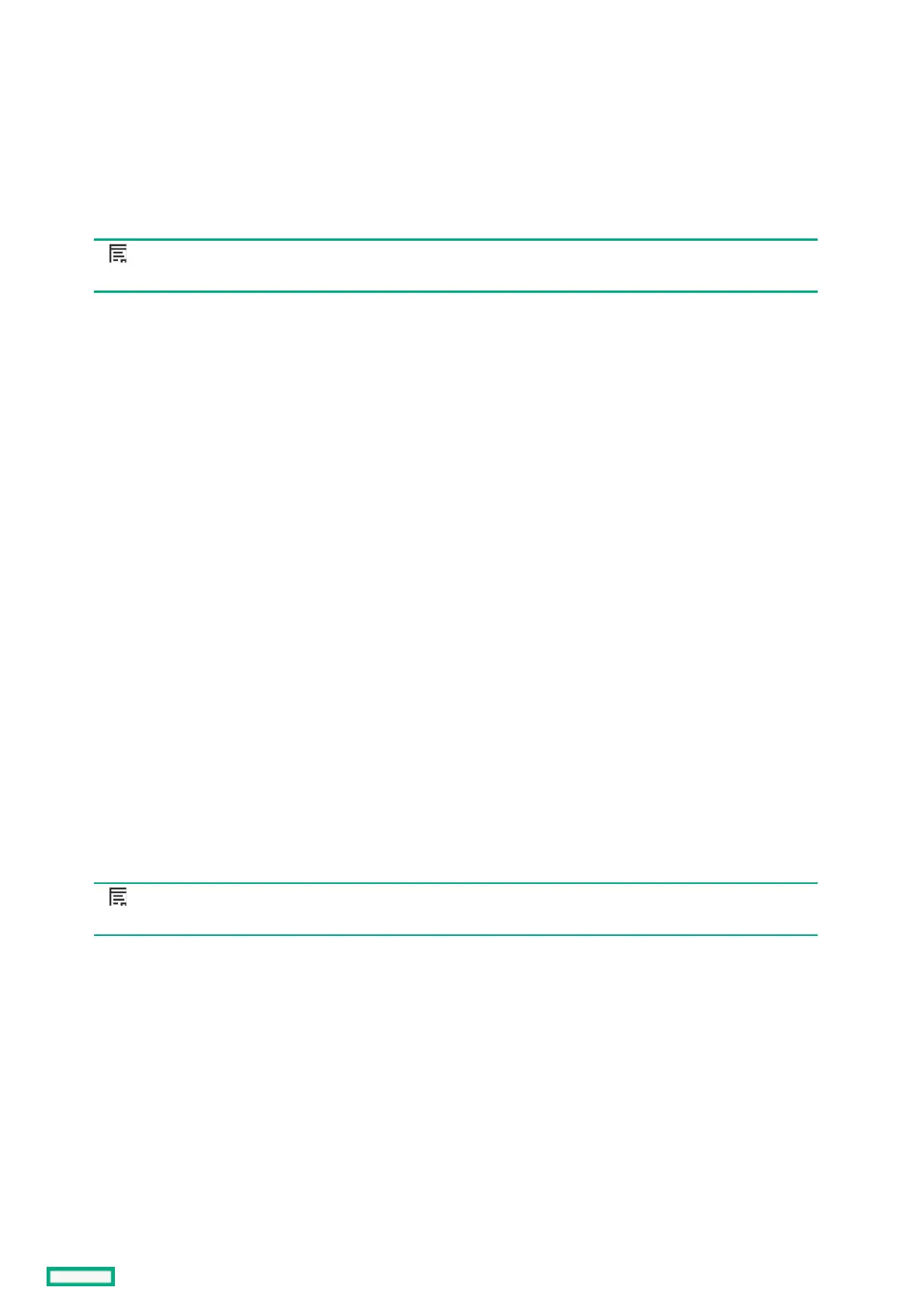Run hardware setupRun hardware setup
ProcedureProcedure
1. From the HPE Synergy Console, click ConnectConnect to start HPE OneView.
2. To connect with install technician user privileges, click Hardware SetupHardware Setup.
To connect as Administrator, select the Administrator accessAdministrator access check box.
3. Review the hardware inventory:
NOTE: NOTE: A spinning icon at the top of the inventory section indicates when HPE OneView is bringing the enclosures
and the devices within them under management. Devices might not be listed until the discovery process is complete.
a. Wait for HPE OneView to complete the add operation.
b. Confirm that the inventory includes all installed components.
c. For any hardware not discovered by HPE OneView, look for problems with frame link module cabling, hardware not fully inserted,
or other hardware issues.
4. Review and correct any issues listed in the Hardware Setup Checklist:
a. To troubleshoot all issues, follow corrective actions in HPE OneView.
b. Return to the Hardware Setup screen and look for additional issues until the Checklist indicates Setup complete.
For more information about using HPE OneView, see the online help by clicking the question mark on the top bar of the HPE Synergy
Console.
5. (Optional) Select Edit networking from the Hardware Setup screen.
Edit the HPE OneView networking settings and click OK. The Maintenance IP address fields are required unless you have disabled
service console access.
6. To add a remote enclosure, select Actions > Add remote enclosures from the Hardware Setup screen.
Enter the IPv6 address of a frame link module that is connected to a frame in the remote frame link topology. The remote frame link
topology must be in the same subnet as the primary frame link topology.
7. Unmanaged interconnect modules require console access for initial setup. Click the Actions menu on the top bar of the HPE Synergy
Console and select the module from the Serial Consoles > Interconnects menu.
a. Press the EnterEnter key to begin the serial console session with that interconnect module.
b. Configure the interconnect module using the instructions provided with the interconnect module.
c. To close the session, click the XX in the top right corner.
NOTE: NOTE: To access the serial console for an interconnect module, connect to the HPE Synergy Console through ports
in the same frame as the interconnect module.
For more information, see the procedures for connecting to the HPE Synergy Console.
8. Log out from the HPE OneView Hardware Setup session.
To close the session, click the XX in the top right corner of the Synergy console.
After hardware setup is complete, the system is ready to be configured for a production environment. An HPE OneView
administrator can perform configuration tasks with an account that provides additional user privileges.
For more information about HPE OneView administration, see the HPE OneView online help or the HPE OneView User Guide for
Synergy.
